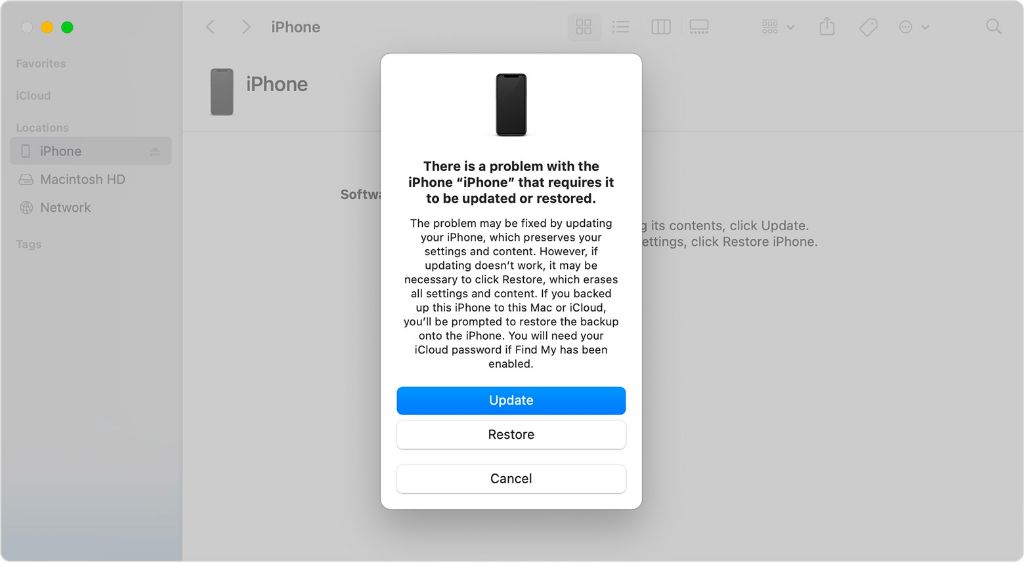Error 4013 is an issue that some iPhone and iPad users encounter when trying to update their device’s iOS version. It occurs during the iOS update process, preventing the update from completing successfully. This can be a frustrating error, as it leaves your device stuck on an old iOS version.
In this guide, we’ll explain what exactly error 4013 is, outline the main causes behind it, and provide steps to fix it so you can update your iPhone or iPad to the latest iOS version. We’ll also offer some tips to prevent error 4013 from happening in the future.
What is Error 4013?
Error 4013 is an iPhone, iPad, or iPod touch error code that appears during an iOS update or restore. It indicates that there was a problem communicating with the update server. Often, this error is due to an unstable network connection or other connectivity issue that interrupted the update process. [1]
Specifically, error 4013 signifies that the device was unable to contact the update server hosted by Apple. Without making this connection, the device cannot download the latest iOS version files it needs to complete the update. This communication error prevents the normal update or restore process from finishing successfully.
In summary, error 4013 indicates a problem communicating with the update server, often due to a network connection issue. It appears because the iPhone, iPad, or iPod was unable to contact Apple’s servers to retrieve the iOS update files. Resolving network connectivity problems is typically the key to fixing error 4013.
[1] https://support.apple.com/en-us/102561
When Does Error 4013 Occur?
Error 4013 only occurs when trying to update or restore iOS on an iPhone, iPad, or iPod touch. You’ll see the 4013 error specifically when your device displays the either the Apple logo or the connect to iTunes logo during an iOS update or restore.
According to Apple’s support page, error 4013 does not appear at any other times – only when attempting an iOS update or restore through iTunes or Finder. You won’t encounter error 4013 when downloading apps from the App Store or at any other time during normal use of your device.
Some key points about when error 4013 occurs:
- Surfaces only during an iOS update or restore process
- Appears when you see the Apple logo or connect to iTunes logo on-screen
- Does not occur when installing apps or during normal device use
In summary, note error 4013 only occurs when trying to update iOS, not while installing apps or other times.
Causes of Error 4013
There are several potential causes of the 4013 error when trying to update or restore an iPhone:
- Unstable WiFi connection – If the WiFi drops out or is intermittent during an update, it can cause the error. Per this source, any interruption during a restore will likely trigger a 4013 error.
- Corrupt or buggy iOS software – Software bugs in the iOS update itself can also be the culprit behind a 4013 error. If the update package is corrupted or has issues, it may fail to properly install.
- Insufficient storage space – The iPhone requires adequate free storage space to successfully install iOS updates. If storage space runs out during an update, it can lead to the 4013 error.
- Hardware problems – Faulty or damaged hardware like a bad USB cable, USB port issue, WiFi antenna problem, or other component failure can also cause a 4013 error during an update.
- Driver problems – Outdated, corrupt or missing drivers on the computer being used for the update can result in a 4013 error.
In summary, network connectivity problems, software bugs, insufficient storage, hardware damage, and driver issues are the most common culprits behind the 4013 error when trying to update an iPhone. Checking these potential problem areas can help identify the cause.
How to Fix Error 4013
There are several troubleshooting steps you can try to resolve the 4013 error on your iPhone, iPad, or iPod Touch:
- Restart your device by holding down the power button until you see the “Slide to power off” prompt. After the device is powered off, turn it back on and try updating again. Restarting can help clear any software issues causing the error (source).
- Try updating over a different WiFi or cellular data connection. 4013 errors are sometimes caused by a poor internet connection (source).
- Free up storage space on your device by deleting unused apps, messages, photos, etc. The 4013 error can occur if your device runs out of storage during an update.
- Update your device through iTunes on a computer instead of over-the-air. Connect your device to your computer and try updating through iTunes.
- Perform a factory reset to wipe your device and start fresh. Back up your data first, then reset your device to factory settings via the Settings app.
If you still see the 4013 error after trying these troubleshooting steps, you may need to contact Apple Support for further assistance.
Trying Different Network
One potential solution for error 4013 is to try switching between wifi and cellular data. As the error indicates a communication issue between the device and computer, changing the network connection can help resolve any network problems causing the error 1. If you are currently on wifi, switch to cellular data by turning off wifi in your device’s settings. Conversely, if you are on cellular data, connect to a wifi network instead.
The different network may provide a more stable connection between the device and computer needed for updating and restoring. Cellular data may have better connectivity in some locations, while wifi could work better in others. Switching networks essentially gives you a clean slate connection-wise, which may bypass any network glitches hindering the process.
Be sure to disable one network before enabling the other to force your device to change connections. Try updating over the new network and see if error 4013 persists. Continually switching networks and retrying the update can determine if the error was caused by network problems. If changing networks resolves error 4013, you can then update as normal over the working connection.
Updating via iTunes
One potential fix for error 4013 is to update your iPhone software through iTunes on a computer rather than over-the-air (OTA). As noted in Apple’s support article, connecting your iPhone to a computer with iTunes installed allows you to update directly from Apple’s servers rather than relying on an OTA update.
To update via iTunes, first connect your iPhone to your computer using the USB cable that came with your device. Open iTunes on your computer, then select your iPhone. iTunes will notify you if any software updates are available for your device. Click on “Download and Update” to install the latest iOS version. This will allow you to update your iPhone software without any interruptions that may be causing error 4013.
Updating through iTunes rather than OTA can often resolve error 4013. Directly connecting to Apple’s servers via your computer provides a more stable updating environment. Give this a try before exploring more complicated solutions. Using iTunes to install the latest iOS is an easy first troubleshooting step for error 4013.
Contacting Apple Support
If other fixes don’t work, users can contact Apple support for further troubleshooting. According to Apple’s support page, Apple recommends contacting support if you still see error 4013 after trying the recommended fixes. An Apple support advisor can walk through advanced troubleshooting steps or arrange for a replacement device if needed.
To contact Apple support, users can visit Apple’s contact page and select iPhone, then iPhone & iPad Software, then Update and Restore. This will connect you with an advisor who can help troubleshoot error 4013. Users can also call Apple support directly or make a Genius Bar appointment at an Apple store for in-person support.
When contacting Apple support about error 4013, it’s helpful to have your iPhone model and iOS version ready to provide. You may also want to take notes on what you’ve tried so far, as the advisor can then recommend next steps based on your specific situation. With their expertise on iOS-related issues, an Apple support advisor is well-equipped to resolve error 4013.
Preventing Error 4013
There are a few tips that can help prevent error 4013 from occurring when trying to update your iPhone, iPad, or iPod Touch:
Make sure you have a strong WiFi connection when updating. A weak signal can cause the error, so get close to your router or access point. Alternatively, try updating using a wired connection with iTunes.
Close any other apps running in the background before updating. Other network activity can interfere with the update process and cause error 4013.
Restart your device before attempting an update again. A simple reboot can clear any glitches and allow the update to process correctly.
Check for and install any iOS updates before updating your device. Having the latest system software can help ensure compatibility with the latest update.
Update using iTunes on a computer instead of over-the-air. iTunes updates are sometimes more stable and less prone to getting error 4013.
Make sure your device has sufficient storage space for the update. Lack of storage can prevent the update from completing successfully.
As a last resort, you can restore your device using iTunes which will completely wipe it and install a clean, up-to-date version of iOS. This is more time consuming but resolves many underlying issues.
Following these tips should help avoid error 4013 when trying to update your Apple device. Ensuring a strong network connection and sufficient storage space are key, along with properly preparing your device before each update.
Conclusion
In summary, Error 4013 is an issue that occurs when trying to update or restore an iOS device like an iPhone or iPad. It indicates that there was a problem communicating with the Apple update server. The main causes are problems with your internet connection, issues with the USB cable, software bugs, or the update files themselves being corrupted.
To fix Error 4013, you should first try updating using a different WiFi or cellular network. Make sure you have a good connection. If that doesn’t work, try updating through iTunes on a computer instead of directly on the device. You can also try a different charging/sync cable in case the one you’re using is faulty. As a last resort, you may need to contact Apple support to further troubleshoot the issue.
The main point is that Error 4013 is related to the update process itself. By troubleshooting your internet connection, cables, and the update files, you should be able to resolve the problem and complete the update successfully. Having to deal with Error 4013 can be annoying, but rest assured it is an issue that can be fixed with proper troubleshooting steps.