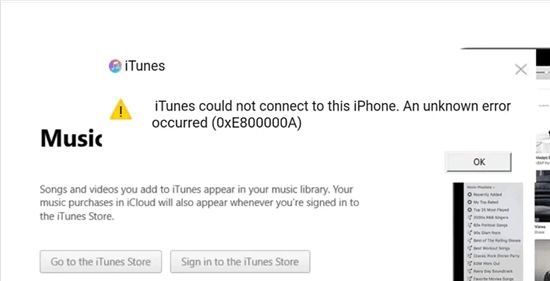iTunes error code 0xe800000a is a fairly common error that many users encounter when trying to sync their iPhone, iPad or iPod Touch with iTunes on their computer. The error essentially indicates that iTunes is unable to communicate properly with the iOS device for syncing and data transfer purposes.
What Causes the 0xe800000a Error?
There are a few potential causes for the 0xe800000a error on iTunes:
- Outdated or corrupt iTunes software on the computer
- Outdated iOS software version on the iPhone, iPad or iPod Touch
- Corrupt or damaged USB cable used to connect the device to the computer
- Driver issues with the USB port on the computer
- Corrupt backup data or device sync settings
- Issues with user account permissions and access on the computer
The most common reasons for the error seem to be outdated iTunes or iOS software versions, a damaged USB cable, or corrupt sync data and settings. The issue ultimately prevents proper communication between iTunes and the iOS device, making syncing and data transfer impossible.
How to Fix Error Code 0xe800000a
Here are some steps to try and fix iTunes error 0xe800000a:
- Check for and install any pending software updates for iTunes on your computer. Keeping iTunes up to date can resolve many sync issues.
- Check for and install any pending iOS software updates for your iPhone, iPad or iPod Touch. Having an outdated system software version can prevent syncing.
- Try using a different USB cable if possible. Damaged or frayed cables are a common cause of sync issues.
- Restart both the computer and iOS device. This can clear out any temporary glitches.
- Disable and re-enable iTunes media syncing for the device. Navigate to the Summary tab, disable syncing, apply changes, then re-enable syncing.
- Disable WiFi syncing if enabled under iTunes device preferences. Sync exclusively via the USB cable instead.
- Change the USB port being used if possible and check for any issues with USB drivers.
- Reset iOS device settings back to factory default state. This will wipe the device but can resolve persistent software issues.
- Delete the problematic device from iTunes and re-add it from scratch.
- As a last resort, perform a clean re-install of iTunes on the computer.
In many cases, simply updating iTunes and the iOS software, using a proper USB cable, restarting devices, or resetting the iOS device can successfully fix error 0xe800000a. For serious or persistent cases, more intervention may be needed in terms of wiping the device, re-adding to iTunes or ultimately re-installing iTunes itself.
Detailed Reasons for the 0xe800000a Error
To better understand the root causes of this error, let’s explore some of the key reasons in more depth:
Outdated iTunes Version
Having an outdated version of iTunes installed on your computer is a prime suspect for sync issues. Apple is constantly updating iTunes with bug fixes and improvements. If iTunes is too far out of date, it may not support syncing properly with the iOS version installed on your device. Always make sure you have the latest iTunes version installed.
iOS Software Version Too Old
Similarly, having an outdated iOS software version on your iPhone, iPad or iPod Touch can also cause syncing problems. If the iOS version is too far behind the latest release, iTunes may not be able to interface with it properly. Check for any available iOS updates for your device and install them.
Damaged or Faulty USB Cable
The physical USB cable used to connect your device to the computer can also be the source of 0xe800000a errors. Frayed, bent or damaged cables can disrupt communication between the device and iTunes. Try replacing the cable as a possible fix. Use an authentic Apple cable for best results.
USB Port Driver Issues
Problems with the USB port drivers on your computer can also interfere with the sync process and cause the error. You may need to re-install the latest USB drivers for your computer or update the BIOS/firmware to resolve any USB port issues.
Corrupt Sync Data and Settings
Stored sync data and settings for your device in iTunes can also become corrupted over time, causing recurring errors. Resetting your iOS device and/or deleting it from iTunes and re-adding it may clear out any problem data.
Account Permission Problems
If multiple users share an iTunes library and iOS devices, permission conflicts can sometimes trigger 0xe800000a errors. Ensure each computer user account has proper access to the iTunes media folders, iOS apps and sync settings.
Risks of Ignoring the 0xe800000a Error
While the 0xe800000a error is primarily an annoyance that prevents syncing, there are some risks associated with ignoring the problem:
- Can’t back up or restore your iOS device data through iTunes
- Unable to sync media content like photos, videos, music
- iOS device may miss important app and OS updates
- May need to erase all content and settings on iOS device to fix
- Persisting issue could indicate bigger hardware problems
As you can see, being unable to sync properly can limit access to important data backups, media content and app updates. In some cases, you may even need to perform a full factory reset on the iOS device to resolve it. Letting the issue linger also raises the likelihood of serious hardware problems with the USB port or device itself.
Preventing the 0xe800000a Error
Some tips to help avoid and prevent the 0xe800000a iTunes error include:
- Always keep iTunes updated to the latest version
- Install iOS updates as soon as they become available
- Use only authorized USB cables in good condition
- Manage sync and backup data regularly
- Reset iOS device settings periodically
- Delete and re-add iOS device to iTunes if needed
Staying current with software updates is one of the best ways to avoid sync and communication issues with iTunes. Performing periodic maintenance like wiping the iOS device, managing sync data and re-adding the device to iTunes can also help prevent problems.
Understanding iTunes Sync Error Codes
Beyond just the 0xe800000a error, there are a number of other iTunes sync error codes that can arise:
| Error Code | Description |
|---|---|
| 3194 | Unable to restore iOS device due to upgrade requirements not met |
| 1601 | iTunes could not restore iPhone/iPad because firmware file was corrupt |
| 1015 | Invalid or corrupt iTunes backup file |
| 4000 | iTunes sync session failed to start |
| 8009 | Failed to extract software for restore from device |
These codes generally indicate issues with firmware or iOS version mismatches, corrupt backup data, invalid sync sessions or other communication failures. Resolving them often requires software updates, usable backups, wiping devices or re-adding to iTunes.
Most Common iTunes Sync Error Codes
Below are some of the most frequently seen iTunes error codes related to iOS device syncing issues:
- Error 3194 – This typically means the iOS firmware version on the device is too old and does not meet the minimum requirements for restoring from the iTunes backup being used. Update the device’s system software to the latest version first.
- Error 1601 – Occurs when the iOS firmware files in iTunes are corrupted. Re-installing the latest version of iTunes and its firmware components is needed.
- Error 1015 – Signifies an invalid or corrupt iTunes backup being used to restore data to the iOS device. Creating a fresh backup may resolve it.
- Error 4005 – Indicates an issue with the iOS device’s hosts file that prevents syncing and restoring. Deleting the hosts file using iMazing software can fix this issue.
- Error 9006 – Happens when the iOS device fails to enter recovery mode, preventing syncs and restores via iTunes on the computer.
Helpful Resources for iTunes 0xe800000a Errors
Below are some additional helpful resources for troubleshooting and resolving the iTunes error 0xe800000a and other related issues:
Apple Support Articles
Apple provides some official support articles that can help diagnose and fix sync errors like 0xe800000a:
- If iTunes doesn’t recognize your iPhone, iPad, or iPod – Troubleshooting overview from Apple.
- If your iPhone, iPad, or iPod touch won’t sync with iTunes on your Mac – Covers common sync issues and fixes from Apple.
- If you get an alert that the connect to your iPhone, iPad, or iPod touch was interrupted – Fixes intermittent connection problems.
iTunes User Forums
The Apple and iTunes user community forums contain discussions and tips around resolving error 0xe800000a:
- Apple discussion forums – Look for threads mentioning “0xe800000a” error.
- iTunes Reddit forum – Search for posts about “0xe800000a”.
YouTube Tutorials
Video tutorials on YouTube can also help fix error 0xe800000a:
- Fix iPhone Connection Errors and Sync Problems – General guide from YouTube.
- How to Fix ERROR 0xe80000a in iTunes When Syncing iPhone/iPad/iPod – Video focused on 0xe800000a error.
Conclusion
In summary, iTunes error 0xe800000a is a common sync issue caused by software conflicts, damaged cables, corrupt data or permissions problems. Updating iTunes and iOS software, using proper cables, resetting devices and reviewing computer access settings can typically resolve it. Persistent or serious instances may require wiping the iOS device, re-adding it to iTunes or performing an iTunes re-install. Avoiding the error involves keeping software updated, managing backups and periodically maintaining devices and sync settings. Additional fixes and help can be found on official Apple support pages, user forums and YouTube tutorials.