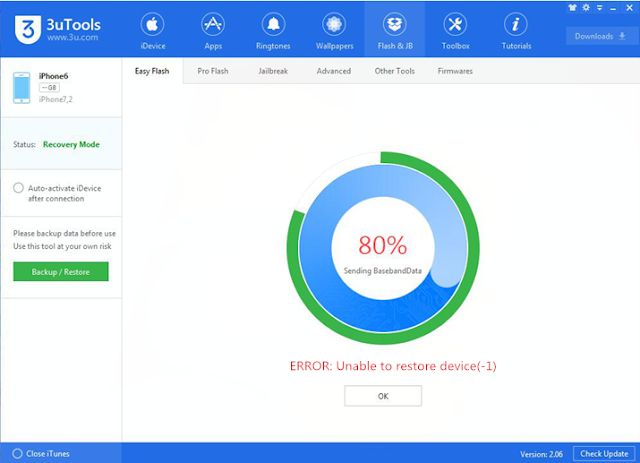Error code 1 when restoring an iPhone, iPad, or iPod touch from iTunes often indicates a problem with the firmware file that iTunes is trying to install on the device. There are a few potential causes and solutions for this error:
Potential Causes of Error Code 1 During iTunes Restore
- Corrupt or incomplete firmware file – The firmware file (IPSW) may have become corrupted or failed to download completely. This can prevent iTunes from being able to properly install it.
- Incompatible firmware version – The firmware version you’re trying to install may not actually be compatible with your device. This is often the case if you’re trying to install an older firmware or one meant for a different iPhone model.
- Outdated iTunes version – If you haven’t updated iTunes in a while, it’s possible the version you have doesn’t fully support the firmware you’re trying to install. Keeping iTunes up-to-date can help avoid issues.
- Jailbroken device – If your iOS device is already jailbroken, that can sometimes interfere with the firmware restore process and lead to errors like code 1.
- USB connection problem – A problem with the USB cable, port, drivers, or settings could be preventing the device from properly communicating with iTunes during the restore.
How to Fix Error Code 1 During iTunes Restore
If you encounter error 1 when trying to restore your iPhone, iPad or iPod touch in iTunes, there are a number of things you can try to resolve it:
- Try downloading the firmware file again – Delete the current IPSW file for the firmware from your computer and redownload it directly from Apple. This ensures you have a clean, undamaged firmware file.
- Update to the latest iTunes version – Go to Help > Check for Updates within iTunes or download the newest version from Apple’s website.
- Use a different USB port/cable – Try restoring with a different USB port and cable in case there are any defects with your current ones.
- Disable antivirus software – Antivirus software can sometimes interfere with iTunes. Temporarily disabling it may allow the restore to complete successfully.
- Restore in DFU mode – Restart your device and put it into DFU (Device Firmware Update) mode before connecting to iTunes. This forces the device into recovery mode.
- Factory reset the device – If the restore still fails, you may need to perform a factory reset on the device to wipe it completely clean before attempting the firmware restore again.
If the above steps do not resolve error 1 and allow the iTunes restore to complete, there may be a deeper hardware or software issue with the device itself. Contacting Apple support would be the next step to see if they can provide any other troubleshooting suggestions.
What is DFU Mode and How to Enter it
DFU (Device Firmware Update) mode is a recovery state you can put an iPhone, iPad or iPod touch into in order to force it to accept a firmware restore from iTunes. It essentially makes the device think it is first being turned on brand new so it will accept being restored.
To put your iOS device into DFU mode to resolve error 1 issues:
- Connect the device to your computer using a USB cable and launch iTunes if it doesn’t open automatically
- Turn the device off completely (hold power button until “Slide to Power Off” appears, then slide)
- Hold the Power button for 3 seconds
- Keep holding the Power button and then start holding the Home button as well
- Keep holding both buttons for 10 seconds
- Release the Power button while still holding the Home button until iTunes shows a message that the device is in recovery mode
At this point, the device display should be completely black if it has successfully entered DFU mode. You can then proceed to restore in iTunes to hopefully resolve error code 1.
Potential Causes of Error Code 1 Specifically
Understanding the potential sources of error code 1 can help when trying to troubleshoot and fix it:
- Corrupt IPSW file – If the firmware file is incomplete or corrupted, error 1 will occur as iTunes fails to read it properly during the restore process.
- Incompatible IPSW version – Trying to install unsigned, older, or firmware meant for a different device model can trigger error 1 as iTunes rejects the invalid IPSW.
- USB communication problems – Any issues with the USB cable, port, drivers or settings can cause connectivity problems leading to error 1.
- Stuck in recovery mode – If the device gets stuck in recovery mode for any reason, it will fail to restore properly.
- Baseband firmware mismatch – The baseband firmware version has to match the iOS firmware version, otherwise error 1 occurs.
- Outdated iTunes version – Older iTunes versions may not fully support newer firmware releases, resulting in error 1 on the restore.
Helpful Tips to Avoid Error Code 1
Here are some helpful tips to avoid getting error code 1 when restoring your iPhone, iPad or iPod touch in iTunes:
- Always download IPSW firmware files directly from Apple’s servers to ensure clean, unmodified versions.
- Check for iTunes updates frequently to ensure compatibility with latest iOS firmware releases.
- Only restore signed firmware versions that are currently being signed by Apple for your specific device model.
- Use the latest USB cable and USB port when connecting to iTunes – avoid worn-out cables or faulty ports.
- Disable any antivirus or security software temporarily during the restore process.
- Put device into DFU mode before restore if you suspect recovery mode issues.
- Factory reset device if all else fails to wipe it completely clean before restoring.
- Contact Apple support if error 1 persists for any other assistance and troubleshooting tips.
Following these best practices will give you the best chance of avoiding error 1 completely and successfully restoring your device firmware.
Understanding iTunes Restore Process
It’s helpful to understand what’s happening behind the scenes when you restore an iPhone, iPad or iPod touch in iTunes to better troubleshoot error code 1 issues:
- Connection: The device connects to iTunes via the USB cable.
- Handshake: The device and iTunes communicate checks to confirm the device is valid and verify the restore request.
- Recovery mode: The device enters recovery mode and prepares to be overwritten.
- IPSW processing: iTunes locates the IPSW firmware file and processes it.
- Data erasure: Existing content and settings on the device are wiped clean.
- Firmware flashing: The new firmware from the IPSW file is flashed to the device.
- Finalization: Final post-restore checks are performed and the device reboots.
If there are any interruptions or errors during this sequence, error code 1 will appear in iTunes. Being aware of the full process helps isolate where the potential points of failure are.
Troubleshooting Steps for Various Error 1 Causes
Here are some specific troubleshooting steps to take for different potential sources of error code 1:
Corrupt IPSW File
- Delete IPSW file and redownload from Apple
- Download using a different network connection
- Check file size and MD5 hash match Apple IPSW
- Try restoring with a known good IPSW file
Incompatible IPSW Version
- Always restore to signed firmware for your device model
- Check iOS version compatibility for your specific device
- Avoid using older, unsigned or beta firmware
USB Connection Issues
- Try a different USB cable and port
- Plug directly into your computer, not a hub
- Update USB drivers in Device Manager
- Disable VPN or security software during restore
Stuck in Recovery Mode
- Hard reboot device by holding Power + Home for ~10 seconds
- Put device into DFU mode before restoring in iTunes
- As last resort, factory reset device before restoring
Identifying the likely cause of error 1 will allow you to apply the appropriate focused troubleshooting steps to resolve it.
Best Practices to Avoid Needing to Restore
While restoring your iPhone, iPad or iPod touch in iTunes is sometimes necessary, avoiding the need to restore in the first place is ideal. Here are some best practices:
- Always keep your device and apps up-to-date with the latest iOS and app versions.
- Be cautious about modifying your device system files or jailbreaking.
- Regularly backup your device locally via iTunes and to iCloud.
- Avoid unstable betas unless you are a developer testing apps.
- Don’t overload your device storage which can lead to system errors.
- Monitor your device health and battery condition to avoid degradation.
- Avoid questionable third-party apps that may impact system stability.
Following best practices for maintaining your device can prevent many issues that would otherwise require a full restore and have you encounter error code 1.
When to Contact Apple Support for Persistent Error Code 1 Issues
If you still continue to get error code 1 when trying to restore your iPhone, iPad or iPod touch in iTunes after trying all applicable troubleshooting steps, it’s a good idea to reach out to Apple support directly.
Some examples of when to contact Apple support include:
- You’ve tried multiple computer systems and get error 1 on each.
- Different known good IPSW firmware files still result in error 1.
- Device fails to enter DFU mode when attempted.
- Restoring after factory resetting the device still results in error 1.
- All USB cables, ports, drivers have been ruled out as source of error 1.
At that point, the issue likely requires deeper technical support from Apple to resolve. There may be an underlying hardware defect or other problem requiring Apple’s expertise.
Conclusion
Error code 1 when trying to restore an iPhone, iPad or iPod touch from iTunes is usually able to be resolved through different troubleshooting steps. The most common fixes include downloading a fresh IPSW, updating iTunes, using a different USB cable/port, restoring in DFU mode, or factory resetting the device. Persistent error 1 issues should be taken to Apple support for further assistance. Following best practices for maintaining your device can help avoid the need for restores and error 1 altogether.