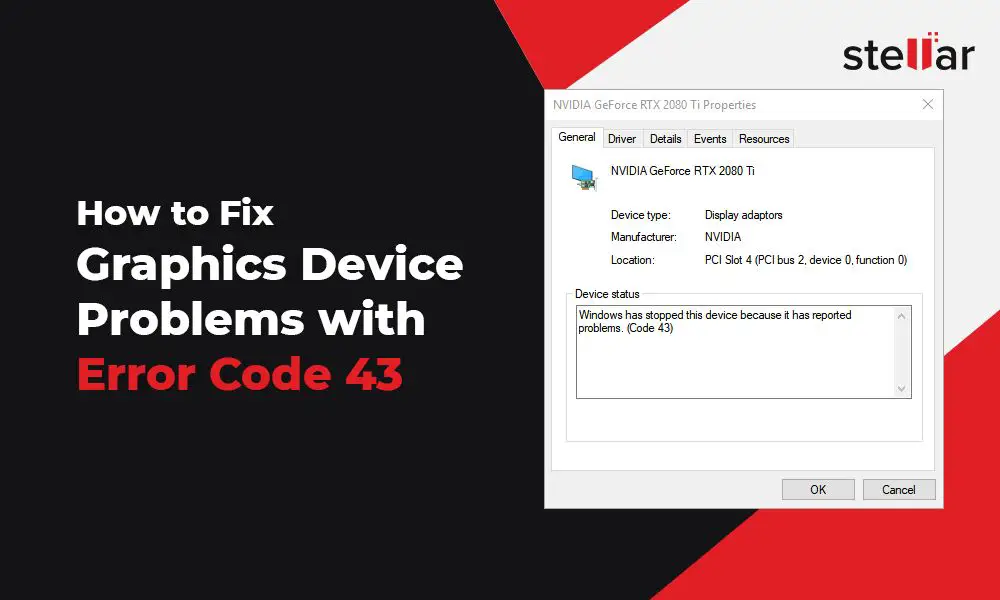Error code 43 after restart is a common issue that can occur after updating, restarting, or making hardware changes to your computer. It indicates that Windows has lost communication with a device, often graphics cards or other hardware components.
What Causes Error Code 43 After Restart?
There are a few potential causes of error code 43 after restart:
- Outdated, corrupt, or missing drivers – If you recently updated your graphics card or other hardware drivers and now get error 43, the new driver may be buggy or corrupted. Rolling back to a previous driver can often fix this.
- Hardware failure – If a component like your graphics card has failed, error 43 may show up after restarting because Windows can no longer detect the device.
- Loose connections – Make sure all hardware components like RAM, graphics cards, and SATA cables are properly seated in their slots and connectors.
- Damaged hardware – Physical damage to a component can cause error 43 if the contacts are no longer able to maintain a stable connection.
- Insufficient power supply – If you’ve added new hardware like a beefier graphics card, your power supply may be underpowered and unable to provide stable power to all components.
How to Fix Error Code 43 After Restart
If you see error 43 after a restart or hardware change, there are a number of troubleshooting steps you can take:
1. Update or Rollback Drivers
Updating to the latest drivers can often resolve error 43 if it stems from a driver conflict or buggy driver. You can manually download and install updated drivers from the hardware manufacturer’s website.
If updating drivers doesn’t work, rollback to a previous driver version that was stable on your system before the issues began. Here’s how:
- Open Device Manager (right-click Start and select it)
- Expand the section for the problematic device
- Right-click the device and select Properties > Driver tab
- Click Roll Back Driver to revert to the previous version
2. Uninstall/Reinstall Drivers
If rolling back drivers doesn’t fix error 43, try uninstalling and reinstalling the drivers completely:
- Open Device Manager
- Find the device giving the error 43 warning
- Right-click and select Uninstall Device
- Check the box to delete the driver software
- Restart your PC
- Windows will reinstall the driver automatically
- Or you can manually download and install the latest driver
3. Update BIOS/Firmware
An outdated system BIOS or firmware can also produce error 43 issues. Check your motherboard or device manufacturer’s website for the latest BIOS/firmware update and install it.
4. Check Hardware Connections
Make sure all of your hardware components like your graphics card, RAM sticks, and SATA connectors are properly inserted in their slots. Reseating components can fix connection issues that cause error 43.
5. Test Hardware in Another PC
If you still can’t resolve error 43, remove the problematic hardware like your graphics card and install it in another PC. If the issue persists, the hardware is likely defective and needs to be replaced.
6. Clean Install Graphic Card Drivers
Sometimes performing a clean install of your GPU drivers can fix error 43:
- Uninstall existing GPU drivers
- Use DDU (Display Driver Uninstaller) to wipe drivers from your system
- Reboot into Safe Mode
- Run DDU again to remove any leftover traces
- Install latest GPU drivers fresh
7. System Restore
If you started getting error 43 after a driver update, system change, or new software install, do a System Restore to roll back your PC to an earlier working state.
8. Clean Boot
Performing a clean boot can help determine if background apps and services are causing error 43:
- Open MSConfig
- Go to the Services tab and check “Hide All Microsoft Services”
- Disable all services
- Go to the Startup tab and disable all apps
- Restart your PC
If error 43 disappears during a clean boot, selectively enable services and startup apps one-by-one until you isolate the problematic application.
9. Check Windows Updates
Make sure you’ve installed the latest Windows updates, as Microsoft often resolves driver conflicts and buggy interactions in Windows updates.
10. Remove Overclocking
If you’ve overclocked your GPU or other hardware components, reset them to standard speeds to see if error 43 disappears. Overclocking can sometimes cause system instability.
Other Potential Fixes
For persistent error 43 issues, you can also try:
- Changing PCIe slots for graphics cards
- Disabling USB power management
- Updating chipset/motherboard drivers
- Temporarily disconnecting other USB devices
- Using a PC scanner to check for malware
- Performing SFC and DISM scans
When to Seek Professional Help
If you still can’t resolve error 43 after exhausting your troubleshooting options, it’s best to seek help from a qualified PC technician. A technician can test components with diagnostic tools to isolate faulty hardware that may need to be replaced.
Conclusion
Error code 43 after restart typically indicates an issue with your hardware drivers or components. Updating drivers, reseating connections, and rolling back recent changes can often resolve it. For persistent error 43, your best bet is taking your PC into a repair technician for inspection to identify and replace any faulty hardware components.