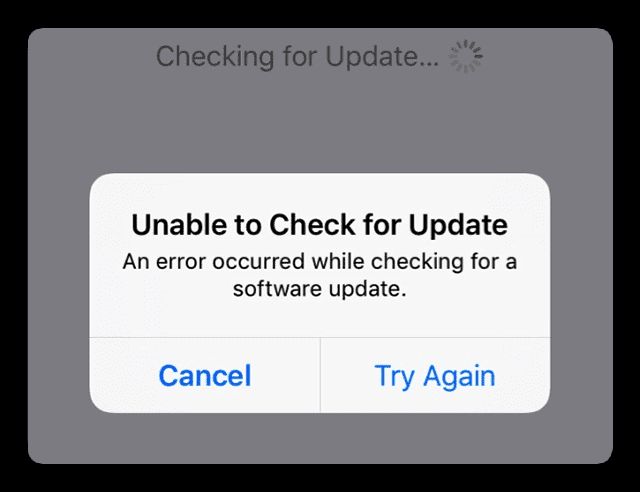The ‘error occurred while checking for update’ message on iOS 16 is a common error that users may encounter when trying to update their iPhone or iPad to the latest version of iOS. This error typically appears because of issues with the iOS update file itself, problems with Apple’s update servers, or connectivity problems on the user’s end. Troubleshooting this error usually involves checking for updates again, restarting devices, ensuring there is enough storage space, updating over a stable WiFi connection, or using a wired connection on a computer to update through iTunes or Finder.
What Causes the ‘Error Occurred While Checking for Update’ Message?
There are a few potential causes behind the ‘error occurred while checking for update’ message in iOS 16:
- Corrupted or problematic iOS update file – The iOS update file itself may have errors or corruption that prevent the installation.
- Connectivity issues – Weak cellular signal, unreliable WiFi, or network problems can interrupt the download or installation.
- Overloaded update servers – High demand when an update first launches can overwhelm Apple’s servers.
- Storage space problems – Not enough available storage space can prevent the update from downloading or installing.
- Other software issues – Outdated or incompatible apps may interfere with installing the latest iOS version.
In most cases, the error occurs because of temporary problems with downloading or verifying the iOS update file on Apple’s servers. Network connectivity issues on the user’s device that disrupt the download or verification process can also lead to this error message appearing.
How to Fix ‘Error Occurred While Checking for Update’ on iOS 16
If you see the ‘error occurred while checking for update’ message on your iPhone or iPad running iOS 16, try the following troubleshooting steps:
1. Check for the Update Again
First, you’ll want to check for the update again. Open Settings > General > Software Update on your iOS device and tap “Download and Install” to re-download the latest iOS 16 update file. The issue may have been a temporary glitch that resolves on the second try.
2. Restart Your Device
If checking again doesn’t work, power off your iPhone or iPad completely, leave it off for a minute, then turn it back on. Restarting can clear out minor glitches that may be preventing the update installation.
3. Update Over Stable WiFi
If you initially tried to update over cellular data, try again over a stable, high-speed WiFi network. Cellular connections can be prone to interruptions that disrupt the update process. WiFi provides a more reliable network.
4. Free Up Storage Space
The iOS update requires a few GBs of free space to download and install. Check your available storage in Settings -> General -> iPad/iPhone Storage. Delete unused apps, photos, videos, and music to free up space for the update.
5. Update Using a Computer
As a last resort, you can update your iOS device by connecting it directly to a computer. On a Mac, open Finder and select your connected iPhone or iPad. On a Windows PC, open iTunes and select your device. Then click “Check for Update” or “Download and Update.” Updating directly from a computer bypasses any cellular or WiFi issues.
6. Contact Apple Support
If you still get the error when trying to update your iOS version after trying the steps above, you may need to contact Apple support. They can further troubleshoot the issue, check server status, and provide additional solutions if needed.
Why Does the Error Occur When Checking for iOS 16 Update?
Now that we’ve covered some troubleshooting steps, let’s dig a bit deeper into why this error occurs in the first place when an iOS device checks for a new update:
Server Overload
When a major new iOS version like iOS 16 is first released, the update servers get slammed with requests as millions of users try to download and install it immediately. This spike in traffic can sometimes overload servers and cause verification errors or interrupted/failed downloads.
Connectivity Issues
If you are updating wirelessly over cellular or WiFi, any network problems or weak signals during the update check process can also trigger this error. The update requires a continuous, stable connection for the duration of downloading the update file from Apple’s servers.
Update File Corruption
In rare cases, the iOS update file itself has errors or is corrupted when first downloading from the server. This prevents proper verification and leads to the “error checking for update” message. Trying again later often fixes this, as Apple quickly detects and resolves any issues with the update file.
Storage Space Shortage
The iOS update requires enough free storage space on your iPhone or iPad to successfully download and unpack the update file. If your device is very low on space, it may have trouble properly downloading or unpacking the update, leading to a checking error.
Software Incompatibilities
Very outdated or incompatible third-party apps can sometimes interfere with installing iOS updates. While rare, conflicts between outdated software and the latest iOS version during install can lead to verification issues.
How to Prevent Update Errors on iOS 16
Here are some tips to avoid seeing the ‘error occurred while checking for update’ message when trying to install iOS 16 or future updates:
- Update over WiFi instead of cellular whenever possible for a more stable connection.
- Avoid updating immediately when a new iOS version launches – wait a few days for demand to decrease.
- Make sure you have at least 2-3 GB of available storage space before updating.
- Delete unused apps and files to maximize available storage space.
- Keep all apps updated to the latest compatible versions.
- If issues persist, try updating through iTunes or Finder on a wired computer connection.
Following these best practices helps avoid surprises or interruptions when installing the next big iOS update.
What to Do If You See ‘Unable to Check for Update’ Error
A related error that some users may encounter when trying to update iOS is the ‘unable to check for update’ message. This points to a problem communicating with Apple’s update servers.
Potential fixes for the ‘unable to check for update’ error include:
- Checking again after waiting a few minutes – server communication may resume shortly.
- Restarting your device – clears any network connection glitches.
- Trying over WiFi instead of cellular data.
- Updating through iTunes or Finder on a computer instead.
- Removing any VPN or proxy connections that may block server communication.
- Setting the date/time correctly if inaccurate.
This error is typically temporary and resolves on its own after trying again a short time later. A network connection issue is usually the culprit behind the ‘unable to check for update’ message in iOS.
What to Do If the Error Persists After iOS 16 Install
In some rare instances, users may continue to see iOS update errors or issues even after installing iOS 16, such as:
- Constant error messages about a failed update attempt.
- iOS 16 not appearing as installed in Settings.
- Various crashes, bugs, or issues after updating.
If problems persist after an apparently successful iOS 16 install, try the following:
- Hard reset your device – press Volume Up, Volume Down, then hold Power until the Apple logo appears.
- Update your device through iTunes or Finder to freshly install iOS 16.
- Erase all content and settings – this will wipe your device and do a clean install of the latest iOS.
- Contact Apple support for further troubleshooting assistance.
A small number of users run into persisting issues after iOS updates that require fully wiping and reinstalling iOS for a proper fix. Fortunately this is uncommon, but can occur in edge cases after an update.
Frequently Asked Questions
Why do I keep getting the error even after multiple update attempts?
If the error persists across multiple attempts to update, it likely indicates an underlying connectivity problem, storage shortage, or significant software conflict/incompatibility on your device. Trying on a different network, freeing up storage space, updating problem apps, or using a computer to update can help resolve persistent errors.
Will I lose data if I have to wipe and reinstall iOS to fix the error?
Yes, erasing all content and settings or doing a clean install through iTunes/Finder will wipe your device and result in data loss. Be sure to back up important data before wiping your device. Signing into iCloud after reinstalling can restore some data as well.
Can I still use my iPhone/iPad if I don’t install iOS 16 right away?
Yes, you can safely continue using your current iOS version even if the update to iOS 16 results in errors. However, it is recommended to update eventually once any bugs or connectivity issues are resolved, as older iOS versions lack the latest features and security patches.
Will trying the update again use more data?
Yes, each update check and download will consume mobile data if attempting to update over cellular. It is advisable to update over WiFi to avoid excessive data usage when retrying an update install.
How can I backup my device before wiping it?
You can backup an iPhone or iPad before wiping it through iCloud backups, or by connecting to a computer and doing a full iTunes or Finder backup. Be sure your latest backup is done before erasing content and settings.
Conclusion
Seeing an ‘error occurred while checking for update’ message when trying to install new iOS versions like iOS 16 is common. In most cases, the issue is temporary and resolves with simple troubleshooting like retrying the update, restarting your device, changing network connections, or freeing up storage space. For persistent errors, updating through a computer or wiping/reinstalling iOS may be needed. Backing up data beforehand and contacting Apple support if issues continue can help get your iPhone or iPad running the latest iOS version smoothly.