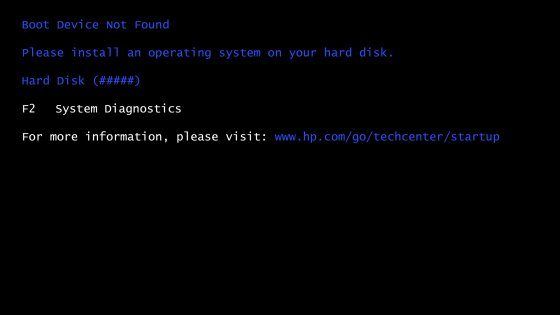The 3F0 hard disk error on HP Envy laptops indicates a problem with the hard drive. This error occurs when the laptop is unable to detect or communicate with the hard drive properly. There are a few potential causes and solutions for this error that HP Envy owners can try.
What Does the 3F0 Hard Disk Error Mean?
The 3F0 error code specifically refers to a hard drive not found error. When you see this error, it means that the BIOS (basic input/output system) or UEFI (unified extensible firmware interface) is not detecting the physical presence of the hard drive installed in the laptop.
There are a few common causes for the 3F0 hard drive not found error:
- Faulty or loose SATA cable connection between hard drive and motherboard
- Failed or damaged hard drive
- Corrupt BIOS/UEFI firmware
- Disabled hard drive in BIOS/UEFI
If the BIOS/UEFI cannot detect the hard drive, it will not be able to load the operating system or access any of the data stored on the drive. This will prevent the laptop from booting properly into Windows and cause the 3F0 error on startup.
How to Fix the 3F0 Hard Disk Error
If you see the 3F0 error appear when turning on your HP Envy laptop, there are a few troubleshooting steps you can take to try and resolve the problem:
1. Check SATA Cable Connections
The first thing to check is whether the SATA data and power cables are properly plugged into the hard drive and motherboard. Over time, these connections can become loose or disconnected entirely due to movement and vibration.
To check the cabling, you’ll need to open up the bottom panel of the laptop to access the hard drive. Check that both the wide SATA data cable and smaller SATA power cable are inserted snugly into the back of the hard drive and the corresponding SATA ports on the motherboard.
Reconnecting any loose cables or reseating the connections can help establish communication between the laptop and hard drive again. Be sure to check both ends of each cable are securely attached and properly aligned.
2. Test Hard Drive in Another Computer
If reseating the SATA cables does not resolve the issue, the next step is to test the hard drive itself in a different computer or laptop. This will confirm whether the error is being caused by a damaged or non-functional drive.
You can remove the hard drive from the HP Envy laptop and install it in a desktop computer using a SATA to USB adapter or enclosure. If the drive is detected properly and you can access data in another system, then the issue lies with the original laptop. If it is still not detected, the hard drive itself has likely failed.
3. Update BIOS/UEFI Firmware
An outdated BIOS/UEFI firmware version can also sometimes cause detection issues with storage devices like hard drives. Checking for and installing the latest available firmware update for your specific HP Envy model may resolve the 3F0 error.
BIOS updates are available on HP’s support website and can be applied through Windows or using a bootable USB flash drive. Be sure to follow the update instructions carefully to avoid any issues.
4. Enable Hard Drive in BIOS/UEFI
Another simple fix is to check whether the hard drive has been disabled or set to offline mode in the BIOS/UEFI settings:
- Restart the laptop and press F10 during startup to access the BIOS settings menu
- Navigate to the SATA or hard drive settings section
- Locate the setting for your hard drive bay and make sure it is set to Enabled or Online
- Save changes and exit BIOS to restart the computer
This will ensure the motherboard is attempting to detect your SATA hard drive on boot. If it was incorrectly disabled, reinstating the correct setting may resolve the 3F0 error.
5. Replace Hard Drive
If all other troubleshooting has failed, the 3F0 error likely indicates a dead hard drive that needs to be replaced. Hard drives can fail due to logical corruption, physical component failure, degradation over time, or damage.
Replacing the hard drive with a new 2.5 inch SATA drive from a manufacturer like Western Digital, Samsung, or Seagate should allow the laptop to operate normally again once installed properly. Be sure to reinstall the operating system and restore data from a backup.
Typical Causes of the 3F0 Hard Disk Error
Understanding the most common root causes leading to the 3F0 error message can help identify the proper troubleshooting steps:
Faulty Hard Drive
By far, a failed or malfunctioning hard drive is the most prevalent reason behind the 3F0 error. Like all mechanical components, hard drives eventually wear out and develop problems over years of use. Dropping or impacting a laptop can also damage the drive, causing access issues.
3F0 errors from a defective drive may be intermittent at first but get progressively worse. Backing up important data right away is recommended before complete failure occurs.
Disconnected or Loose SATA Cables
Inside the laptop, small SATA data and power cables connect the hard drive to the motherboard. These connections can work loose over time from repeated moving and vibration. This leads to communication problems between the BIOS/UEFI and drive.
Loose cables are an easy fix by opening the laptop and reseating each connection until clicked firmly in place. Damaged cables need replacing.
Outdated BIOS/UEFI Firmware
HP releases scheduled firmware updates for the BIOS or UEFI on all laptop models. These updates fix bugs, improve compatibility, and enhance device detection. If you haven’t updated in awhile, an outdated firmware version may be causing incompatibility with the hard drive.
Updating to the newest BIOS/UEFI firmware revision available for your Envy laptop can often resolve quirky issues like 3F0 errors. Updates directly from HP’s support website are always recommended.
Hard Drive Disabled in BIOS/UEFI
The BIOS settings screen has options to disable or offline certain components like hard drives, optical drives, and USB ports. In some situations, a hard drive may get mistakenly marked as disabled or offline in the BIOS causing detection issues.
Entering the BIOS setup and verifying the hard drive bay is set to Enabled will fix cases where this setting was incorrectly changed and resulted in a 3F0 error.
How to Prevent the 3F0 Hard Disk Not Found Error
Taking proactive steps can reduce the chances of seeing the dreaded 3F0 error on your HP Envy in the future:
Keep the Laptop Cool
Excessive heat is one of the biggest enemies for computer hardware and can accelerate failures. Ensure your Envy has adequate ventilation and air flow at all times. Clean any blocked intake fans and consider a laptop cooling pad for additional circulation.
Avoid Physical Shock/Impact
Dropping a laptop or impacting it during travel are easy ways to damage sensitive hard drive components. Always use a protective case or bag when moving the computer and keep it away from moisture.
Update BIOS/UEFI Regularly
HP provides periodic firmware updates for the BIOS and UEFI firmware. Keep these up to date on your system to maintain compatibility and fix bugs that can lead to issues like 3F0 errors.
Monitor Hard Drive Health
Use HP’s built-in diagnostic tools or a third party hard drive health monitor program to get early warnings about potential drive problems before failure. This allows you to backup data and arrange for drive replacement.
Recovering Data from a 3F0 Hard Drive
Before replacing a failed hard drive that is producing the 3F0 error, an important step is trying to recover or backup any personal files and documents stored on it. There are a few options for attempting data recovery from the faulty drive.
Connect Drive Externally
If the 3F0 drive will not mount properly within the HP Envy, remove it and connect externally to a desktop PC using a SATA to USB adapter or enclosure. This bypasses the laptop entirely and may allow access to recover files if the drive is not completely dead.
Use Data Recovery Software
Specialist data recovery programs like Ontrack EasyRecovery can interface with failing hard drives using advanced techniques like rebuilding file tables. This can rescue data that otherwise appears lost when the drive is not detected normally.
Send for Professional Recovery
For drives that are catastrophically failed, a professional data recovery service can dismantle the drive in a lab environment and use specialized tools to extract data. While expensive, this is the most surefire way to regain data from a dead drive with a 3F0 error.
Conclusion
The 3F0 hard disk error on HP Envy laptops indicates the system cannot detect the installed hard drive. Typical causes include a failed drive, loose SATA connections, outdated BIOS/UEFI firmware, or drive disabled in BIOS. Reseating cables, updating firmware, and replacing the drive can fix the problem. Regular maintenance and handling laptops carefully lowers the chances of the error occurring. Backing up important data provides a safety net before complete drive failure happens.