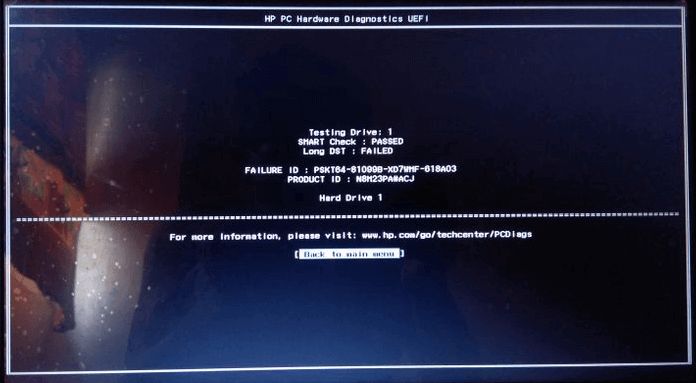Hard drive self-tests, also known as drive self-tests (DST), are diagnostics tests built into most hard disk drives. These tests check the drive’s hardware components and ability to reliably read and write data. The DST short test, in particular, quickly verifies the drive’s major components like the read/write heads, servo, electronics, and internal memory (Hard Drive Self-tests).
The ‘DST not available’ message indicates that the short diagnostic test cannot be run on that drive. This usually means some underlying issue is preventing the test from executing properly. At a high level, it signifies a problem with the hard drive hardware, firmware, or compatibility.
What is a Hard Drive Self-Test?
A hard drive self-test is a diagnostic program built into most hard drives that performs various tests to detect potential problems or failures (T10.org, 1999). There are generally two main types of self-tests:
Short Test: Also known as a quick test, this performs a basic check of the hard drive’s functionality and SMART data in a relatively short amount of time. It can help identify issues that could lead to more serious problems down the line.
Extended Test: A more comprehensive, longer test that thoroughly checks the electrical and mechanical components of the hard drive. It scans the drive’s sectors looking for bad blocks or sectors prone to errors.
The purpose of these self-tests is to proactively monitor the health status of the hard drive and determine if there are any indicators of impending failure. Performing regular short tests, and occasional extended tests, can help prevent data loss by detecting problems early (Superuser, 2019).
The DST Short Test
The DST (Drive Self Test) short test is a quick diagnostic test that checks the mechanical and electronic components of a hard drive. It is often recommended after errors or crashes as a first step before trying more intensive troubleshooting.
The short DST specifically checks the drive’s:
- Read/write heads and heads positioning
- Motor that spins the disk platters
- Drive electronics that send and receive signals
Compared to the long DST, the short version only takes 2 to 5 minutes to complete. It performs a swift pass over the drive’s sectors looking for detectable problems. If any issues are found with the heads, motor, or electronics, the short test will fail and return an error message like “Hard drive DST short test failed”
While not as comprehensive as a long DST or full diagnosis utility, the short DST can quickly identify major hardware issues before spending time on more involved troubleshooting. Experts often suggest running it first after any suspected drive problems.
Reasons for ‘DST Not Available’ Message
The “DST Not Available” error message typically indicates there is some kind of issue with the hard drive that is preventing the drive self-test (DST) from completing properly. There are a few main reasons why this error may show up:
Faulty or failing hardware components – Issues with the physical hard drive itself, like bad sectors or mechanical failure, can lead to the DST short test failing or not being available to run. This points to a hardware problem with the physical drive that will likely require replacement.
Corrupted firmware – The drive’s firmware, which controls its basic functioning, may have become corrupted. This can happen from a sudden power loss while flashing a firmware update. Corrupted firmware will need to be restored or re-flashed if possible.
Incompatible drive – Using an older drive that does not support the DST short test on a newer system can result in the “DST Not Available” message. The drive needs an update or replacement to work fully with the system.
Issues with other hardware components like RAM, the motherboard, cables, etc. can also potentially lead to this error appearing even if the hard drive itself is not faulty. But in most cases, the “DST Not Available” message directly indicates some type of hard drive malfunction or failure.
Faulty or Failing Hardware
One of the most common reasons for the ‘DST not available’ error message is that the hard drive has faulty or failing hardware, especially issues with the drive’s controller board. The controller is the main circuit board on the hard drive that handles communication between the drive and computer. It controls the motors that spin the platters and positions the read/write heads.
If the controller board is damaged or malfunctioning, it may not be able to properly run the DST. Errors like electrical shorts, failed components, or firmware bugs can prevent the controller from initializing the test. The controller may not even detect that the platters and heads are in place and ready for the check. In this case, the error ‘DST not available’ will display rather than showing a failed/passed test result.
Signs of a faulty controller board include the drive not spinning up, clicks or beeps during operation, the computer not detecting the drive, or other performance issues. If the controller itself is experiencing electrical issues or bugs, the DST will likely not start up properly. Replacing the entire hard drive will normally resolve a controller failure causing this problem.
Sources:
https://www.easeus.com/computer-instruction/hard-disk-dst-short-test-failed.html
Corrupted Firmware
Firmware corruption is another common cause of the ‘DST not available’ error message. The firmware on a hard drive contains the low-level instructions that allow the drive to communicate with the operating system. If this firmware becomes corrupted or damaged, it can prevent the DST utility from running properly.
Firmware damage can occur from sudden power loss, electrical surges, or even bugs in a firmware update. Once the firmware is corrupted, the hard drive may not be detected correctly or be unable to respond to commands like initializing the DST. This results in the ‘DST not available’ message.
Troubleshooting and repairing firmware issues requires specialized utilities from the hard drive manufacturer. Sometimes a firmware reflash or rollback can restore proper functionality. But in severe cases, the drive electronics may be permanently damaged.
Preventing firmware corruption involves proper system shutdowns, surge protection, and care during firmware updates. But once it occurs, expert intervention is usually required to restore DST capability and normal hard drive behavior.
Incompatible Drive
Certain types of hard drives may not be compatible with the DST test and thus show the ‘DST not available’ error message. This includes some solid state drives (SSDs) as well as older IDE and SATA drives from the late 1990s/early 2000s that pre-date modern SMART drive monitoring technology.
Many modern SSDs lack the mechanical components that traditional hard disk drives (HDDs) have, like platters and heads. As such, they may not support certain legacy drive diagnostic tools and commands originally designed for HDDs. The DST test expects mechanical responses that an SSD cannot provide, triggering the ‘not available’ result.
Likewise, very old IDE/PATA and early generation SATA drives were manufactured before the SMART standard became widespread. So the DST command simply doesn’t function as intended on these outdated drives.
Upgrading to a newer drive that fully supports SMART and drive self-testing like the DST Short Test may be required to resolve the compatibility issue. Checking the drive manufacturer’s specifications can also confirm if DST is supported or not. In summary, using an SSD or very old HDD could be the reason for seeing ‘DST not available’.
Resolving the Issue
There are several troubleshooting tips that may help resolve the ‘DST not available’ error message:
Update the hard drive firmware – Check the manufacturer’s website for a firmware update. Installing the latest firmware can fix compatibility issues that cause the error. Make sure to follow the update instructions carefully.
Try a different SATA port – If using a desktop PC or laptop, try plugging the SATA cable into a different SATA port on the motherboard. A faulty SATA port can prevent the DST from running properly.
Replace the hard drive cable – A faulty or deteriorated SATA cable can cause connection issues resulting in the DST error. Replacing the cable may allow the test to run normally.
Replace the hard drive – If the above steps don’t work, the hard drive itself may be defective. Replacing the faulty drive with a new, compatible hard drive will resolve the issue.
Clean install Windows – As a last resort, doing a clean install of Windows can eliminate any corrupted files or driver issues causing the error.
Back up important data first, then perform a full format and clean install. This will ensure all drivers and firmware are clean and installed properly.
Preventing Future Errors
There are several steps you can take to prevent the ‘DST Not Available’ error from occurring again in the future:
- Handle hard drives carefully – avoid bumps, drops, and static electricity which can damage the drive.
- Monitor the SMART data – tools like CrystalDiskInfo allow you to check disk health and be alerted to impending failure.
- Maintain proper airflow – ensure your drive has adequate cooling to prevent overheating.
- Update firmware – install the latest firmware from the manufacturer to fix bugs.
- Back up data – regularly back up your data so it’s protected if a drive fails.
- Consider enterprise drives – server-grade drives designed for 24/7 operation may be more reliable for critical data.
Catching issues early and preventing undue stress or damage to a drive can help avoid ‘DST Not Available’ failures down the road. Proper care and maintenance of your hard drives will improve longevity and reliability.
Conclusion
DST not available is an error message indicating that a hard drive is unable to run its built-in diagnostic self test. There are a few potential causes for this error:
- Faulty or failing hardware like the hard drive itself or cable connections
- Corrupted firmware on the hard drive
- An incompatible hard drive that lacks DST capability
To resolve, first try replacing cables and connections. If the issue persists, update the drive’s firmware if possible. As a last resort, replace the hard drive with a compatible model that supports self-testing. Regular backups and monitoring drive health can help prevent DST errors.
In summary, DST not available points to an underlying problem with a hard drive that prevents it from running comprehensive internal diagnostics. Addressing any hardware or firmware issues can restore full functionality.