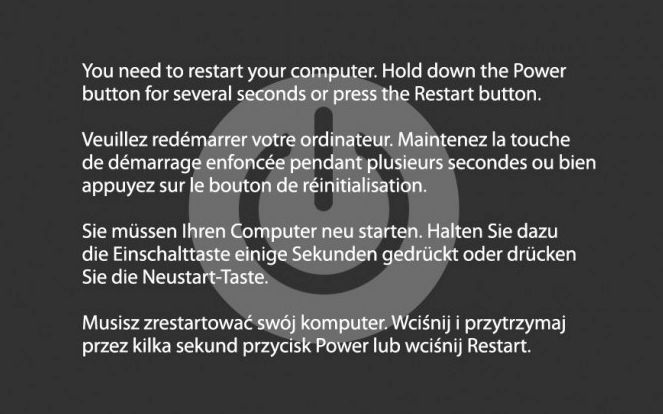Kernel panic is an error that occurs within the core operating system (kernel) of a computer. It causes the system to crash abruptly, often displaying an error message on the screen. Kernel panics can occur for a variety of reasons, from hardware faults to software bugs. Resolving kernel panics requires identifying and addressing the underlying cause.
What causes kernel panic?
There are several potential causes of kernel panics:
- Hardware issues – Faulty or failing hardware components like RAM, hard drives, and graphics cards can trigger kernel panics. These hardware problems lead to errors that crash the kernel.
- Device driver conflicts – Device drivers allow the operating system to communicate with hardware devices. Outdated or buggy drivers can conflict with each other or with the kernel, resulting in crashes.
- Kernel bugs – Bugs or errors in the kernel’s own code may be exposed, leading to panics. New kernel code updates can sometimes introduce these bugs.
- Resource exhaustion – Using up key resources like RAM, CPU, disk space, or device connections beyond their limits crashes the kernel.
- Overheating – Excess heat buildup causes hardware damage that leads to kernel panic.
Identifying the specific trigger among these potential issues is key to resolving the problem. Kernel panics create log files containing details of the crash that point to the failure source. Analyzing these logs and looking for patterns helps troubleshoot the root cause.
What are the common signs of kernel panic?
Kernel panics have several typical symptoms that help identify them:
- Full system freeze or crash – The entire computer suddenly stops responding and hangs.
- Error message – Text errors containing the words “Kernel Panic” and diagnostic details are displayed.
- Screen artifacts – Visible graphical corruption or artifacts appear across the screen.
- Distorted sounds – Looping, prolonged, or distorted audio from the computer.
- Data loss – Crashes during write operations lead to lost or corrupted data.
- High CPU usage – Kernel panics cause 100% CPU spike right before the crash.
- Failure to restart – The computer fails to reboot properly and gets stuck.
The combination of system failure along with telltale error messages indicates a kernel panic. Reboot issues and data corruption occur due to the abrupt, uncontrolled crash. The kernel crash dumps and log files also provide conclusive evidence in diagnosing kernel panics.
How to resolve a kernel panic
Fixing kernel panics requires methodically isolating the failure source and addressing the underlying problem. Here are steps to resolve a kernel panic:
- Reboot the computer – A system restart attempt helps rule out temporary glitches.
- Check crash error logs – Examine the kernel panic log and dump files for clues on the origin.
- Test with minimal devices – Unplug all non-essential devices and restart to isolate hardware issues.
- Update drivers and OS – Install latest stable drivers and operating system updates.
- Scan for malware – Eliminate any malware that may be destabilizing the system.
- Try older kernel version – Temporarily roll back the kernel version to test if a recent update caused issues.
- Stress test hardware – Use system monitoring tools to identify failing components like RAM.
- Repair or replace faulty hardware – If hardware defects are causing crashes, repairing or replacing fixes it.
- Clean install OS – For persistent software-related crashes, do a clean install of the operating system.
Following these steps helps troubleshoot the specific reason behind the kernel panic. Targeted measures like updating drivers, managing hardware defects, malware removal, and software reinstallation then resolve the found issues.
Preventing kernel panics
While occasional kernel panics are hard to avoid completely, some proactive measures help minimize and prevent them:
- Keep the OS and drivers updated – Patches and fixes in new versions prevent known bugs and crashes.
- Install only trusted software – Malware is a common source of system corruption leading to panics.
- Allow adequate ventilation – Prevent overheating by keeping fans and air vents clear.
- Use surge protectors – Surge protectors guard against power fluctuations that create hardware issues.
- Monitor system resources – Watch for spikes in CPU, memory, disk, and network usage.
- Regular backup of data – Backups ensure no loss of data due to panics.
- Test hardware changes – Pilot test major hardware upgrades instead of direct deployment.
Proactively managing operating systems, software, and hardware reduces the chances of kernel crashes. But in case they do occur, logs and crash dumps enable troubleshooting the root cause.
Example scenarios of kernel panics
Some typical examples of kernel panic scenarios are:
Faulty RAM module
A damaged RAM stick outputs incorrect data that causes the kernel to crash endlessly. Checking the RAM using a memory tester identifies the faulty stick. Replacing the bad RAM module resolves the constant kernel panics.
Overclocked CPU
Pushing the CPU clock speed too high for overclocking makes the system unstable. Random kernel panics are seen under high CPU loads. Reverting the CPU clock to stock speeds fixes the issue.
Botched driver installation
Manually installing an incompatible third-party graphics driver prevents the kernel from booting properly, causing startup panics. Entering Safe Mode and uninstalling the faulty driver solves it.
Kernel update incompatibility
A Linux kernel patch update introduces a bug that causes repeat kernel crashes. Downgrading to the previous stable kernel release temporarily resolves the panics.
Overheated laptop
Extended high workload causes a laptop to overheat, resulting in hardware damage that crashes the kernel. Improving ventilation and cleaning internal fans prevents overheating panics.
These examples demonstrate how kernel panics can stem from both hardware defects and software errors. Careful diagnosis of the panic logs is key to zero in on the exact cause.
Kernel panic troubleshooting tools and methods
Some key tools and techniques help to efficiently troubleshoot kernel panic issues:
- System logs – Kernel log files like /var/log/kern.log have diagnostic panic information.
- Kernel debugger – Debuggers like KDB enter an interactive mode to inspect kernel variables and memory.
- Oscilloscopes – An oscilloscope plots electrical signals to diagnose hardware-related panics.
- Hardware diagnostics – Built-in diagnostics like Dell ePSA tests system hardware components.
- Stress testing – Utilities like Stress or Prime95 overload and stress test hardware.
- Bootable media – Booting from a USB or DVD into a different OS isolates software issues.
- Driver verifier – Enabling driver verifier in Windows flags problematic drivers causing crashes.
- Process monitor – Monitoring tools like Process Explorer spot problem processes and resources.
Leveraging these tools and techniques helps gain insight into the events leading up to a kernel panic. They allow pinpointing the trigger among hardware defects, driver conflicts, system resource exhaustion, and kernel bugs.
Recovering data after kernel panic
Kernel crashes can corrupt or lose data being written during the incident. However, much of the data on the disk is still intact and recoverable. Here are some ways to attempt data recovery after a kernel panic:
- Boot from backup – Restore deleted or damaged files and volumes from a backup.
- Use data recovery software – Tools like EaseUS recover lost data after crashes.
- Remove damaged drive – Attach the drive externally as a secondary drive to another system and run recovery.
- Clone the drive – Create a clone or image of the damaged drive to safely recover data.
- Repair corrupted system files – System file checker utility repairs OS file corruption issues.
- Recover previous versions – Restore previous unaffected versions of lost documents.
A deliberate approach and specialized tools are essential for maximizing chances of data recovery from kernel panic corruption. But regular data backups remain the best insurance against loss.
Conclusions
To summarize, kernel panics are severe crashes of the core operating system, carrying significant consequences. However, they can be logically diagnosed, resolved, and prevented with the right approach:
- Analyze crash dump files to pinpoint the trigger among hardware faults, kernel bugs, resource exhaustion etc.
- Address root cause by updating software and drivers, replacing faulty hardware, adding resources etc.
- Prevent by proactively managing system hardware, software, and resources.
- Recover data using backups and restore techniques as much as possible.
While occasional kernel panics may not be completely avoidable, following optimal troubleshooting practices and preventive strategies minimizes their impact.