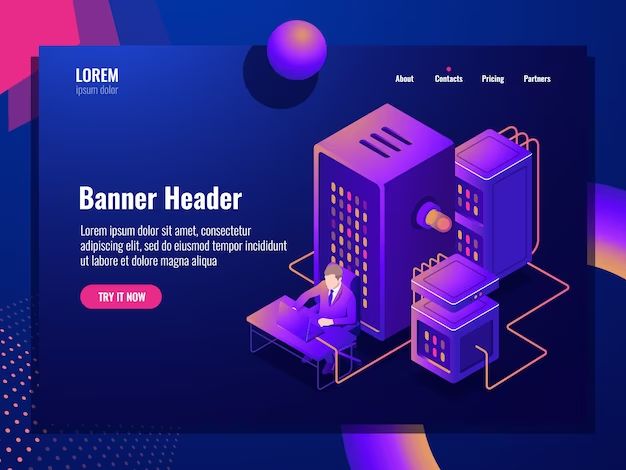RAID (Redundant Array of Independent Disks) is a data storage technology that combines multiple disk drive components into a logical unit. RAID provides increased storage performance, reliability, and redundancy through various standardized RAID levels. Each RAID level offers different benefits in terms of performance, capacity utilization, fault tolerance, and ease of use. When configuring a RAID array, it is important to understand the characteristics of each RAID level to select the appropriate one for your needs.
What are the different RAID levels?
There are several standard RAID levels, each with specific advantages and tradeoffs:
- RAID 0 – Disk striping without parity or mirroring. RAID 0 provides improved performance but no redundancy. If one drive fails, all data is lost.
- RAID 1 – Disk mirroring without parity or striping. Provides simplicity and a high level of redundancy but lower storage capacity and performance.
- RAID 5 – Block-level striping with distributed parity. Provides fault tolerance with better performance than RAID 1 but lower capacity efficiency than RAID 0. Requires a minimum of 3 drives.
- RAID 6 – Block-level striping with double distributed parity. Provides fault tolerance for up to two drive failures but reduced write performance compared to RAID 5.
- RAID 10 – Stripe of mirrors. Combines mirroring and striping to provide both performance and redundancy but requires at least 4 drives.
There are also other non-standard or nested RAID levels that combine two or more RAID configurations for specific use cases.
How can I tell what RAID level is on my server or workstation?
There are a few methods to determine the RAID level configured on a computer system:
- Check the RAID controller configuration – The RAID controller’s management software will show the current RAID level(s) configured.
- Examine the physical disk configuration – The number of disks and layout may provide clues to deduce the RAID level.
- Check the operating system – The OS may indicate or confirm the RAID level through tools like
diskmgmt.mscormdadm. - Review hardware or OS documentation – Installation/configuration guides may specify the intended RAID level.
Additionally, RAID monitoring utilities like smartctl can sometimes query the RAID metadata to identify the level. If the computer uses a hardware RAID controller, its management console is usually the most authoritative source on the current RAID configuration.
How do I change the RAID level on my existing array?
Changing the RAID level on an existing array is often called “migration”. The process varies depending on whether hardware or software RAID is used.
Hardware RAID Migration
For hardware RAID using a dedicated controller, the process requires:
- Back up data from the existing array.
- Make any necessary hardware changes like adding disks.
- Use the management software to create the new RAID volume(s).
- Migrate the data to the new array.
- Delete the old array.
This is generally a straightforward process using the RAID management interface. The controller handles the underlying migration tasks. Pay careful attention to backup your data in case anything goes wrong.
Software RAID Migration
For software RAID using the operating system, the migration steps involve:
- Stopping access to the array.
- Backing up data.
- Creating a new RAID configuration with
mdadm. - Issuing the assemble command to build the new array.
- Transferring data from old array to new.
- Updating references to use new array.
- Deleting old array.
This requires carefully following the mdadm tool documentation to ensure proper migration. Consult Linux administration guides for detailed steps tailored to your OS and filesystem.
What are the pros and cons of each RAID level?
The main pros and cons of the most common RAID levels include:
| RAID Level | Pros | Cons |
|---|---|---|
| RAID 0 |
|
|
| RAID 1 |
|
|
| RAID 5 |
|
|
| RAID 6 |
|
|
| RAID 10 |
|
|
There are no objectively “best” or “worst” RAID levels – each is designed to balance performance, capacity, and redundancy differently. The needs of your specific application should drive your RAID selection.
What RAID level is best for me?
Choosing the right RAID level depends on your requirements and priorities. Here are some general guidelines on selecting a RAID level:
- RAID 0 – Simple performance is your sole concern. Used when redundancy/reliability is not needed.
- RAID 1 – Data redundancy and integrity are most important. Performance is secondary.
- RAID 5 – Seeking a balance between performance, storage efficiency, cost, and redundancy.
- RAID 6 – Similar to RAID 5 but need protection against dual disk failures.
- RAID 10 – Need high performance and redundancy. Storage capacity is less important.
Also consider that you can combine multiple RAID levels using a “nested” approach. For example, RAID 10 provides both redundancy through mirroring and performance through striping. Determine your must-have requirements, then select a level that best aligns with your goals.
Can I read data from a failed RAID drive?
The ability to read data from a failed drive in a RAID array depends on the specific RAID level:
- RAID 0 – Data cannot be read from a failed drive, as there is no redundancy.
- RAID 1 – Data can be read by accessing the mirrored drive.
- RAID 5 – Direct reads may be possible but risks further failure. It is not recommended.
- RAID 6 – Data can still be read even with one failed drive. But also not recommended.
- RAID 10 – Failed drive data can be read through the mirror.
For RAID levels with redundancy, data may still be accessible on a failed drive. But direct access risks damaging the drive further. It is best to avoid direct reads and instead reconstruct the data from parity or mirrors on the other disks.
Should I use software or hardware RAID?
Choosing between software or hardware RAID depends on factors like:
- Performance – Hardware RAID generally has less impact on the system CPU.
- Flexibility – Software RAID provides more customization in RAID types and filesystems.
- Cost – Software RAID has no additional hardware cost.
- Reliability – Hardware RAID includes dedicated components with firmware optimized for RAID tasks.
- Scalability – Hardware RAID makes it easier to expand arrays with large numbers of drives.
For typical small to medium deployments, software RAID provides a free and capable option built into most operating systems. Hardware RAID shines in large enterprise solutions requiring specialized RAID configurations, dedicated caching, or maximum performance.
What are some common RAID troubleshooting steps?
Some general troubleshooting tips for RAID array issues include:
- Check cabling – Make sure all disks are properly connected.
- Review logs – Look for errors indicating specific disk failures.
- Monitor SMART data – Use smartctl to see disk health statistics.
- Reseat drives – Remove and remount drives to re-establish connections.
- Run disk utilities – Use tools like fsck to check and repair filesystem errors.
- Replace cables – Swap SATA cables connecting drives to rule out cable defects.
- Update firmware – Outdated RAID controller firmware can cause issues.
- Recreate array – Backup data, delete array, and recreate from scratch.
Many array problems can be pinpointed to connection issues, failed disks, or corrupted data. Try non-destructive solutions first before attempting a full array rebuild. Consult your RAID controller and operating system documentation for RAID-specific troubleshooting advice.
How can I monitor the health of my RAID array?
Effective tools for monitoring RAID array health include:
- RAID controller software – Provided by the vendor to monitor disk status and array integrity.
- OS tools –
mdadm,smartctl,dfto check array status, disk health, and capacity. - Logging – Enable syslog logging to record RAID events and errors.
- Performance monitoring – Use a tool like
iostatto watch for disk performance changes. - Notifications – Configure the RAID software to send alerts for specific events.
- Scheduled checks – Set cron jobs to periodically run RAID verification tasks.
A combination of RAID-specific monitoring tools along with standard OS disk and resource monitoring utilities can provide well-rounded visibility into array operation and health. Trend analysis over time can preemptively detect problems before they cause downtime.
What steps are needed to rebuild a failed RAID array?
The process for rebuilding a RAID array after a disk failure typically involves:
- Identify failed drive – RAID software will indicate which disk failed. Verify physically.
- Replace failed disk – Insert new blank drive of appropriate specifications.
- Rebuild array – The RAID controller or software automatically reconstructs data to the new disk.
- Check status – Monitor rebuild progress which may take hours or days.
- Verify functionality – Access data and measure performance to confirm full restoration.
Many hardware and software RAIDs can perform the rebuild process automatically after simply swapping the failed drive. Complete documentation is provided by the RAID vendor on the detailed steps for the specific array configuration.
What are the typical RAID 5 failure scenarios?
RAID 5 arrays are susceptible to two main failure modes:
Single Disk Failure
With RAID 5, an array can withstand a single disk failure without data loss. When one disk fails:
- The RAID controller detects the disk cannot be accessed.
- Data and parity information on the failed disk become inaccessible.
- The controller switches to a degraded mode running without the failed disk.
- The data that was on the failed disk can be reconstructed from data and parity on the other disks.
Performance is reduced in degraded mode until the failed disk is replaced and a rebuild occurs. But a single disk failure does not result in any data loss in RAID 5.
Second Disk Failure
If a second disk fails in a RAID 5 array before a rebuild from the first disk failure, data may be lost. With two failed disks:
- Data and parity information on both disks are inaccessible.
- The data from the first failed disk cannot be regenerated.
- Permanent data loss may occur for the data stripes on the first disk.
This emphasizes the importance of promptly swapping failed disks in RAID 5 to avoid the risk of a multi-disk failure. Regular monitoring and notifications can help avoid this scenario.
What tools can I use to test different RAID configurations?
Some utilities that can facilitate testing and simulating various RAID scenarios include:
- mdadm – Linux software RAID manager with support for creating and managing test arrays.
- Virtual machines – Can instantiate virtual disks to simulate hardware RAID configurations.
- Storage Spaces – Windows built-in software RAID emulator.
- Disk utilities – Tools like fio can generate disk workloads for benchmarking.
- Simulators – Some RAID vendors offer software to model arrays under different conditions.
Testing environments allow engineers and administrators to evaluate RAID configurations with different levels, disk counts, stripe sizes, and read/write mixes. This helps characterize performance tradeoffs without disrupting production systems.
Conclusion
RAID provides powerful options for improving storage performance, capacity, and fault tolerance. Understanding the core capabilities and limitations of each RAID level allows selecting an appropriate configuration for your specific needs. Monitoring tools along with proper maintenance practices can keep your RAID array running optimally and avoid preventable failures.
By leveraging the unique advantages of RAID technology, you can build flexible and resilient storage solutions tailored to handle your business-critical data.