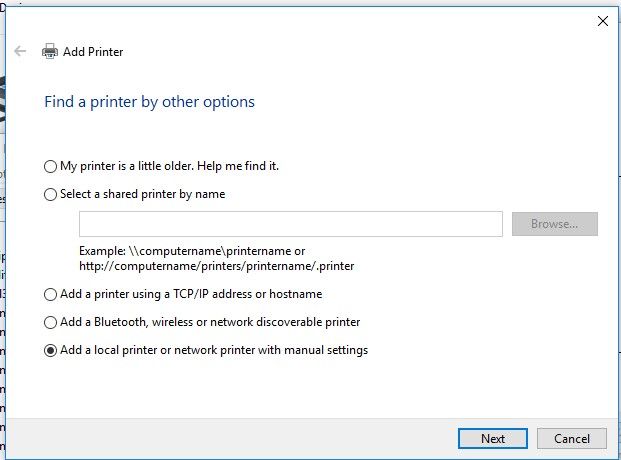Printer error code 0x0000007e is a relatively common error that can occur when trying to print over a network connection. The error indicates that the printer is having issues communicating properly with the computer or device attempting to print. There are several potential causes of this error that can range from simple fixes to more complex troubleshooting.
Quick Overview of Error 0x0000007e
Here is a quick rundown of some key facts about error code 0x0000007e:
- Hexadecimal error code indicating a network communication issue between printer and computer
- Most commonly occurs when printing over network, either wired or wireless
- Can prevent printing and cause print jobs to fail or only partially complete
- Potential causes include network connectivity problems, mismatched network settings, driver issues, or incompatible software
- Fixes can range from simple cable checks and restarts to adjusting network settings or updating drivers and firmware
- Affects most major printer brands including HP, Canon, Epson, Brother, Dell and more
What Causes the 0x0000007e Error?
There are a few common culprits that can lead to the 0x0000007e error appearing when trying to print:
Network Connectivity Issues
Since this is a network communication related error, any connectivity problems between the printer and computer can cause it. Issues like loose cable connections, wifi signal problems, faulty routers, switch failures and more can interrupt the communication. Checking wiring and network equipment is one of the first steps in resolving 0x0000007e.
Incorrect Network Settings
If the printer and computer have mismatched network settings, such as being on different subnets, having different firewall settings, etc it can lead to the communication failures flagged by 0x0000007e. Going through the network configuration on both the printer and computer and making sure key settings match up can help.
Outdated or Corrupt Print Drivers
The drivers that allow the computer to properly talk to the printer can sometimes be the culprit behind print errors like 0x0000007e. Outdated, missing or corrupted print drivers can manifest as communication issues. Updating to the latest printer drivers for your model is often an important fix.
Software Conflicts
Sometimes other software running on the computer, such as firewalls, antivirus programs, VPN clients etc can conflict with printer communication and cause errors like 0x0000007e to pop up during printing. Temporarily disabling other software can help narrow down conflicts.
Damaged Print Spooler
The print spooler is a system service that handles the queue of print jobs for the printer. If it becomes damaged or corrupted, error 0x0000007e can begin occurring. Resetting or reinstalling the print spooler can help get communication back on track in these cases.
How to Fix Printer Error 0x0000007e
Here are some troubleshooting steps to try and fix 0x0000007e print errors:
1. Restart the Printer and Computer
As simple as it sounds, a restart of both devices can clear up temporary network communication issues leading to error 0x0000007e. Restarting will reset connections and flush out any corrupt temporary data.
2. Check Wired Network Connections
If connecting to the printer over Ethernet, check that the network cables are fully plugged in at both ends. Try swapping the cable for a known good one if possible. Also check for any loose port connections.
3. Verify Wireless Network Connectivity
For wireless printers, make sure the WiFi signal strength is adequate in the area around the printer. Also try moving the computer closer to the wireless router and printer for troubleshooting. Disable any VPN or proxy connections temporarily.
4. Update Printer Drivers
Go to the manufacturer’s website for your specific printer model and download the latest printer driver for your operating system. Fully uninstall the existing driver, reboot, and do a fresh install of the updated printer driver.
5. Reset Network Settings
Access the network settings menu of the printer and choose the option to reset network settings back to factory defaults. This will clear any customized configs that may be causing 0x0000007e errors.
6. Confirm Firewall isn’t Blocking Printer
Check both the computer and network firewall settings to make sure the printer IP address and ports are allowed. Temporarily disable firewalls for troubleshooting purposes.
7. Disable Other Network Services and Software
Stop or pause any VPN clients, remote desktop services, backup software and other programs that could use the network. Also disable things like the printer’s WiFi direct, AirPrint and other side services.
8. Clear Print Spooler and Queues
Access the print spooler settings on the computer and clear out any stuck or corrupt print jobs. You may also need to restart or reinstall the print spooler service itself.
9. Test with a USB Connection
As a test, try a direct USB connection from the computer to printer to see if the error still persists when bypassing the network. This can help confirm the root cause is on the network side.
10. Update Printer Firmware
Check the support site for your printer model and look for any available firmware updates from the manufacturer. Install the latest firmware update to potentially resolve software bugs causing 0x0000007e.
Why Does Error 0x0000007e Happen?
Understanding what causes printer error 0x0000007e requires looking at what this error code represents. The key causes stem from how printers and computers communicate over networks.
Printer Communication Protocols
There are a few main protocols used for communication between printers and computers:
- TCP/IP – Main standard for modern networks, manages data packets
- SNMP – Used by network management tools for monitoring printers
- IPP – Internet Printing Protocol for managing print jobs
- LPR/LPD – Line Printer Daemon protocol for transmitting spooler jobs
- RAW – Basic socket communication protocol
Errors like 0x0000007e indicate there is a breakdown in these communication channels between the devices.
Hardware and Firmware Issues
The printer relies on its networking hardware like the Ethernet module, wi-fi card, or USB interface to handle data transmission across the protocols. If they malfunction or have bugs it can lead to a communication breakdown.
Firmware issues can also contribute to 0x0000007e errors by having compatibility bugs with the host computer OS or certain drivers.
Driver and Software Misconfigurations
Print drivers must be properly configured with the correct network address info for the printer model. Outdated or generic drivers often cause connection issues.
Other software like firewalls and VPNs can sometimes interrupt or block printer communication if not configured correctly.
How to Prevent Future 0x0000007e Errors
Once you have resolved the immediate 0x0000007e error, there are some steps you can take to prevent it from happening again in the future:
- Always keep your printers updated to the latest firmware and drivers.
- Use brand-specific printer drivers rather than generic drivers when possible.
- Configure Windows Firewall and security tools to allow printer connections.
- Assign printers a static IP address on the network if available.
- Enable automatic driver updates in Windows Update settings.
- Test printing after changes to your network configuration.
- Keep the office wifi network fast and reliable for wireless printers.
- Ensure computers, routers, switches and other network devices are kept updated.
Conclusion
In summary, printer error 0x0000007e indicates the printer and computer are having trouble communicating over the network, preventing print jobs. It can often be resolved with some simple networking troubleshooting, driver updates, firmware upgrades or software tweaks. Following best practices for your printer network setup can help minimize future instances of this common communication error.
We hope this overview gives you a better understanding of how to get to the bottom of 0x0000007e errors. Let us know if you have any other questions about resolving printer issues!