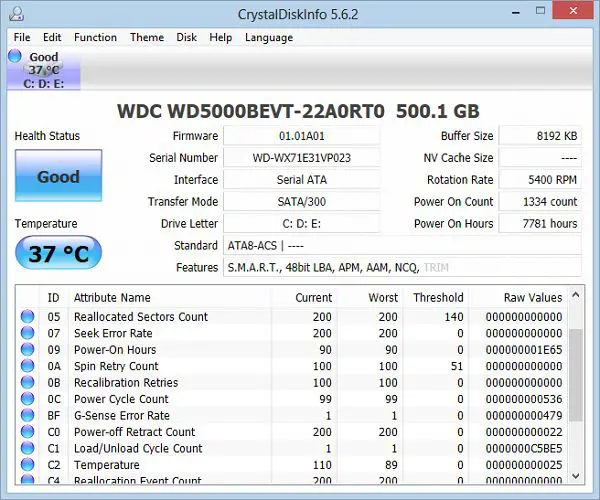A hard disk drive (HDD) is a data storage device that uses magnetic storage to store and retrieve digital data. HDDs consist of rapidly rotating platters coated with magnetic material, with magnetic read/write heads that can detect and modify the magnetization of the material to store data. Proper temperature management is crucial for HDDs. The HDD contains sensitive mechanical and electronic components that can malfunction or fail prematurely if exposed to temperatures outside their operating range. Overheating in particular can degrade performance, reduce the drive’s lifespan, or even cause irreparable damage resulting in data loss. This article examines the ideal temperature range for HDDs, the impacts of overheating, and techniques to monitor and control HDD temperature.
Operating Temperature Range
The typical operating temperature range for hard disk drives (HDDs) is between 0°C to 60°C (32°F to 140°F) according to PowerAdmin. However, most HDD manufacturers recommend keeping drives between 20°C to 30°C (68°F to 86°F) for optimal performance and longevity. For example, Western Digital specifies an ambient operating temperature range of 5°C to 55°C (41°F to 131°F) for their desktop hard drives.
Older HDDs tend to have more restrictive temperature ranges compared to newer drives. But in general, going outside the 20°C to 30°C range can increase the chances of disk failure over time. Prolonged exposure to very high or very low temperatures can damage internal drive components. Every 10°C increase above 40°C typically halves the drive’s lifespan.
Overheating Issues
Overheating can cause serious problems for HDDs. When a hard drive overheats, the high temperatures put strain on the internal components and can lead to degraded performance or even permanent failure.
One of the most vulnerable components is the read/write head. Excessive heat causes the head to expand, bringing it closer to the disk platter surface. If the head makes contact with the platter, it can destroy data and damage the platter coating.
High temperatures also accelerate wear on the spindle motor bearings. This can lead to seizure or failure of the motor over time. The circuit board is another temperature-sensitive component. Overheating can warp the board or cause solder joints to fail.
Magnetically, overheating reduces the ability of the platters to hold a magnetic charge, resulting in potential data errors or loss. Thermal expansion of platters can also throw off the precision required for the head to read/write data.
According to Fields Data Recovery, once an HDD has been exposed to high heat, the damage is often permanent and irreversible.
Causes of Overheating
There are several common reasons why a hard disk drive may overheat, including:
- Insufficient airflow – Hard drives need cool air flowing over them to keep their temperature down. If they are in an enclosed space without proper ventilation, heat can build up. This is a common issue in laptops (Record Nations).
- Dust buildup – Dust acts as an insulator and prevents heat from dissipating from the drive. Regular cleaning is important to prevent dust accumulation (Salvage Data).
- High ambient temperature – If the environment the hard drive is operating in is too hot, the drive will be unable to dissipate heat effectively.
- Insufficient cooling system – Laptops and desktop PCs need properly working fans and heat sinks to keep drives cool.
- Excessive drive usage – HDDs generate more heat when frequently accessing data as the platters spin faster and the head moves more quickly.
- Mechanical failure – Issues like a seized bearing or motor can prevent the drive from spinning up properly leading it to overheat.
Identifying the root cause of overheating is important to prevent potential failure or damage to drives.
Measuring HDD Temperature
There are a few ways to measure the temperature of your hard drive on Windows 10 and 11. One simple method is to use the built-in Disk Management utility.
To access Disk Management, right-click the Start menu and select “Disk Management”. Then, click on the hard drive you want to check and look at the “Properties” section. Here you’ll find the current temperature listed under “Drive health.”
Third party tools like EaseUS Partition Master also allow you to easily view HDD temps. In Partition Master, click “SMART” and then “Health” to see the current temperature reading.
Utilities like CrystalDiskInfo and Hard Disk Sentinel provide advanced SMART monitoring and can log and track changes in HDD temperature over time. These advanced tools give you more detail and control.
If you want to monitor HDD temperature from inside Windows, these utilities provide simple, convenient methods to get temperature readings. They can alert you if your hard drive is getting dangerously hot.
Lowering HDD Temperature
If your hard drive is running hotter than the ideal temperature range, there are some steps you can take to help lower the temperature:
Improve airflow – Make sure your computer case has adequate airflow. Remove any dust buildup on fans and heat sinks. Consider adding additional case fans to create more airflow across hard drives.
Re-position hard drives – Move hard drives to different drive bays or areas in your case to find cooler spots. Keep them away from hot components like the CPU or GPU.
Use a fan controller – Install a fan controller to ramp up case fans and direct more airflow on demand when your hard drive gets hot.
Undervolt hard drive – Some hard drives support undervolting to reduce power consumption and heat output. This requires advanced tweaking but can lower temps.
Upgrade case – Consider getting a new case optimized for airflow and cooling. Well ventilated cases with lots of fan mounts can improve airflow across drives.
External enclosure – For external hard drives, use an enclosure with a fan or heatsinks to help dissipate heat.
On laptops and game consoles, options may be limited. But improving ventilation, using external cooling pads, and cleaning out dust buildup can help.
For NAS devices, make sure it is placed in a well ventilated area and clean it regularly. Some NAS devices have temperature monitoring and fan controls to optimize cooling.
As a last resort, you can replace the stock hard drive with an enterprise model designed for 24/7 operation at higher sustained temps. But for most users, simply improving case cooling is enough to lower high HDD temps.
Ideal Operating Temperature
The ideal operating temperature for HDDs is generally between 25-40°C (77-104°F), according to PowerAdmin [1]. This temperature range allows the HDD components to work efficiently without risk of failure. Hard drives are designed to operate reliably within this range, as excessive heat can cause mechanical and electrical failure over time.
As a rule of thumb, keeping hard drives under 50°C (122°F) is recommended for long term reliable operation. Temperatures above 50°C put stress on the HDD and may lead to premature failure. However, for short periods of time, temperatures up to 60°C (140°F) are considered acceptable.
Newer enterprise-class HDDs can withstand higher temperatures up to 70°C (158°F), but home and commercial drives still perform best between 25-40°C. Maintaining this optimal temperature range will maximize HDD lifespan and avoid potential data loss from overheating.
Signs of Overheating
There are several signs that indicate a hard disk drive may be overheating. According to Record Nations, the most common symptoms of an overheated HDD include
https://www.recordnations.com/articles/hard-drive-overheating/
Considerable delay in booting up or slow access to files. As the HDD overheats, its components expand and the read/write heads may have trouble locating data on the platters. This can lead to significant lags when accessing data.
Strange noises, especially loud clicking sounds. Overheating can cause the platters to expand and rub against the read/write heads. This friction results in a noticeable clicking or grinding sound.
Frequent freezing and crashes. The heat causes components like the controller chip to malfunction, leading to lockups and system crashes.
Data corruption. As overheating warps components and disrupts read/write processes, data can become corrupted or lost altogether.
Frequent error messages related to the HDD. The OS may display SMART errors or other HDD failure notifications as heat takes its toll.
High PC and HDD case temperature. If the computer feels hot to the touch, that likely indicates an overheating HDD inside.
By watching for these symptoms, you can catch an overheating hard drive early and take steps to cool it down or replace it if needed.
Maximum Safe Temperature
Hard drive manufacturers generally recommend keeping HDD temperatures below 50°C (122°F) for reliable operation. Most desktop HDDs are designed for temperatures between 0°C and 60°C (32°F to 140°F), but prolonged exposure to high temperatures near the upper limit can cause damage over time. According to research by Backblaze, drives start to exhibit significantly higher failure rates above 40°C (104°F).
Western Digital notes in their data sheets that HDD operating temperatures above 60°C (140°F) can start reducing the lifespan of a drive. Seagate also recommends staying below 60°C (140°F) and warns that temperatures above 71°C (160°F) can damage HDDs and compromise data integrity. Backblaze found drives are most stable between 20-40°C (68-104°F).
Overall, experts recommend keeping hard drives under 50°C (122°F) whenever possible for optimal reliability and lifespan. Temperatures up to 60°C (140°F) are within spec, but the closer to the max, the higher risk of premature failure. According to redditor NMe84 on r/DataHoarder, “for prolonged lifespan, lower temps are always better.”
Conclusion
In conclusion, normal HDD temperature can vary depending on the make and model, but generally falls within the range of 30-55°C (86-131°F). Operating above the maximum recommended temperature for extended periods can lead to drive failure and data loss. Signs of overheating include sluggish performance, crashes, and loud noises from the drive. To help regulate HDD temperature, ensure proper airflow and cooling inside the computer case, don’t obstruct vents, install additional fans if needed, and keep the system clean and dust-free. While there is no universally agreed upon ideal operating temp, 30-35°C (86-95°F) is a good target range for longevity and performance. Monitoring your drive’s temperature and keeping it within the advised range will help avoid overheating issues.