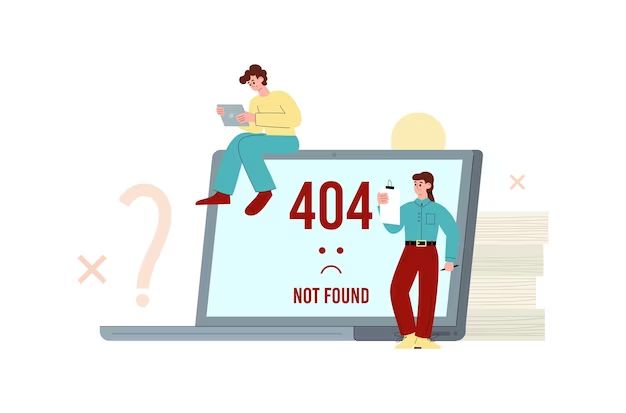What does the error message mean?
The “operating system not found” error message indicates that your computer is unable to find a valid operating system during the boot process. This typically occurs because the operating system files are corrupted or missing from your hard drive.
When you turn on your computer, it goes through a boot sequence to load the operating system into memory so you can use the computer. The boot process checks for the main operating system files on the hard drive or solid state drive. If those critical files are damaged or erased, the computer doesn’t know how to fully start up and presents an “operating system not found” message.
Some common reasons for getting this error include:
Hard drive issues
Problems with the hard drive or solid state drive where the operating system files reside can result in the “operating system not found” message. For example:
– The hard drive is completely blank with no operating system ever installed.
– There are bad sectors on the hard drive preventing critical boot files from being read.
– The hard drive is disconnected or damaged.
– Critical operating system files have been accidentally erased or corrupted.
Boot configuration problems
Issues with boot configuration settings can also lead to this error:
– The BIOS or UEFI firmware is not detecting the hard drive properly.
– The boot order was changed and the hard drive with the OS is no longer first in the boot sequence.
– A new hard drive was installed and not configured correctly for booting.
Operating system corruption
Errors or corruption in the operating system itself can sometimes cause boot problems:
– Critical operating system files like the bootloader are corrupted or missing.
– A system update failed and made the OS unbootable.
– Virus infection damaged critical system files.
– Operating system files were accidentally deleted or moved.
Hardware failure
Hardware components required for booting like the hard drive, motherboard, CPU, or memory could be damaged or defective resulting in the operating system not loading properly.
How to fix the operating system not found error
There are a few options for troubleshooting and fixing the “operating system not found” problem to get your computer booting properly again:
Restart your computer
The first step is to simply restart your computer and check if the problem persists. Sometimes restarting can resolve temporary glitches that prevented booting.
If the error continues to display on future reboots, you’ll need to investigate further. But there’s a chance a simple restart could get your OS found and back up running.
Check connections and boot order
Make sure all hard drives and internal components like memory cards and sticks are seated properly. Loose connections can cause boot issues.
You’ll also want to check that your BIOS/UEFI boot order lists your hard drive or solid state drive with the OS installed as the first boot device. Change this if needed so the correct drive boots first.
Start in Safe Mode
If you can access advanced startup options, boot your machine into Safe Mode. This loads a minimal version of the operating system with just core drivers and services.
If Safe Mode loads, you can then try using System Restore to roll back to an earlier restore point before the issues occurred.
Run a startup repair
Your machine should have a built-in startup repair tool you can access from advanced startup. This will scan your system and attempt to automatically fix issues that are preventing normal booting.
Reinstall or repair the operating system
If none of the above work, the nuclear option is wiping your hard drive and doing a clean OS install. Back up any data first if possible.
Or you may be able to use OS recovery tools to just repair the existing installation without a full reinstall. Options like the Windows installation media’s repair utility can be used to fix corrupt OS files that are causing the issue.
This should fully replace any damaged or missing files. Check for updates after to ensure your OS is patched and stable.
Replace defective hardware
If all else fails, the “operating system not found” error may be caused by a hardware failure like a dying hard drive or bad memory. Replacing faulty physical components can resolve the underlying problem.
How to avoid this error in the future
While you hopefully won’t see this error often, there are things you can do to avoid potential operating system not found issues going forward:
Keep regular backups
Back up your entire hard drive on a regular basis to safeguard your data and operating system files. This gives you a copy to restore from if needed.
Use drive imaging
Making drive images gives you a full system snapshot to revert to in the event of OS corruption. Macs have Time Machine while Windows PCs can use imaging software.
Update your OS and software
Keep your operating system, drivers, and firmware updated to the latest stable versions. Updates frequently include bug fixes for potential boot problems.
Don’t turn off PC during updates
Never power off the computer during an operating system update. This can corrupt files and make booting fail.
Check hardware health
Monitor your hard drive and system health to spot potential component failures before they cause bigger issues.
Be careful with configuration changes
Don’t make risky tweaks to operating system or boot settings unless you fully understand the implications and have backups.
Why is this error a major problem?
The “operating system not found” error is so serious because it prevents you from being able to fully use your computer. When this error appears, your machine is essentially inaccessible for normal operation until the underlying problem is resolved.
Some of the biggest issues this causes include:
Computer is non-functional
You cannot boot into the desktop or access any of your files, apps, or data. The computer will get stuck on the error message unless the issue is fixed.
High risk of data loss
Since the operating system can’t load, you have limited options for safely backing up files before trying repairs. Critical data could be lost.
Troubleshooting difficulties
It can be challenging to diagnose the specific cause of the problem without being able to fully access the operating system tools and logs.
Potential hardware damage
While software errors or misconfigurations are common causes, hardware failures like a corrupted hard drive are also possible explanations that could require expensive repairs or replacements.
Reinstalls may be required
Fully reinstalling the operating system may be the only way to get things working again if repairs are unsuccessful. This erases all your programs and custom settings.
Causes downtime
Your computer will be unusable for work or personal activities until you can troubleshoot the issue which may take hours or days if backups aren’t available.
How to recover data when operating system won’t boot
If important personal files, documents, or other data exist on the computer that won’t boot due to the “OS not found” error, there are still options for retrieving that data:
Use a bootable USB drive
Create a bootable USB flash drive with a recovery OS like Linux. Boot from the USB which should give you access to internal hard drive files to copy them.
Remove the hard drive
On desktops you can physically remove the hard drive and connect it as an external drive to another machine to access the file contents.
Plug into another computer
For laptops, you may be able to remove the hard drive and install it in another compatible laptop to access the data.
Use data recovery software
Attach the hard drive externally and run data recovery software that can scan the disk and recover files even if corrupted or damaged. Results vary based on severity of issues.
Send to professional recovery service
For critical business or personal data, enlist a professional data recovery service who can attempt advanced fixes on the disk to retrieve files. But it can be costly.
Restore from backups
If you have another system available and maintained recent backups of your data, you can restore those backup copies rather than trying to extract files from the original drive.
Example scenarios of operating system not found errors
To understand some real-world examples of how this error can occur and how to handle it, here are a few common scenarios:
Hard drive swap on new PC build
You build a new high-powered PC but don’t have an OS yet. So you remove the 1TB hard drive from your old system and put it in the new computer. On powering up, you get an “OS not found” error since the new hardware is different.
Fix: Change BIOS settings to properly detect the drive or reinstall the OS fresh on the new PC.
Corrupt system file from failed update
A Windows 10 automatic update begins installing but errors out and corrupts the bootloader file. On reboot, Windows fails to start and can’t load the OS.
Fix: Boot from recovery media and run Startup Repair to replace the damaged boot files.
Wiped hard drive and clean install
You erase your hard drive to do a clean install of the operating system. But on first boot, you get an OS not found message since no OS exists yet.
Fix: Insert OS installation disc or USB and install the operating system.
Deleted partition table accidentally
Performing drive maintenance, you accidentally wipe the hard drive’s partition table. This erases all partitions and operating system information. The OS subsequently fails to load at boot with an error.
Fix: Rebuild the partition table to original layout either using recovery tools or full reinstallation of the OS.
SSD shortage during update
A Windows Update begins to install on your nearly full solid state drive. The SSD lacks needed space for temporary update files so the install fails midway leading to boot problems.
Fix: Free up drive space and roll back or reinstall updates after deleting temporary install files.
| Scenario | Cause | Solution |
|---|---|---|
| Hard drive swap on new PC build | Hardware changed | Reinstall OS or configure BIOS |
| Corrupt system file from failed update | Damaged bootloader | Startup Repair |
| Wiped hard drive and clean install | No OS installed | Install operating system |
| Deleted partition table accidentally | Missing partitions | Rebuild partitions |
| SSD shortage during update | Lack of space | Free space and reinstall update |
Conclusion
The “operating system not found” error during boot can completely stop you from using your PC. Typical causes are hard drive problems, boot configuration issues, damaged system files, or failing hardware. Resolving it requires troubleshooting the specific problem and then repairing corrupted software or replacing defective hardware. Be sure to always maintain backups of your data and OS install media in case you need to reinstall and recover files. Following best practices for handling OS updates and monitoring system health can also help avoid many situations that lead to the operating system not being found.