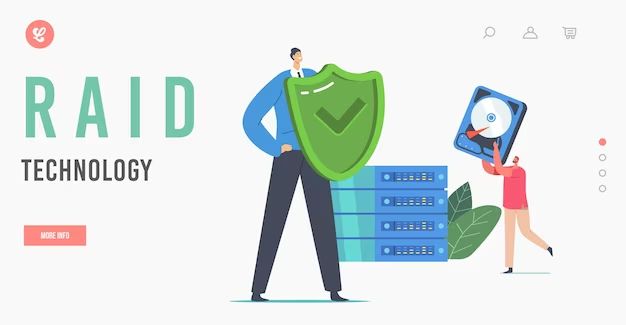RAID stands for Redundant Array of Independent Disks. It is a data storage technology that combines multiple disk drive components into a logical unit https://www.ontrack.com/en-gb/data-recovery/raid/history. The main goals of RAID are to increase data reliability and/or increase input/output performance. This is achieved through data redundancy, where data is copied to multiple disks. If one disk fails, the data can be rebuilt from the other disks in the array.
The concept of RAID was first outlined in a paper published by David Patterson, Garth Gibson, and Randy Katz at the University of California, Berkeley in 1987 https://www.inetdaemon.com/tutorials/computers/hardware/drives/raid/. The purpose was to replace the very large and costly disks of the time with an array of inexpensive disks. RAID technology has evolved over time with new RAID levels focused on performance, capacity, and availability.
At a basic level, RAID combines disks into a logical unit where data is distributed across the disks according to a RAID level. The array appears to the computer as a single logical storage unit or drive. RAID improves performance by allowing simultaneous access to data from multiple disks. Adding redundancy ensures the data remains accessible if a disk fails.
RAID Levels
RAID, which stands for Redundant Array of Independent Disks, allows multiple disk drives to be combined together into a RAID array that provides data redundancy and/or improves performance (Comparing RAID levels: 0, 1, 5, 6, 10 and 50 explained). There are several different RAID levels that each have their own benefits and tradeoffs:
RAID 0
RAID 0 stripes data across multiple disks for improved performance, but does not provide redundancy. If one disk fails, all data will be lost (Ultimate Guide to RAID Levels: Definition, Types, and Uses).
RAID 1
RAID 1 mirrors data across disks for redundancy. If one disk fails, the other contains a complete copy of the data. There is no performance gain versus a single disk (RAID Levels Explained (2024)).
RAID 5
RAID 5 stripes data across disks with distributed parity for redundancy. If a disk fails, the parity information can be used to recreate the missing data. RAID 5 provides good performance and redundancy (Ultimate Guide to RAID Levels: Definition, Types, and Uses).
RAID 6
RAID 6 is similar to RAID 5, but with dual distributed parity. It can withstand the failure of up to two disks without data loss but has slower write performance (Comparing RAID levels: 0, 1, 5, 6, 10 and 50 explained).
RAID 10
RAID 10 mirrors data across disks (like RAID 1) and also stripes data across multiple sets of mirrored disks for redundancy and improved performance (RAID Levels Explained (2024)).
RAID Status
RAID status refers to the current operational state of a RAID configuration. It provides important information about the health and performance of the RAID system. The RAID status indicates whether the configuration is functioning normally or if there are any problems that need attention.
The most common RAID status conditions are:
- Healthy – All disk drives are online and working normally. The RAID is fully redundant and protected.
- Degraded – One or more disk drives have failed or been removed, but the RAID still functions in a reduced redundancy state. Data remains accessible but the RAID is at risk until the failed drive is replaced.
- Failed – Multiple disk failures have occurred and the RAID is no longer operational. Data may be inaccessible or lost without immediate corrective action.
- Rebuilding – The RAID is repairing itself after a disk failure by recreating data on a replacement drive. Performance may be reduced during rebuild process.
Knowing the current RAID status is critical to understand if a RAID configuration still provides fault tolerance and redundancy. Regularly checking status allows preemptive action to be taken before a degraded or failed state causes loss of data access or integrity. Understanding the implications of different RAID states is essential for effective storage monitoring and maintenance.
Sources:
https://www.quetek.com/RAID_status.htm
https://www.partitionwizard.com/disk-recovery/raid-status-degraded.html
Checking RAID Status
There are a few different ways to check the status of a RAID array depending on the operating system and setup.
On Windows, you can check RAID status a few different ways:
- Open Disk Management and look at the status listed for each disk in the RAID array. Healthy disks will show a status of “Online”.
- Use the diskpart command in Command Prompt to list disks and view status.
- Use Storage Spaces in Control Panel to check on the status of a Storage Space.
On Linux, mdadm is the main tool for managing software RAID arrays. You can use commands like mdadm --detail /dev/md0 to check status and details for a given array.
Hardware RAID controllers also have their own utilities for monitoring status, like the LSI MegaCLI tool. Check your RAID card’s documentation for specifics.
No matter the OS or setup, the goal is to find a way to get an overview of all disks in the RAID and their current status (Online, Rebuilding, Failed, etc). This allows you to quickly identify any issues.
Healthy RAID Status
A healthy RAID status indicates that all disks in the RAID array are functioning normally. For RAID levels that provide redundancy like RAID 1, RAID 5, RAID 6, and RAID 10, a healthy status means there is no degraded performance or risk of data loss if a single disk fails.
For RAID 0, which does not provide redundancy, a healthy status simply indicates all disks are accessible and working. According to Dell, a healthy RAID 0 volume shows a status of “Normal” in RAID management utilities1.
On Windows, a healthy mirrored or striped RAID 1 or RAID 10 volume will show a status of “Normal (Healthy)” in Disk Management. A healthy RAID 5 or RAID 6 displays a “Healthy” status and for all member disks shows a status of “Online” 2.
Overall, a healthy RAID configuration provides full redundancy and/or performance with zero disk errors or faults detected. Administrators can verify healthy status through OS utilities like Windows Disk Management, Dell OpenManage, or third-party RAID monitoring tools.
Degraded RAID
Degraded RAID status means that one or more disks in the RAID array has failed or is missing, but the array is still operational. This occurs when data gets written across multiple disks for redundancy, and one of the disks fails, but the remaining disks still hold the data.
When a RAID is degraded, it is still accessible and your data is still available. However, the redundancy is lost, meaning if another disk were to fail, your data could be lost. The array is operating in a vulnerable state.
Degraded state happens when a disk in the array fails or is disconnected. The most common causes are disk hardware failure, accidentally unplugging a disk, or a disk controller failure. With a redundant RAID level, the remaining disks can cover for the failed or missing disk.
The impacts of degraded RAID are reduced performance and increased risk of data loss if another disk fails. As the array operates on fewer disks, performance like read/write speeds are reduced. And without redundancy, if any additional disk fails before the RAID is rebuilt, irreversible data loss can occur.
To resolve degraded RAID, the recommended step is to replace the failed physical drive and rebuild the array to restore redundancy. Some RAID levels allow for a “hot swap” disk replacement without downtime. Once the new disk is inserted, the RAID automatically rebuilds itself by recreating the lost data on the new disk. This process can take hours or days depending on the RAID size (Source).
Failed RAID
A failed RAID status indicates that at least one drive in the RAID array has completely failed or is no longer working. This causes the entire RAID array to fail and become inaccessible. Data on a failed RAID is at high risk of permanent data loss if not addressed quickly.
A failed status occurs when a hard drive fails mechanically or electronically. Common causes include physical damage, firmware corruption, age-related deterioration, overheating issues, power surges, and more. The remaining functional drives in the array are unable to reconstruct the data from the failed drive, leading to complete RAID failure.
The impacts of a failed RAID status are dire. All data on the array becomes inaccessible to the operating system and applications. The system cannot boot if the OS was installed on the failed RAID. Data recovery from a failed RAID array requires advanced methods and is not guaranteed. The likelihood of permanent data loss escalates rapidly the longer a failed RAID persists.
According to SuperUser, “So the only option is to destroy the RAID configuration and recreate a RAID with the remaining disks or to do another RAID that has redundancy.” [1]
Rebuilding RAID
RAID rebuilding refers to the process of restoring data redundancy on a RAID array after a failed disk drive is replaced with a new one. The rebuild status indicates the progress of this process.
When a disk in a RAID array fails, the data on that disk becomes inaccessible. However, due to redundancy mechanisms like parity or mirroring, the data can still be reconstructed from the remaining disks. After replacing the failed disk, the RAID controller starts rebuilding the data onto the new disk. This involves reading all data blocks from the surviving disks and calculating the missing data for the new disk.
During the rebuild, the RAID status will show a percentage indicating how much progress has been made. A status of 0% means the rebuild just started, 50% is halfway done, and 100% indicates a completed rebuild. The time required for rebuilding depends on the size and level of the RAID array. Rebuilding a 1TB RAID 5 array could take several hours.
It’s important not to remove other disks during a rebuild, as this could cause the process to fail. The RAID remains in a degraded state until rebuilding is 100% complete. Some RAID controllers allow hot swapping of disks, enabling the rebuild to continue after replacing another failed disk. But there is no redundancy until rebuilding finishes.
Monitoring the rebuild status is useful for estimating when the RAID will be back to optimal state. A stalled rebuild status could signal problems. Some RAID utilities like MegaRAID Storage Manager provide graphical displays of rebuild progress.
Sources:
HP LeftHand Storage Solutions,
3U 16-Bay SBB RBOD
RAID Status Tools
There are various software tools available for monitoring and managing RAID status. These tools allow administrators to check the health of a RAID array and take actions as needed. Some common RAID status tools include:
Storage vendor software – Most major storage vendors like Dell, HP, Lenovo etc. provide their own proprietary software to monitor and manage their RAID controllers. These usually provide full capability to view disk status, rebuild arrays etc. [1]
OS utilities – Operating systems like Windows, Linux and Unix have built-in utilities to get basic RAID status information. For example, Linux has mdadm which can show info on Linux software RAID arrays. Windows has diskmgmt.msc and diskpart for storage management. [2]
Third party tools – There are many third party utilities focused specifically on RAID monitoring and management. Examples are StorCLI, MegaCLI, StoreMI, Disk utilities etc. These provide added capabilities beyond basic OS tools. [3]
Browser based tools – Some RAID controllers include browser based management interfaces. This allows monitoring RAID status from any system through a web browser. Most also include email alerts and notifications. [1]
Overall, there are many powerful tools available for administrators to keep track of RAID status and disk health. The right tool depends on the hardware, OS and administrator preferences.
Conclusion
In summary, RAID status refers to the operational state of a RAID array. The three main status classifications are:
- Healthy – The RAID is fully operational with no issues.
- Degraded – One or more disks have failed but data can still be accessed.
- Failed – Multiple disks have failed and data cannot be accessed.
It’s important to monitor RAID status to identify and address disk failures before they result in data loss. Common ways to check status include disk utilities, controller software, OS tools like mdadm, and monitoring applications. By understanding the different levels of RAID, you can better interpret status results and troubleshoot issues.
Keeping a close eye on RAID status and taking prompt action when issues arise is crucial for maintaining maximum uptime and data integrity.