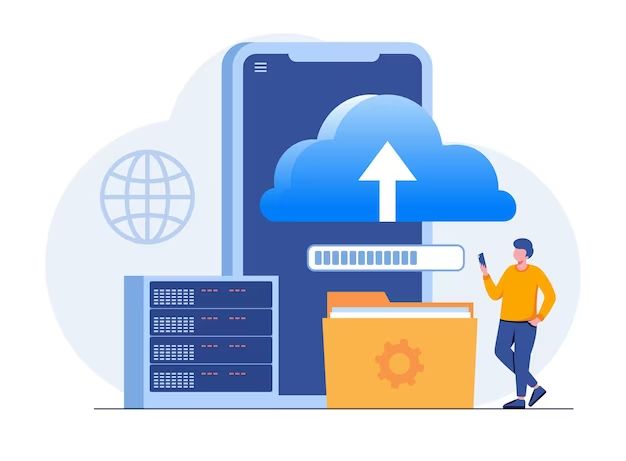Server data backup refers to the process of creating copies of data stored on a server to prevent permanent data loss in the event of a disaster like hardware failure, ransomware attack, natural disaster, or human error. Regular backups allow admins to restore servers to a previous state in case of corruption or loss of the original data. Backups are a critical part of any organization’s disaster recovery and business continuity plans.
Why is server data backup important?
Server data backup is important for several key reasons:
- Protects against data loss – Backups provide a way to restore lost or corrupted data due to hardware failure, software issues, human error, malware, or other problems. Without backups, permanent data loss could occur.
- Allows recovery from disasters – Backups make it possible to recover from catastrophic events like fires, floods, earthquakes, and ransomware attacks that could destroy data stored on servers.
- Enables restoration of previous versions – Backups provide a snapshot of data at a specific point in time. This allows restoring older versions of data in case newer versions are corrupted or accidentally changed.
- Supports compliance – Many regulations like HIPAA, PCI DSS, and SOX require regular data backups as part of compliance standards. Backups help prove compliance during audits.
- Limits downtime – In the event of server failure, backups speed up the recovery process and minimize downtime by allowing fast restoration from a recent backup.
In summary, diligently performing server backups is a best practice that reduces risk, avoids data loss, and improves an organization’s ability to recover in emergency situations. The consequences of losing mission-critical data without backups could be catastrophic for businesses.
What data should be backed up on servers?
While the specific data backed up depends on each organization’s needs, some common data types that should be backed up on servers include:
- Files and folders – All files and folders stored on servers should be backed up, including documents, spreadsheets, presentations, media files, archives, etc.
- Databases – Database contents are critical to back up, whether from relational databases like SQL Server or NoSQL databases like MongoDB.
- Email data – For organizations using Exchange, Office 365, or other email platforms, email mailbox data should be backed up.
- System state data – System state backups include boot files, registry, COM settings, system files, and other data needed to recover a server OS.
- Configuration data – Directory services data, network configs, application settings, and other custom config data should be backed up.
Less common data that might also need to be backed up includes security certificates, browser bookmarks, application logs, print queues, and more. The specific types of server data backed up will depend on the server’s role, such as a file server vs. an email server.
What are the different types of server backups?
Server backups can be categorized based on various factors:
By scope
- Full backups – Backs up all specified data on the server.
- Incremental backups – Backs up only data changed since the last full or incremental backup.
- Differential backups – Backs up data changed since the last full backup.
By technology
- Image-level backup – Takes a snapshot of the entire server instance including OS and data.
- File-level backup – Backs up individual files and folders specified.
- Application-level backup – Backs up data within a specific application like SQL Server or Exchange.
- Bare metal backup – Backs up entire server at the disk level including all system and data.
By location
- On-premises backup – Stores backup copies on disks/tapes within the organization’s owned IT infrastructure.
- Offsite backup – Stores backup copies externally in a remote site or cloud provider.
- Cloud backup – Backs up data to a cloud storage provider like AWS, Azure, or Google Cloud.
Each backup type has advantages and disadvantages that may make it a better fit depending on the use case.
What is the 3-2-1 backup rule?
The 3-2-1 rule provides best practices for a complete backup strategy:
- 3 copies of data – Maintain at least 3 total copies of important data.
- 2 different media – Store copies on 2 different backup media like disk and tape.
- 1 offsite copy – Keep 1 copy offsite or in the cloud to protect against local disasters.
This covers the creation of multiple redundant copies, the use of different media types to avoid single points of failure, and offsite storage to prevent site-wide data loss. Following the 3-2-1 rule provides robust, reliable backup redundancy.
What is backup retention and how long should you keep backups?
Backup retention refers to the length of time an organization maintains backup copies before expiration. Retention ensures backups remain available and restorable for a minimum time period in case they are needed. There are no absolute retention duration rules, and many factors affect ideal retention:
- Compliance requirements often dictate minimum retention policies. HIPAA requires 6 years, for example.
- Backups should be kept to cover the potential discovery time from an event like ransomware encryption or data corruption.
- Daily backups may only be kept for weeks before offsite copies are needed for longer-term retention.
- Test restores help determine if retention periods are adequate for data recovery needs.
Typical retention durations may include:
- Daily backups – 1 to 8 weeks
- Weekly backups – 1 to 12 months
- Monthly backups – 6 to 60 months
- Yearly backups – 7 to 10 years or longer
Finding the right retention policy involves balancing recovery needs with storage costs.
What are the main steps in the backup process?
Performing a backup generally includes the following key steps:
- Define backup scope – Determine which servers, data, and systems to include in the backup process based on need and priority.
- Select backup media – Choose where backups will be stored, such as disks, tapes, SANs, public cloud storage, etc.
- Choose backup application – Select a backup app that supports the organization’s platforms, locations, speed and scale needs.
- Create backup schedule – Configure the backup frequency, retention, and schedule based on RTO/RPO.
- Run and monitor backups – Execute scheduled backups then monitor and verify completion and success.
- Test restores – Validate backup integrity by periodically restoring data from backups.
- Offsite stored media – Rotate tapes or drives offsite for protection and long-term retention.
Automating as much of this process as possible is key to simplifying backup management.
What is RTO and RPO?
RTO and RPO are important metrics that help determine backup strategy:
- RTO (Recovery Time Objective) – The time goal to restore operations after a failure. For example, RTO of 2 hours.
- RPO (Recovery Point Objective) – The maximum data loss acceptable in the event of recovery. For example, RPO of 1 hour.
Short RTO and RPO require frequent backups and impact backup duration, frequency, and retention. Defining realistic RTO and RPO helps design an optimal backup policy.
What are the advantages of tape backup?
Tape backup offers these key advantages:
- Cost-effective long-term retention – Tape cartridges cost far less long-term than disks for large backup volumes.
- Portability – Tapes are easy to disconnect for transportation offsite.
- Durability – Tape cartridges have a long shelf life of up to 30 years.
- Speed – Tape drives offer high sequential read/write speeds comparable to disks.
- Encryption – Tapes support on-the-fly encryption for secure offsite storage.
Tape is well-suited for large, infrequently accessed backups that need long-term offsite retention at low cost. However, restoring from tapes takes longer than disks.
What are the benefits of cloud backup?
Cloud backup provides these advantages:
- Offsite storage – Storing backups remotely ensures protection if a disaster strikes on-premises.
- Scalability – Cloud storage is easily provisioned to meet growing backup demands.
- Accessibility – Backups can be accessed from anywhere with an internet connection.
- Automation – Cloud services automate backup scheduling, replication, and retention.
- Security – Reputable cloud providers implement robust security controls.
The convenience and flexibility of cloud backup makes it a popular choice, although restoring large backups can be slower than local disks.
What are some common backup tools?
Many backup applications and tools are available including:
| Backup Software | Details |
|---|---|
| Veeam | Powerful, feature-rich backup & replication for virtual, physical & cloud environments. |
| Acronis | Easy to use disk imaging backup supporting many OS, hypervisor, SaaS app, and cloud platforms. |
| Rubrik | Modern backup targeting hybrid cloud data protection and searchable backups. |
| MS Azure Backup | Native Azure first party service to backup Azure VMs, on-prem servers, and SaaS apps. |
| Cohesity | Converged secondary storage simplifies data protection, recovery, and insights. |
Many factors like scale, platforms, recovery needs, and budget determine the best backup tools for specific environments.
What are backup best practices?
Some key best practices for enterprise server backup include:
- Follow the 3-2-1 backup rule for redundancy.
- Perform regular test restores to validate backups.
- Encrypt backups both in transit and at rest.
- Use immutable or isolated backups to protect from ransomware.
- Automate backup processes whenever possible.
- Monitor backup jobs and infrastructure health.
- Document detailed recovery procedures.
- Train staff on backup management and recovery.
Applying backup best practices reduces risk, ensures recoverability, and simplifies administration of the backup environment.
What are common backup mistakes to avoid?
Some backup pitfalls that should be avoided include:
- Failing to test restores regularly for validation.
- Assuming backups are working without monitoring and alerts.
- Having ambiguous or outdated recovery plans.
- Neglecting to apply software patches that fix backup bugs.
- Not reviewing backup reporting for errors or warnings.
- Letting backup systems span too many generations.
- Lacking offsite copies to guard against physical disasters.
Being proactive and diligent about backup operations reduces the chances of failure when they are most critically needed.
How can you optimize and reduce backup storage size?
Strategies to optimize and reduce backup storage size include:
- Reduce retention of aged backups to lower total accumulation.
- Use incremental backups instead of only full backups.
- Compress backups using gzip, deduplication, or other compression.
- Archive older backups to cheaper external disks or tape media.
- Exclude temporary files, caches, and irrelevant data from backups.
- Leverage incremental-forever backup schemes.
- Use backup tools with space-efficient chained incremental capabilities.
Balance storage optimization with retaining backups long enough to meet recoverability objectives.
How can you secure and protect backups?
Backup security best practices include:
- Encrypt backups end-to-end with AES encryption or similar algorithms.
- Use role-based access control to limit backup access.
- Isolate backup storage from the live production network.
- Protect backup catalogs from unauthorized access or tampering.
- Have immutable or worm-locked backup copies.
- Use multi-factor authentication when possible.
Backups often contain sensitive data and minimizing their exposure through access controls and encryption is important.
Conclusion
Reliable server backups are essential for business continuity. Organizations should implement modern backup solutions that automate protection of critical data with features like encryption, retention policies, monitoring, and testing. Following backup best practices reduces risk of data loss while providing faster recovery time after outages or disasters. Backup technology continues advancing to provide improved security, accessibility, and storage efficiency across on-prem, hybrid, and cloud environments. With a solid backup strategy in place, companies can confidently restore their data and operations even after catastrophic events.