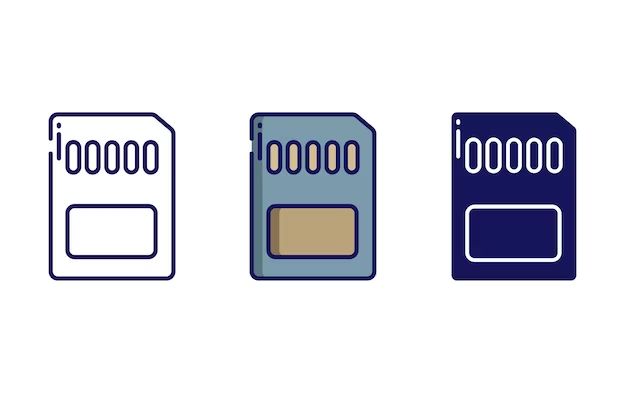Selecting the right SD card for your device can make a big difference in performance. With so many different brands and models available, how can you know which card is the fastest and most reliable? The answer is benchmark testing. Benchmark tools allow you to test the real-world speeds and performance of SD cards in a consistent and objective way. In this comprehensive guide, we will cover everything you need to know about benchmarking SD cards to find the best one for your needs.
What are SD Card Benchmarks?
SD card benchmarks are programs that test the performance of SD cards in different usage scenarios. They measure important metrics like sequential read/write speeds, random read/write speeds, and input/output operations per second (IOPS). By running these tests, you can get an objective measure of how fast a card can read and write data in different situations.
Some common benchmark tests include:
- Sequential read/write – Measures the continuous transfer speed when reading or writing large files.
- Random read/write – Measures the speed of reading and writing small bits of data in random locations.
- Mixed I/O – Combines sequential and random access.
- IOPS – Measures the number of 4KB reads and writes per second. Important for operating systems and applications.
Higher numbers generally indicate a faster SD card during benchmark testing. However, you also need to consider the different usage scenarios. A card optimized for sequential speeds may perform very differently from one optimized for random I/O. This is why running comprehensive benchmarks with different types of tests is so important.
Why Run SD Card Benchmarks?
There are a few key reasons to use benchmark tools when evaluating SD cards:
- Quantify real-world performance – Benchmark tests replicate common real-world usage patterns. The results give you an objective measure of speed and performance.
- Compare different cards – SD card benchmarks allow you to directly compare performance between different models and brands. You can see which cards are fastest for your needs.
- Validate manufacturer claims – Some SD card brands exaggerate the speeds and performance of their cards. Benchmarks give you the real numbers to validate if their claims are true.
- Identify bad cards – Counterfeit and defective cards will show poor performance in benchmarks. This allows you to identify cards to avoid.
In short, benchmarking SD cards helps remove hype and guesswork from the purchasing decision. The tools provide cold, hard numbers on real-world performance you can rely on.
Choosing the Right SD Card Benchmark Tools
There are many free and paid benchmark utilities available for testing SD cards. Here are the key factors to consider when choosing benchmark software:
- Comprehensive test suite – Look for tools that measure sequential and random speeds, IOPS, and access times. The more comprehensive the tests, the better.
- Ease of use – The interface should make it simple to configure tests and understand results.
- Reporting – Detailed reporting helps compare results and share data. Look for summary charts and tables.
- Consistency – Results should be consistent across runs. Variability may indicate issues.
- Operating system support – Make sure the tool works for your OS like Windows, Mac OS, Linux, etc.
Some top benchmark utilities that meet these criteria include:
CrystalDiskMark
CrystalDiskMark is a free, widely used benchmark tool for Windows. It supports the latest versions of Windows and provides detailed test results. Tests include sequential and random read/writes at queue depths from 1 to 32.
Blackmagic Disk Speed Test
Blackmagic is available as a free download for Mac OS. It offers a streamlined interface to test both read and write speeds for SD cards. Results are easy to understand with a speed summary chart.
ioDrive
ioDrive is a paid cross-platform application that benchmark tests SD cards and other storage devices. It performs various I/O tests and outputs detailed logs and summaries. There is a free trial available.
FCAT SD Tool
Designed specifically for benchmarking SD cards, this paid tool measures sequential and random performance. It also tests video recording speeds for supporting high bitrate 4K and 8K video capture from cameras.
How to Benchmark an SD Card
Benchmarking an SD card is a straightforward process with most tools. Here are some general steps to follow:
- Insert the SD card into your computer’s built-in SD card reader or external reader.
- Download and install the desired benchmark utility.
- Open the benchmark tool and select the SD card to test.
- Configure the test parameters like test types and queue depths.
- Run the benchmark test suite. This can take a few minutes to an hour depending on tests.
- Once complete, the results will be displayed. Take note of sequential read/write speeds, random speeds, IOPS, and access time.
- Compare results against manufacturer claims and benchmarks of other cards.
Most tools make this process very easy with an intuitive interface. Consult the user guide for your specific tool for step-by-step instructions.
Comparing and Analyzing SD Card Benchmark Results
Once you run benchmark tests on a few SD card models, how do you make sense of the results? Here are some tips for comparing and analyzing benchmark data:
- Focus on sequential read/write results if you mainly work with large files like photos, videos, and music.
- For operating systems and applications, random read/write speeds and IOPS are more important.
- Queue depth matters. Look for consistent speeds across different queue depths like QD1 and QD32.
- Watch for variability between test runs. Some variability is normal but large swings may indicate issues.
- Compare against advertised speeds – Are results in the same ballpark? Much lower means misleading marketing.
- Ignore peak speeds and focus on sustained speeds over the full test.
Also look at how speeds hold up between factory fresh cards and cards that have been filled up. Performance tends to drop when cards have less free space.
For a more objective comparison, you can calculate an overall score. Assign weights to each test result based on your priorities. Then add up the weighted scores to get an overall benchmark score for each card model.
Ideal Read and Write Speeds
So what benchmark speeds are considered good for SD cards? The best read and write speeds depend on a few factors:
- SD interface – Cards using newer SD standards like UHS-II have much higher maximum speeds than older interfaces.
- Card capacity – Higher capacity cards in the same class often have lower speeds.
- Card class rating – A higher class rating guarantees a minimum sequential write speed.
- Usage – Your needs for sequential vs. random performance determines ideal benchmarks.
That said, for UHS-I interface cards up to 32GB in capacity, these speeds are generally considered good:
- Sequential Read: 80-90 MB/s
- Sequential Write: 60-80 MB/s
- 4K Random Read: 5,000-10,000 IOPS
- 4K Random Write: 1,000-3,000 IOPS
Newer UHS-II and UHS-III cards can reach up to 300MB/s sequential read and write speeds. For high resolution video recording, look for consistent write speeds above 90 MB/s.
As a rough guide, sequential speeds above 80 MB/s and random IOPS over 5,000 are solid benchmarks for general use SD cards. Of course, match these numbers to your specific needs and camera/device capabilities.
Interpreting SD Card Benchmarks
When analyzing benchmark results, keep these key points in mind:
- There is no single “best” SD card. Choose based on your usage – sequential or random I/O.
- Newer card standards and interfaces provide faster maximum speeds.
- Watch for thermal throttling on writes impacting continuous performance.
- Capacity plays a role – lower capacity cards often have faster speeds in a product line.
- The latest card generations outperform preceding versions released several years ago.
- Results within 10-15% of manufacturer claims are reasonable. Larger gaps indicate issues.
- Counterfeit cards tend to show very poor performance.
- Better cards maintain speeds even with partial fills. Performance degrade on lower quality cards.
Keep these factors in mind when comparing benchmark results between different cards.
SD Cards with the Fastest Benchmark Speeds
Based on benchmark tests by independent media sites and reviewers, here are some current SD card models that stand out for performance:
SanDisk Extreme Pro
A top choice for sequential speed, the SanDisk Extreme Pro posts benchmark results up to 90 MB/s read and 80 MB/s write. Both the UHS-I and UHS-II versions benchmark well.
Samsung EVO Select
The EVO Select hits up to 100 MB/s sequential read and 90 MB/s write in benchmarks. It uses the latest UHS-I interface and makes a good choice for photo and video work.
Lexar Professional
With quoted speeds up to 160 MB/s read and 120 MB/s write, this UHS-II Lexar Professional model lives up to its claims in benchmark testing.
Sony Tough
Sony’s Tough line of SD cards are designed for harsh conditions but still offer fast speeds. Benchmarks show around 90 MB/s for both reads and writes.
Kingston Canvas React
Utilizing UHS-II, Kingston’s Canvas React posts great benchmark results for sequential transfers up to 260 MB/s. It’s faster than models costing much more.
Of course, benchmark performance keeps improving with new SD card models released. But based on current options, these SD cards deliver excellent real-world speeds according to multiple benchmark utilities.
Factors That Affect SD Card Performance
A few key factors affect the real-world speeds and benchmark results of SD cards:
1. Interface
The interface used by the SD card determines maximum possible speeds. UHS-II and UHS-III are much faster than older standards in benchmark testing.
2. Flash Memory
The quality of NAND flash memory chips and firmware programming affect sustained write speeds and longevity.
3. Thermal Throttling
Without proper heat dissipation, some cards will throttle write speeds during benchmarks to prevent overheating.
4. File System
The file system configured on the SD card influences performance benchmarks. exFAT typically provides faster speeds than FAT32.
5. Reader/Host Device
Lower performing card readers and host devices can bottleneck benchmark speeds.
6. Card Wear
As an SD card is used and rewritten, performance tends to degrade over time which shows in benchmarks.
Optimizing these factors results in better real-world performance and benchmark scores.
Tips for Improving SD Card Speed and Performance
If your benchmark tests show slower than expected speeds, here are some troubleshooting tips:
- Update firmware on camera or host device to latest available version for compatibility.
- Try different SD card readers and ports to identify bottlenecks.
- Disable write caching if enabled on the operating system.
- Format the SD card to exFAT for better performance than FAT32.
- Test the SD card on a different device – issues may be due to host device.
- Check card health with utility software. Replace if excessively worn.
- Ensure card is inserted properly and locked into place.
- Remove unneeded files on the card to free up space.
Running regular benchmark tests lets you spot degraded performance over time. If speeds drop significantly, back up your data and replace the SD card.
Conclusion
Benchmarking tools provide objective, real-world performance testing of SD cards. They quantify important metrics like sequential and random speeds critical for different types of usage. Comparing results between cards removes hype from manufacturer claims. Following the benchmarking steps outlined and analyzing the results will help you find the optimal SD card for your camera or device.