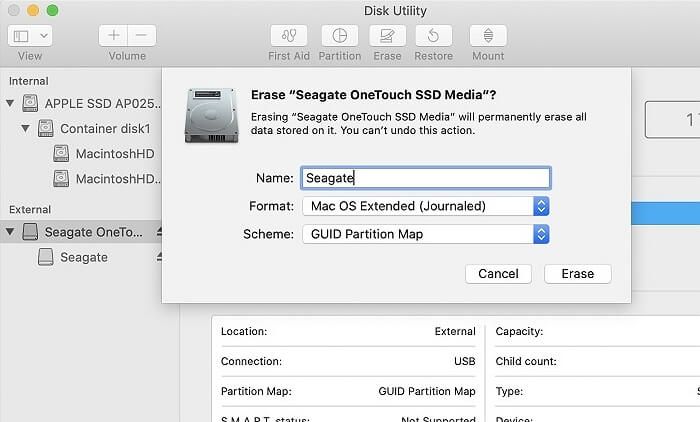Backing up your Mac is critical to prevent data loss in case of hardware failure, theft, or accidental deletion. According to Apple, you should regularly back up the apps, accounts, settings, photos, videos, documents, and other files stored on your Mac [1]. A good backup allows you to quickly restore your Mac to a working state if something goes wrong.
HDD vs SSD
When it comes to choosing between a hard disk drive (HDD) and solid state drive (SSD) for your Mac backup, there are some key differences to consider. HDDs rely on spinning platters and moving read/write heads to access data, while SSDs use integrated circuits for data access with no moving parts (ZDNet, 2022).
Some pros of using an SSD for backup are faster read/write speeds, better durability if dropped, and cooler operation. However, SSDs tend to be more expensive per gigabyte compared to HDDs. They also have a limited number of writes before they wear out, whereas HDDs can typically handle more writes over time (IOSafe, 2022).
HDDs can offer much higher capacities, with models up to 22TB now available. Their sequential access is comparable to SSDs in many cases. HDDs also provide a good value for long term backup storage if speed is less critical (Tom’s Hardware Forums, 2023).
Overall, SSDs may be preferred for frequent backups where speed matters. But for infrequent archival backups, HDDs offer compelling advantages in price and massive storage capacities.
RAID
RAID, which stands for “redundant array of independent disks”, is a way of storing data across multiple drives to provide redundancy and/or improved performance. There are several common RAID formats used for data redundancy:
RAID 1 – Also known as disk mirroring, RAID 1 duplicates all data across two or more disks. If one disk fails, the data is still accessible from the other disk(s). RAID 1 provides redundancy but does not improve performance.[1]
RAID 5 – Uses block-level striping with distributed parity, providing redundancy and improved performance. If a single disk fails, data can be rebuilt from the remaining disks.[1]
RAID 6 – Similar to RAID 5 but provides double distributed parity, allowing for two disk failures before data loss. Provides excellent redundancy but write performance may suffer.[1]
While RAID can provide redundancy, it is not a substitute for backups, as data can still be lost due to disk failure, accidental deletion, malware, or other issues. RAID should be used alongside regular backups for a comprehensive data protection strategy.[2]
Thunderbolt
Thunderbolt is a hardware interface that allows for high-speed data transfer. It was developed by Intel and Apple and combines PCI Express (PCIe) and DisplayPort (DP) into one serial signal, offering versatile connectivity for external peripherals. Thunderbolt has very fast transfer speeds compared to other connection interfaces like USB and FireWire (Apple).
The latest version, Thunderbolt 3, provides data transfer speeds up to 40Gbps. This is 4 times faster than USB 3 (10Gbps) and twice as fast as USB4 (20Gbps). Such high bandwidth allows users to transfer large files like 4K videos very quickly. For example, transferring a 4K movie that is 30GB in size takes only 82 seconds with Thunderbolt 3 versus 3.3 minutes on USB 3 (MakeUseOf).
This exceptional speed makes Thunderbolt well-suited for connecting high-performance storage devices and RAID arrays for fast backup, video editing, and large data transfers. The high throughput also supports up to two 4K displays or a single 5K display. For Mac backup drives, Thunderbolt’s fast transfer rates enable quick backup of large files and less time waiting for transfers to complete.
USB 3.0
USB 3.0 offers much faster transfer speeds compared to older USB standards. The theoretical maximum transfer rate of USB 3.0 is 4.8 Gbit/s or 600 MB/s (Source). However, real-world speeds depend on the hard drive, cable, and other factors. Many external hard drives with USB 3.0 can achieve speeds around 100-200 MB/s for large file transfers.
In terms of compatibility, USB 3.0 is backwards compatible with USB 2.0 ports and devices. However, maximum transfer speeds will be limited to USB 2.0 levels when plugged into a USB 2.0 port. USB 3.0 ports are present on most modern laptops and desktops produced in the last 5-10 years. Overall, USB 3.0 offers a major speed boost over USB 2.0 while maintaining excellent backwards compatibility.
Portability
Portability is a crucial factor when choosing an external backup drive for a Mac. Since the main purpose of a backup drive is to store copies of important data and files, you’ll want to be able to easily transport the drive wherever you take your laptop or computer.
Backup drives that are portable allow you to keep your data with you on the go. This ensures you can restore files or access backups even when away from your main device. Portable drives are small and lightweight enough to fit in a bag or backpack.
Many external backup drives designed for Mac are bus-powered and do not require an external power source. This makes them even more portable since you don’t need to worry about carrying extra cables or adapters. Solid state drives tend to be smaller and more portable than traditional hard disk drives.
When evaluating backup drives for your Mac, be sure to consider compact sizes and light weights. The most portable options will have minimal bulk and can be tossed into a bag without adding much extra weight.
Overall, portability cannot be overlooked for Mac backup drives. The ability to take your drive and backups anywhere provides important flexibility and convenience.
Security
When selecting an external hard drive for backups on a Mac, security is an important consideration. You’ll want to protect your data from unauthorized access in case the drive is ever lost or stolen. The best way to secure an external drive is through encryption and password protection.
Many external hard drives like those from Apricorn (https://www.securedata.com/products/encrypted-external-drives) come with built-in 256-bit AES hardware encryption. The data on the drive is encrypted at the physical level so it can’t be accessed without the password. Some also offer advanced security like wear-resistant keypads to prevent password cracking.
Software encryption like Apple’s FileVault is another option for encrypting an external drive. This encrypts at the logical level rather than physical. The downside is it requires manually turning encryption on and doesn’t protect data if the drive is removed from the computer.
Using a strong password for your encrypted external drive is critical. A long complex alphanumeric password will make it nearly impossible for someone to guess. Some drives also offer biometric fingerprint access for added security.
By choosing a hardware encrypted external drive with strong password protection, you can keep your backups and sensitive data secure from prying eyes.
Compatibility
Time Machine can back up to hard drives formatted in a variety of file systems, with some working better than others. The recommended format by Apple is APFS (Apple File System). Introduced in 2017, APFS is optimized for solid state drives and offers strong encryption, space sharing, fast directory sizing, and improved file system fundamentals. Both standard APFS and encrypted APFS volumes work seamlessly with Time Machine on macOS 10.13 and above. However, APFS does not work with macOS versions earlier than 10.13.
The previous default format on Macs is HFS+ (also known as Mac OS Extended). This format allows Time Machine compatibility with older versions of macOS. But HFS+ lacks some of the advanced features of APFS like space sharing and fast snapshots. HFS+ is also unoptimized for modern solid state drives. Still, it remains a stable choice for Time Machine backups.
ExFAT and FAT32 can also be used with Time Machine, according to EaseUS, but have some limitations. For instance, individual file sizes cannot exceed 4GB on FAT32. And neither of these formats enable features like permissions and encryption. So they are less than ideal choices compared to APFS and HFS+.
In summary, APFS is the recommended format for Time Machine backups, providing the best performance and features. HFS+ also works reliably. ExFAT and FAT32 are compatible but come with limitations.
Cost
When it comes to the cost of an external backup drive for a Mac, there are budget options as well as high performance options to consider. On the lower end, you can find external hard drives in the $25 to $50 range, though these will typically be slower HDD drives around 1TB. Stepping up to faster HDDs and smaller SSDs in the 128-256GB range will cost between $50-$100.
For higher performance options, SSD external drives in the 500GB to 1TB range will run $100-$200. At the top end, high speed Thunderbolt SSD external drives can cost over $200 for 1TB. So there is a wide range of budget-friendly to premium options for Mac backup drives.
Recommendations
When it comes to choosing the best format for a Mac backup drive, it really comes down to your specific needs and budget. If you want the fastest speeds, SSDs are the way to go, but they come at a higher price point. HDDs offer more storage capacity for the money. RAID provides redundancy, but requires multiple drives. Thunderbolt and USB 3.0 interfaces both provide fast data transfer speeds. Portable drives offer convenience, while desktop drives provide more storage. Encryption provides vital security. Drive formats like APFS, HFS+, and exFAT allow compatibility with Mac OS and Windows.
For most users, an external SSD from a reputable brand like Samsung or WD connected via Thunderbolt or USB 3.0 offers a great combination of speed, reliability, portability, and value for backing up a Mac. Models with 256GB or 512GB capacity give ample storage space for backups. Encryption should be enabled for security, and Apple’s Time Machine software works flawlessly for automated backups. While more expensive than HDDs, external SSDs have dropped in price and are now very affordable. Models like the Samsung T5 Portable SSD (Source) or WD My Passport SSD (Source) offer the best overall value forperformance, convenience, and ease of use.