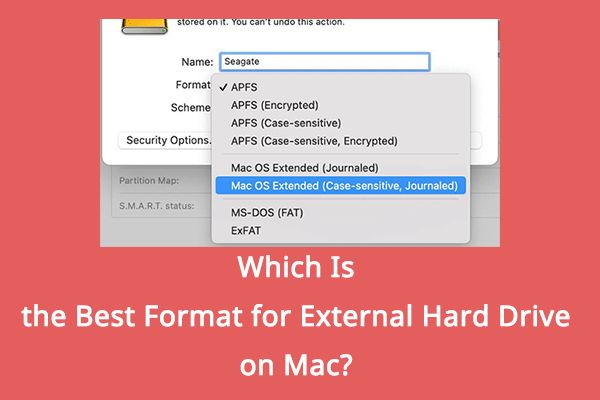When it comes to HD video on Mac, there are a few different formats that are commonly used. The best format to use depends on your specific needs and setup.
Quick Answers
Here are some quick answers to common questions about HD formats on Mac:
- Apple ProRes is one of the best formats for HD video editing on Mac.
- H.264 is a good format for sharing and streaming HD video from a Mac.
- HEVC (H.265) offers great quality in a smaller file size, but isn’t universally supported.
- RAW formats like ProRes RAW preserve the most data, but result in huge file sizes.
- Most Macs can play back a variety of HD formats like H.264, HEVC, ProRes, and DNxHD.
Apple ProRes
Apple ProRes is one of the most popular HD formats used on Macs. Here’s an overview of ProRes for HD video:
- ProRes was designed by Apple specifically for post-production.
- There are several ProRes codecs for HD including ProRes 422 and ProRes 422 HQ.
- ProRes offers outstanding image quality and is efficient for editing on Mac.
- File sizes are larger than compressed formats like H.264.
- Supported by all major NLEs and robust for editing workflows.
- Ideal for projects that will be edited but not heavily distributed.
ProRes has become an industry standard format for HD post-production workflows on Mac. The uncompressed quality makes it ideal for projects that will undergo a lot of editing. The larger file sizes aren’t as convenient for delivery though, so a compressed format may be better for final distribution.
ProRes 422
Here are some key details on the ProRes 422 HD codec specifically:
- Supports up to 4K video at up to 60 fps.
- Visually lossless quality with a moderate file size.
- Up to 220 Mbps data rate for HD formats.
- 4:2:2 chroma subsampling for color fidelity.
- Supported by Final Cut Pro, Adobe Premiere, Avid Media Composer.
- Great for productions with green screen/chroma key work.
ProRes 422 delivers full HD resolution with outstanding image quality while keeping file sizes reasonable. It’s a versatile editing format suitable for many types of HD video projects.
ProRes 422 HQ
ProRes 422 HQ provides an even higher quality version of ProRes HD video:
- Higher data rate of up to 220 Mbps for HD.
- Visually lossless quality, very similar to uncompressed video.
- 4:2:2 chroma subsampling like ProRes 422 standard.
- Higher color fidelity and dynamic range.
- Larger file size than ProRes 422, but still space efficient.
- Excellent for chroma keying and color grading.
The HQ version of ProRes 422 retains stunning image quality with minimal compression. It’s ideal for projects requiring frequent generation of video media like VFX and color correction.
H.264
H.264, also known as MPEG-4 Part 10/AVC, is another common HD format options for Mac users. Here are some key points about H.264 HD video:
- Highly compatible and widely supported format.
- Significantly smaller file sizes than ProRes.
- Data rates from 5-100+ Mbps for HD.
- Good balance between quality and compression.
- Native support in web browsers and mobile devices.
- Not ideal for workflows involving a lot of editing.
H.264 is very popular as a delivery format for HD video. The internet-friendly compression allows HD content to be streamed and shared online smoothly. But the compression isn’t great for repeatedly re-editing and encoding generations of lossy video.
H.264 Encoding
There are some settings to consider when encoding H.264 HD video on a Mac:
- Constant bitrate (CBR) or variable bitrate (VBR) modes
- Profile levels like High, Main, or Baseline
- Level setting based on resolution and frame rate
- Target bitrate based on desired file size and quality
- 2-pass encoding for optimal quality within a file size
- GOP (group of pictures) and keyframe (I-frame) intervals
The Mac’s built-in H.264 encoder within QuickTime or Final Cut offers a simple interface, but third-party encoders like Adobe Media Encoder provide finer control over these parameters.
HEVC (H.265)
HEVC, also known as H.265/MPEG-H Part 2, is a newer video codec that offers improved compression over H.264. Here are its benefits for HD video on Mac:
- Cuts file size approximately in half compared to H.264.
- Maintains similar visual quality as H.264 at lower bitrates.
- Good for 4K and HD delivery to save space.
- Hardware decoding support on newer Macs.
- Not widely compatible with all browsers and devices yet.
Encoding HD video into HEVC can greatly reduce file size while retaining quality. This helps save storage space and bandwidth for online delivery. However, HEVC support is not as universal as H.264, so compatibility should be checked first.
HEVC Support
Here is the current device and software support status for HEVC HD video playback:
- Supported by macOS and Final Cut Pro.
- iOS and tvOS include native HEVC decoders.
- Hardware acceleration on Apple Silicon Macs.
- Limited compatibility on Windows PCs.
- No support in Chrome or Safari, requires app/plugin.
- Supported by some smart TVs, Blu-ray players, and games consoles.
HEVC is gaining wider adoption, but some users may still need H.264 as an alternative. Checking compatibility across target playback platforms is advised.
RAW Formats
RAW formats like ProRes RAW are also an option for high quality HD video on Mac:
- Maintains all video data direct from the camera sensor.
- Results in massive file sizes, 1 GB per minute or more.
- Extensive dynamic range and editing flexibility.
- Sometimes overkill for standard HD productions.
- RAW editing requires significant GPU and storage resources.
The uncompressed quality of RAW formats like ProRes RAW is ideal for high-end productions that require the utmost in color accuracy and creative editing latitude. But the space and performance requirements often make RAW impractical for ordinary full HD workflows.
ProRes RAW
Here are some key attributes of Apple’s ProRes RAW format specifically:
- HD ProRes RAW data rates over 500 Mbps.
- 12-16 bits per pixel bit depth.
- Maintains RAW sensor data while utilizing ProRes codec.
- Supported by Final Cut Pro, Adobe apps, Blackmagic Resolve.
- GPU and SSD acceleration required for smooth editing.
ProRes RAW brings the flexible grading of RAW to the ProRes ecosystem. It’s ideal for HDR workflows and projects requiring extensive color correction. But the performance demands limit its viability for standard full HD projects.
Playback and Editing
When working with HD footage on a Mac, video format compatibility depends on the Mac model and software:
- Most modern Macs can playback a variety of HD codecs.
- H.264, HEVC, ProRes, DNxHD supported across Mac lineup.
- RAW formats require powerful GPU for real-time playback.
- Final Cut Pro supports extensive range of professional codecs.
- iMovie and Photos app limited to more consumer/prosumer formats.
- External apps can expand playback support as needed.
The specific Mac being used is a key factor in which HD formats it can smoothly handle. But broadly, H.264/H.265, ProRes, and DNxHD are safe options for HD playback in Mac apps. RAW formats will often demand more processing power.
Performance Considerations
Some tips for getting the best HD video playback and editing performance on a Mac:
- Favor native Apple codecs like ProRes wherever possible.
- Use proxy media for processor-intensive RAW editing.
- Low-bitrate H.264 can stress CPUs due to high compression.
- HEVC playback requires hardware support on newer Macs.
- Get an eGPU for accelerated ProRes RAW editing.
- Add RAM and upgrade SSDs for handling high bitrate footage.
Optimizing a Mac for smooth HD video post-production involves maximizing performance of storage, GPUs, codecs, proxy workflows and hardware upgrades when needed.
Recommendations
In summary, here are general recommendations on working with HD footage on Mac:
- Use ProRes for editing workflow and intermediate files.
- Export master files in ProRes 422 or 422 HQ if distributing internally or to another editor.
- Encode final deliverables in H.264 or HEVC depending on compatibility needs.
- Convert H.264 to ProRes before starting complex editing.
- Use RAW formats selectively for projects needing the utmost quality.
- Test playback on target Mac hardware when possible to confirm performance.
Following these guidelines will help ensure a smooth and optimized HD editing experience on Mac. The ideal format depends on the specific needs of each project.
Conclusion
There are several suitable HD formats for different stages of video production and delivery on Mac. The ideal choice comes down to balancing quality, performance, compatibility, and editing workflow requirements. For most users, ProRes provides excellent quality and performance for editing, while H.264 or HEVC are safe distribution formats. RAW is best reserved for projects that can justify the technical demands and massive file sizes. With a good understanding of the various HD format options, Mac users can build efficient video workflows tailored to their specific needs and hardware capabilities.