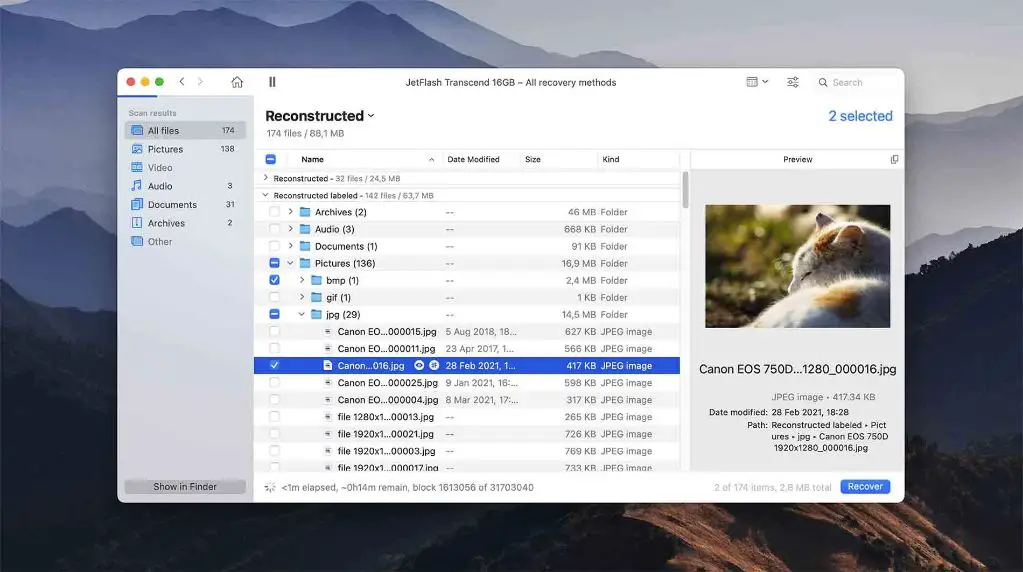Losing important files on your Mac can be incredibly frustrating. Thankfully, there are some great free file recovery tools available to help you get your files back.
What causes file loss on Mac?
There are several common reasons files may become inaccessible on your Mac:
- Accidental deletion – You may have deleted a file and then emptied the Trash
- Corruption – System crashes or power failures can cause file corruption
- Drive failure – Hard drive failures can make data inaccessible
- Formatting/repartitioning – Formatting or repartitioning a drive will delete all data
- File system damage – The file system structures keeping track of files can become damaged
- Virus/malware infection – Malicious software can damage or delete files
When files are deleted or drives are formatted/partitioned, the data is not immediately overwritten. Instead, the space the file once occupied is marked as available. File recovery tools can scan drives and find these marked spaces to restore deleted data.
However, if too much time passes or if new data is written over the deleted file’s space, then recovery becomes difficult or impossible.
What to look for in Mac file recovery software
Here are some key features to look for when choosing the best free file recovery tool for your Mac:
- Effectiveness – Able to recover lost or deleted files from Mac hard drives, external drives, SD cards, etc.
- Ease of use – Straightforward interface and recovery process requiring minimal technical skill
- Flexibility – Recover photos, documents, videos, emails, and other file types
- Deep scanning – Thoroughly scans drives to dig up as much recoverable data as possible
- Preview – Allows previewing found files before deciding to recover them
- Secure overwrite – Securely deletes any sensitive files you don’t want recovered
- Customer support – Responsive technical support in case any issues come up
Advanced file recovery tools may also include advanced features like corrupted file repair, lost partition recovery, backup file extraction, and email recovery.
5 best free file recovery tools for Mac
Based on effectiveness, features, and ease of use, here are the top 5 free data recovery apps for Mac:
1. Disk Drill
Disk Drill tops our list as the best overall free Mac data recovery software. It’s packed with powerful recovery features wrapped up in an attractive and intuitive interface.
Disk Drill is able to recover 200+ file formats from hard drives, external drives, memory cards, smartphones, cameras, and more. Scans are quick, and you can preview found files to verify they’re the ones you want to recover.
Bonus features include duplicate file finder, disk health monitoring, secure data deletion, backup tools, and partition management utilities.
Key Features:
- Recover 200+ file types
- Recover data from internal & external drives, memory cards, etc
- Preview found files before recovery
- Fast, deep scans
- Secure overwrite feature
- extras like duplicate finder, disk health, backup tools, etc
2. PhotoRec
PhotoRec is a free, open source data recovery tool with versions available for Mac, Windows, and Linux. It’s designed to recover photos, videos, documents, and other files from hard disks, CD-ROMs, and memory cards.
While the interface is dated, PhotoRec efficiently scans storage devices and has a high success rate for recovering lost media files. It supports recovery from formatted or damaged drives and partitions.
Key Features:
- Open source data recovery
- Specializes in photo, video, and media file recovery
- Recover files from damaged or formatted volumes
- Supports hard disks, CD-ROMs, memory cards
3. TestDisk
TestDisk is a powerful free data recovery app designed to recover lost partitions and repair corrupted file systems. It works with Mac, Windows, and Linux.
In addition to file recovery, TestDisk can rebuild damaged partition tables, recover deleted partitions, rebuild corrupted file systems, and image drives for recovery. It’s geared more toward advanced users but is free and very effective.
Key Features:
- Partition and file system repair
- Recover lost and deleted files
- Rebuild damaged partition tables
- Deep scan drives to recover data
- Create disk images for recovery
4. Exif Untrasher
Exif Untrasher is a free Mac photo recovery app focusing specifically on JPEG photos. It scans storage devices to find lost and deleted JPEGs.
The app has a simple drag-and-drop interface. All that’s needed is to drag a drive onto the Exif Untrasher window, and it will scan and recover previously deleted JPEGs. It allows previewing photos before recovering.
Key Features:
- Recovers lost or deleted JPEGs
- Simple drag-and-drop operation
- Preview JPEGs before recovering
- Straightforward interface ideal for Mac users
5. Softtote Data Recovery
Softtote Data Recovery is a free data recovery utility for Mac and Windows. It can recover documents, audio, video, archives, and other files from hard drives, SSDs, optical discs, and removable media.
The tool offers a simple step-by-step process for scanning drives and previewing found files. Filters allow focusing the scan on specific file types. Softtote also includes disk cloning and imaging utilities.
Key Features:
- Recovers documents, media, archives & other files
- Scans hard drives, SSDs, optical discs, etc.
- File type filters
- Drive cloning & imaging
- Preview found files before recovery
How to choose the best free file recovery software
All of the tools above are great free options for recovering files on your Mac. To pick the best one for your needs, consider:
- Types of files you need to recover – Some tools specialize in media, documents, etc.
- Devices you need to recover from – Internal drives, external drives, SD cards, etc.
- Situation – Undelete files? Repair drives? Recover lost partitions?
- Features – Preview, deep scans, secure deletion, etc.
- Ease of use – Do you need an advanced tool or a simple interface?
TestDisk and Photorec are best for repairing drives and volumes. Exif Untrasher specializes in photos. Disk Drill is the most versatile and easy to use.
How to recover deleted files on Mac for free
Here is a simple step-by-step process for using free Mac file recovery software to recover deleted files:
- Download and install the free file recovery app
- Select the drive you want to scan – This is usually your main system drive or an external drive
- Scan the drive for deleted files. Scans may take some time depending on drive size.
- Preview found files before recovery to make sure they are what you want to restore.
- Recover the deleted files to a safe location – Don’t save recovered files back to the same drive you are scanning!
Advanced users can create a disk image before scanning if the original drive is corrupted or failing. Avoid installing or saving other data to the drive before recovering deleted files.
Tips for avoiding file loss on Mac
Free file recovery software can rescue deleted files, but it’s better to avoid file loss in the first place. Follow these tips:
- Be careful when deleting files – Always check the Trash before emptying it
- Backup regularly – Use Time Machine or cloud backup services
- Make duplicates – Copy important files to external drives
- Check disk health – Watch for warning signs of drive failure
- Update software – Keep your OS and security software up-to-date
- Use surge protection – Prevent power surges from damaging drives
- Eject properly – Always eject external drives before unplugging them
Conclusion
Free data recovery solutions like Disk Drill, Photorec, and TestDisk can successfully recover lost or deleted files from Mac hard drives and storage media. Choose user-friendly software like Disk Drill for an easy recovery process.
Take steps to prevent file loss, but know that free Mac data recovery tools are available as a good backup plan when needed. Be sure to scan devices and attempt recovery as soon as possible after file loss.