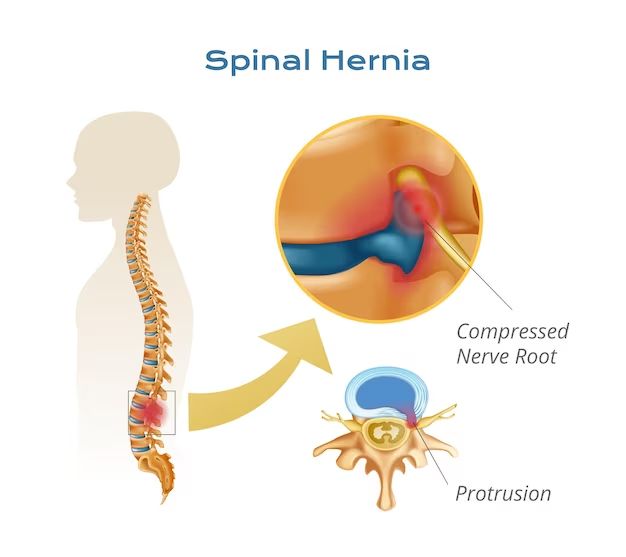Disk thrashing occurs when a computer’s hard disk is very busy servicing read and write requests from programs running on the computer. This results in a noticeable slowdown in the computer’s performance. There are several potential causes of disk thrashing:
Insufficient RAM
One of the most common causes of disk thrashing is having insufficient RAM (random access memory) for the programs and data the computer needs to run. When RAM runs low, the operating system will start swapping data from RAM to virtual memory on the hard disk. This constant swapping of data back and forth results in a lot of disk activity and slow system performance.
Some signs that insufficient RAM is causing disk thrashing include:
- High disk queue lengths and high disk activity in Task Manager
- Frequent memory paging in and out shown in Resource Monitor
- Low available RAM reported in Task Manager
- Programs freezing or slowing down when multiple programs are open
Upgrading the amount of RAM is usually the best way to resolve disk thrashing from insufficient memory. An extra 2-4GB of RAM can make a big difference in performance. The optimal amount of RAM depends on what programs you are running and how memory intensive they are.
Fragmented hard disk
Over time as files get saved, deleted, and moved around on a hard disk, the data can become fragmented across different areas of the disk. This requires the hard disk heads to move back and forth rapidly to read all the fragments of a file, contributing to thrashing. Defragmenting the hard disk periodically can help improve performance by consolidating file fragments.
Signs of hard disk fragmentation leading to thrashing include:
- Gradually declining system performance over time
- High disk queue lengths but adequate RAM
- Analysis with a defrag tool shows high fragmentation
Running the built-in Disk Defragmenter utility in Windows or a third party defrag tool can optimize file placement and reduce fragmentation. This helps improve read/write speeds and access times.
Too many running programs and services
Having too many active programs, services, and background processes can overload the computer’s RAM capacity and cause excessive disk paging. Each additional running program consumes some physical memory, so opening up many programs at once can trigger disk thrashing.
Signs you may have too many programs and services active:
- High CPU and memory usage shown in Task Manager
- Lots of programs and tray icons open
- Performance improves after closing programs
Try closing any unused programs and services to free up RAM. Disable or uninstall any unnecessary startup programs that run in the background. This reduces the load on RAM and can alleviate disk thrashing.
Virus or malware infection
Viruses, malware, and other security threats can infect a computer and deliberately consume RAM and disk resources as part of their malicious activities. This serves to slow down and degrade system performance.
Signs of a potential virus or malware infection include:
- Degraded performance even with adequate RAM
- High CPU usage but unable to see what is causing it
- Suspicious hard disk activity
- Anti-virus warnings or failure to load
Running a full system antivirus scan can detect and remove any viruses or malware. Afterwards monitor CPU and disk usage to see if performance improves. A clean reinstall of the operating system may be necessary in severe infections.
Faulty or failing hardware
Hardware faults in the hard disk or RAM can also manifest as disk thrashing and poor performance. If the computer’s hardware is damaged or wearing out, reading and writing data will become slower and more resource intensive.
Clues of faulty hardware include:
- Deteriorating performance over time
- Issues persisting after OS reinstall
- Unusual noises from the hard disk
- Error messages indicating hardware failures
Running hardware diagnostics can pinpoint faulty components. Replacing defective RAM sticks or faulty hard disks can help stabilize performance issues caused by bad hardware.
Excessive disk read/write operations
Certain programs and processes may inherently perform a very large number of disk operations, resulting in disk thrashing. Examples include database servers, virtual machines, data mining software, video editing programs, and other data intensive applications.
Some indications include:
- Correlation between launching a certain application and reduced performance
- Consistently high disk queue lengths
- A process consuming high disk bandwidth in Resource Monitor
For these demanding applications try allocating more RAM, using faster storage drives (SSDs), and upgrading to faster processors to handle the workload. Tweaking database and indexing settings can also help optimize disk operations.
Power management issues
In some cases, problems with power management settings can negatively impact hard disk performance and contribute to perceived disk thrashing. Issues like aggressive power saving modes, frequent parking of disk heads, and faulty power profiles can degrade responsiveness.
Clues that power settings may be involved:
- Intermittent performance drops
- HDD activity spikes whenever system is busy
- Performance and response times vary between AC and battery power
Adjusting power management policies to favor performance over power savings can help stabilize disk throughput. Device manager can also be used to change hard disk timers related to parking disk heads.
Slow or overloaded storage
If the computer’s storage subsystem is unable to keep up with the workload, it can manifest as disk thrashing. Examples include:
- Mechanical hard disks nearing full capacity
- External storage with slow interfaces like USB 2.0
- Network disks and remote file servers
- Cheap or defective solid state drives (SSDs)
Upgrade clues:
- Thrashing occurs mainly when accessing certain files or locations
- Performance improves after moving data to a different disk
- Disk benchmarking shows slow speeds
Upgrading to faster locally attached storage such as SATA/NVMe SSDs can greatly improve throughput. Ensure external storage uses fast interfaces like USB 3.0/3.1 Gen 2 or Thunderbolt. Also check for network congestion if using network shares.
Disk intensive multitasking
Simultaneously running multiple disk intensive tasks can easily saturate the I/O capabilities of a hard disk. For example, virus scans, file searches, and copying large files in parallel can create disk bottlenecks.
Signs include:
- Thrashing occurring when multiple disk tasks run together
- Individual tasks complete quickly when run separately
Try staggering disk intensive operations instead of running concurrently. Upgrading to SSDs or RAID disk configurations can help significantly improve throughput for parallel tasks.
Unoptimized software and configurations
Sometimes disk thrashing occurs due to software that is not properly optimized for the hardware it runs on. Examples include:
- Applications with memory leaks consuming excessive RAM
- Programs performing too many uncached disk reads
- Unnecessary logging, caching, or diagnostics I/O
- Buggy device drivers doing excessive I/O
Tuning clues:
- Issues disappear or improve after software updates
- Problems only occur with specific apps or processes
- Enabling optimizations or tweaking settings helps
Update software to newer optimized versions when available. Adjust software settings to enable performance optimizations and disable unnecessary disk operations. Driver and firmware updates can also resolve hardware compatibility issues.
Conclusion
Disk thrashing has many potential root causes ranging from insufficient RAM to faulty hardware to software misconfiguration. Carefully observing performance patterns and correlating system events helps isolate the culprit. While thrashing can be frustrating, identifying and addressing the specific causes results in faster and smoother system performance.