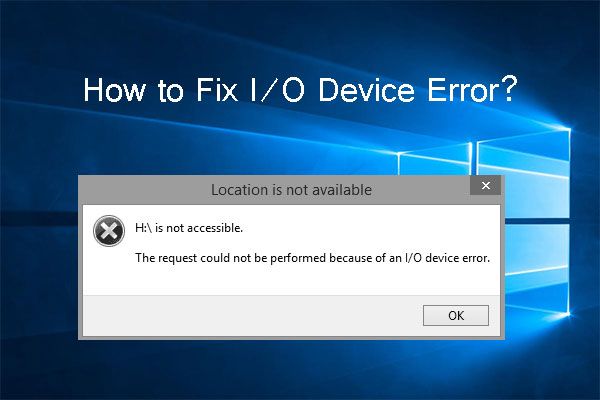I/O errors, also known as input/output errors, occur when a program attempts to read from or write to a device or file and some issue prevents the operation from completing successfully. Some common causes of I/O errors include:
- Hardware failures like bad sectors on a hard disk or faulty components
- Driver conflicts where two drivers attempt to access the same resource
- Insufficient resources like disk space, memory or disk quota
- File system errors like an inability to access the file or corrupted data
- Software conflicts between programs trying to access the same file
- Malware infections that damage files or alter system configurations
- Network connectivity issues that disrupt access to network shares
- Power issues that cause devices to become unavailable
At a basic level, I/O errors indicate that a program was unable to complete an input/output operation as intended due to an issue with the underlying system, hardware or resources. Identifying and resolving the root cause is key to fixing them.
Hardware Failures
One of the most common causes of IO errors is hardware failures, particularly with storage devices like hard disk drives (HDDs) or solid-state drives (SSDs). As mechanical devices, HDDs can develop bad sectors or mechanical faults over time that lead to read/write failures. Cables connecting the drive can also become damaged or loose. With SSDs, while there are no moving parts, failures can still occur with the storage cells or controller board.
According to Minitool, if the storage drive is suffering from hardware deterioration or damage, it may not be able to read/write data correctly, leading to IO error messages. The error may only affect certain sectors of the disk. Replacing the faulty drive would be the ultimate solution in this case. However, the data may still be recoverable using disk repair tools or professional data recovery services.
Faulty or loose cables are another cause of IO errors with external storage drives. If the USB, SATA or power cable connecting the drive is damaged or not fully plugged in, the computer may fail to communicate properly with the drive’s storage controller. Reconnecting the cables or swapping them out can often resolve sporadic IO errors that point to a cable issue.
In summary, failing mechanical components, bad sectors, and cable problems are common hardware-related causes of IO errors, particularly with secondary storage drives. While replacement may be necessary, repair tools or cables swaps could potentially fix the issue and recover important data from the drive.
Driver Conflicts
One common cause of IO errors is outdated, corrupt, or incompatible device drivers on your system. Device drivers act as the software interface between the operating system and hardware components. When drivers are outdated or buggy, they can prevent proper communication between hardware and software, resulting in IO error messages.
According to this source, device conflicts caused by problematic drivers are a key reason behind IO errors in Windows. Outdated graphics card drivers, audio drivers, printer drivers, and other system drivers can all contribute to IO issues if they are not updated properly.
Corrupted driver files can also interfere with hardware communication and lead to IO errors. This often happens after a bad Windows update or improper driver installation. Using the Device Manager to uninstall corrupted drivers and reinstall the latest stable versions can resolve many IO issues.
Finally, incompatible drivers that are not designed to work with your hardware components can cause conflicts resulting in IO errors. Carefully checking hardware compatibility and using manufacturer-approved drivers is important to avoid problems.
Overall, keeping your drivers updated, checking for corruption issues, and verifying compatibility can help isolate and fix driver-related IO errors.
Insufficient Resources
Insufficient resources is one of the most common causes of IO errors. This occurs when the system does not have enough RAM, CPU power, or disk space to complete an input/output operation. Websocket connections in particular are prone to failing due to insufficient resources on the client side. The error can also occur when trying to start or stage an application without enough free disk space in the environment.
Insufficient RAM is a frequent trigger for this error. With not enough available memory, the system cannot load data from the disk into memory to carry out the requested I/O operation. Upgrading your RAM or closing other memory-intensive programs can help resolve the issue. Insufficient CPU resources can also lead to the error when the CPU cannot dedicate enough cores and processing power to handle concurrent read/write requests.
Lastly, the error may appear if the disk drive containing the files being accessed has insufficient free space. The system requires available disk space to temporarily store data during the I/O operation. Lack of space can cause the error. Deleting unnecessary files or migrating data to another disk can fix the problem.
File System Errors
One common cause of IO errors is corruption in the file system of the storage device. The file system manages how data is stored, organized, and retrieved from a drive. If core system files become corrupted or damaged, it can prevent the operating system from being able to properly access the drive.
For example, the Master File Table (MFT) in NTFS systems keeps track of every file and folder on the drive. If this critical file gets corrupted, it may lead to IO errors when trying to open files or folders on that drive. Bad sectors or clusters can also cause data corruption on the file system level.
Running the CHKDSK utility can often detect and repair file system errors that are causing IO issues. CHKDSK scans the drive for problems and attempts to fix corrupted system files, bad sectors, and directory errors. If the drive fails to boot entirely, tools like SpinRite can check the drive from outside the operating system.
In severe cases, the file system may be too badly damaged and require reformatting the drive entirely after backing up data. But in many instances, file system errors can be repaired with built-in disk utilities without data loss.
Software Conflicts
Software conflicts occur when two applications attempt to access the same resource and cause IO errors. Common software that can lead to conflicts includes antivirus programs, firewalls, outdated drivers, and operating system incompatibilities.
Antivirus software constantly scans files in the background which can interfere with other programs trying to access those same files. Disabling the antivirus or adding exceptions for the conflicting program may resolve the IO errors. Firewalls can also block access unintentionally, so adjusting firewall settings is worth trying.
Using outdated drivers for critical hardware like disk controllers can easily lead to IO errors. Always keep drivers updated, especially when upgrading to a new operating system version. OS incompatibilities arise when a program is not designed for the currently installed operating system and fails to handle resources properly.
Checking for software conflicts is an important step in troubleshooting IO errors. Updating problematic programs and adjusting antivirus and firewall settings can often resolve the issues.
Malware Infections
Viruses, spyware, and ransomware are types of malicious software (malware) that can lead to I/O errors on both internal and external hard drives. Malware infections can interfere with normal drive operations in several ways:
Viruses are programs that self-replicate and spread by infecting other files or applications. A virus on a hard drive can damage or corrupt system files required for proper I/O communication with the drive, resulting in read/write failures.
Spyware refers to malware that gathers data and user information from an infected system without consent. Spyware running in the background can consume significant system resources, leading to insufficient memory or CPU cycles available for I/O requests to complete successfully.
Ransomware is a type of malware that encrypts files on a drive and demands payment for decryption. If critical OS files are encrypted by ransomware, it can prevent the system from properly communicating with the hard drive, manifesting as I/O errors.
To resolve I/O errors caused by malware, the infection must first be removed using quality antivirus/anti-malware tools like Malwarebytes. Afterwards, any corrupted system files can be repaired using the SFC and DISM utilities in Windows. Preventative measures include keeping antivirus software up-to-date and avoiding suspicious downloads or email attachments.
For more details on resolving malware-related I/O issues, see: [cite-sparingly](https://forums.malwarebytes.com/topic/169827-io-error-may-be-malware-s/)
Network Connectivity
Unstable network connections, high latency, and request timeouts can also lead to I/O errors. If the connection between the storage device and computer is interrupted during read/write operations, it can cause the I/O request to fail or time out. This is especially common with external hard drives or network-attached storage devices that rely on WiFi, powerline networks, or long cabling.
Network bottlenecks, congestion, or insufficient bandwidth can increase latency. High latency means read/write requests take longer to process, which increases the likelihood of timing out. The network hardware like routers, switches, and cabling can also impact stability and cause packet loss.
To troubleshoot network connectivity issues, verify the storage device has a stable connection and is plugged into the computer directly rather than via USB hub or some intermediate connector. Switch to wired Ethernet if possible or move the device closer to the WiFi router. Check network hardware, cables, and connectors. Update network drivers on the computer. Test with different cables, ports, or devices to isolate the problem.
Citing https://www.site24x7.com/learn/linux/disk-io-troubleshooting.html
Power Issues
Unexpected shutdowns and power outages are a common cause of IO errors. If the computer suddenly loses power while writing data, the process gets interrupted which can lead to corrupted files and IO errors. Electrical faults and issues with the power supply can also cause intermittent power problems that result in IO errors (Source).
Using an uninterrupted power supply (UPS) can help prevent data corruption and IO errors due to power issues. A UPS will keep devices running for a short time during a power outage, allowing an orderly shutdown. Surge protectors are also recommended to protect against electrical spikes and fluctuations.
Checking Event Viewer logs after an IO error occurs can help determine if the issue was caused by an unexpected shutdown or power loss. The system log may show power events like an unexpected restart right before the error happened (Source).
Preventing IO Errors
While IO errors can happen unexpectedly, there are some steps you can take to prevent them:
Backups: Maintaining regular backups of your important files is crucial for preventing data loss from IO errors. Back up to an external hard drive or cloud storage regularly. This gives you a copy of your data in case an IO error damages the original files.
Updates: Keep your operating system, drivers, and software up-to-date. Updates often include bug fixes that address IO errors caused by software conflicts or driver issues. Outdated drivers are a common source of IO errors.
Diagnostics: Run regular disk checks like CHKDSK in Windows or fsck in Linux. This can identify and repair file system problems before they result in IO errors. Monitor SMART data from hard drives to get early warnings of hardware problems.
Quality hardware: Invest in high-quality storage devices from reputable manufacturers. Lower grade USB drives or failing hard drives are prone to more IO errors. Replace aging hardware that may be prone to faults. High-performance drives can better handle heavy IO workloads.
Following best practices like these can greatly reduce the chances of experiencing frustrating IO errors. But should an IO error still occur, the preventative measures above make them easier to recover from.