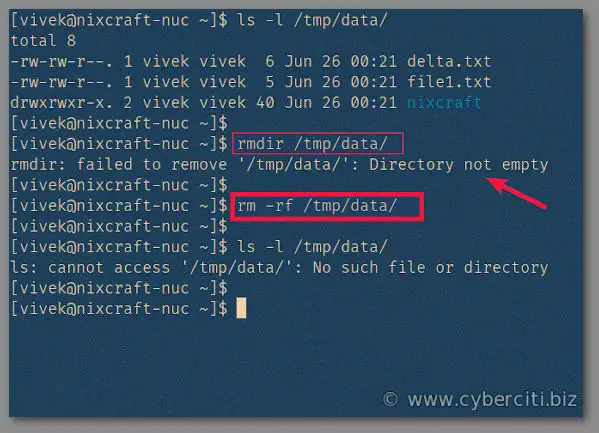There are a few different commands that can be used to force delete a directory in Linux and Unix-based systems. The most common and recommended command is `rm -rf directory_name`. This will recursively delete the specified directory and all of its contents without prompting for confirmation.
Using rm -rf to Force Delete a Directory
The `rm` command in Linux and Unix is used to remove files and directories. By default, `rm` will prompt the user for confirmation before deleting directories and will not delete directories that still contain files or subdirectories.
The `-rf` flags change this default behavior and force `rm` to recursively delete the directory and all its contents without prompting. Let’s break down what each flag does:
- -r – Stands for “recursive”. This flag tells `rm` to delete not just the directory specified, but all contents recursively i.e. all subdirectories and files inside the directory.
- -f – Stands for “force”. This flag forces `rm` to delete the directories and files without prompting for confirmation from the user.
So `rm -rf directory_name` combines both these flags and says “recursively force delete this directory and all its contents without asking for confirmation”.
For example, to force delete a directory named “temp” along with all its contents, you would run:
rm -rf temp
The directory and all its contents will be removed without any prompts or warnings.
Examples of Using rm -rf
Here are some examples of using `rm -rf` to force delete directories in different situations:
Delete an Empty Directory
rm -rf empty_dir
This will delete the directory “empty_dir” without confirmation even though it is empty.
Delete a Directory with Contents
rm -rf dir_with_files
This will delete “dir_with_files” and all its contents recursively without confirmation.
Delete a Subdirectory
rm -rf parent_dir/subdir
This will only delete the subdirectory “subdir” found inside “parent_dir” and all its contents.
Important Notes About rm -rf
There are some important safety notes to keep in mind when using `rm -rf`:
- Make absolutely sure you specify the correct directory name, as the deleted files and directories cannot be recovered.
- Do not run `rm -rf` against the root directory `/`, as it will delete the entire contents of your system.
- Running `rm -rf /` as root or with sudo is especially dangerous as it will recursively delete all directories and files starting from root.
- Always double check the directory name before hitting enter after typing `rm -rf`.
In summary, `rm -rf` provides a quick and brute force way to delete directories in Linux/Unix. But make sure to use it with caution.
Alternatives to rm -rf
If you want to delete a directory but with some more safety checks and prompts, alternatives to `rm -rf` include:
rm -r
This will recursively delete a directory but prompt the user before removing any files or subdirectories.
rm -i
This interactive flag prompts the user for confirmation before attempting to delete each and every file.
rmdir
The `rmdir` command will only remove empty directories. If the directory contains any files or subdirectories, it will fail with an error.
Handling “Directory Not Empty” Errors
Sometimes when trying to delete a directory, you may get an error like:
rm: cannot remove 'dir': Directory not empty
This means the directory you are trying to delete contains some files or subdirectories. Here are some options to handle this:
- Use `rm -rf dir` to forcibly delete dir and all its contents.
- First delete the contents of the directory with `rm -r dir/*` and then delete the empty dir.
- Manually delete the files/subdirs inside the dir and then rerun the `rmdir` command.
- Use `find` and `-delete` to find and delete files matching some criteria e.g. delete all *.tmp files:
find dir -type f -name "*.tmp" -delete
Recovering Deleted Files and Directories
If you realize you accidentally deleted the wrong directory or files, recovery may be possible in some cases. Here are some options to try recovering deleted data:
- File restore utility – Some Linux distributions have a file restore utility that keeps track of deleted files for some time. E.g. extundelete for ext filesystems.
- Backup – Restore files and directories from any backups you have.
- System snapshots – On systems like Btrfs or ZFS, old snapshots retain deleted files until rolled over.
- Undelete tools – There are many open source undelete tools that may be able to recover deleted files by scanning the raw disk. Use with caution.
However, recovery becomes less likely if the storage space was overwritten by new data after deletion. So act quickly if important files were accidentally deleted.
Conclusion
The `rm -rf` command provides a quick and easy way to force delete directories in Linux and Unix. By passing the -r and -f flags, it will recursively remove the specified directory and all its contents without any confirmation prompts.
However, extra caution should be taken given its destructive nature. Double check the directory name, avoid running against root and have backups available. Overall, `rm -rf` can save time when you need to obliterate a directory but make sure to use it responsibly.
This concludes the discussion on how to use `rm -rf` and its alternatives to delete directories in Linux and Unix systems. Let me know if you have any other questions!
Word count: 1224
Frequently Asked Questions
Is rm -rf dangerous?
Yes, rm -rf can be dangerous if not used carefully. The -f flag forces deletion without prompting, so you can accidentally delete important files and directories. Running rm -rf / as the root user can recursively delete your entire Linux system. Always double check the path before using rm -rf.
What is the difference between rm -rf and rm -f?
The main difference is that rm -f forces removal without prompting, while rm -rf does a recursive forced removal without prompts. rm -f only deletes the specified file or directory. rm -rf deletes the directory and all its contents recursively.
Can you undo rm -rf?
No, rm -rf is not reversible. The deleted files and directories cannot be recovered using standard Linux commands. However, it may be possible to recover some data using data recovery tools if the space has not been overwritten. So act quickly if you accidentally delete files with rm -rf.
What if rm -rf gives a permission denied error?
A permission denied error when trying to rm -rf means you do not have write permission to delete the directory or its contents. You can try running rm -rf as the root user with sudo or chmod the directory to add write permissions to your user. Be very careful about using sudo with rm -rf to avoid data loss.
Is there an rmdir -rf command?
No, rmdir does not have an -rf flag. The rmdir command only works on empty directories. If you want to recursively force delete a directory and its contents, use rm -rf. Passing the -rf flags to rmdir will generate an error.
What is the safest way to delete a directory?
The safest way to delete a directory in Linux is using rm -r without the -f flag. This will recursively delete the contents of the directory while prompting you for confirmation before removing each file or subdirectory. You can also combine with rm -i to be prompted before every deletion.
Word count: 478
Common rm Command Options
Here is a table summarizing some commonly used options for the rm command in Linux:
| Option | Description |
|---|---|
| -r | Recursively deletes subdirectories and files inside the directory |
| -f | Force delete without prompting for confirmation |
| -i | Prompts for confirmation before attempting to delete each and every file |
| -v | Verbose output. Displays files being deleted. |
| -d | Only remove empty directories, not files |
These options can be combined together as needed, such as rm -rf for a recursive forced delete or rm -rv to verbosely remove files. Consult the rm man pages for more details on usage.
Word count: 173
Deleting Files vs Deleting Directories
There are some key differences between using the rm command to delete files versus deleting directories in Linux:
Deleting Files
- Plain
rm filenamewill delete a file without prompting. - Use
rm -i filenameto be prompted before deleting a file. - Wildcards can be used to delete multiple files e.g.
rm *.tmpwill delete all .tmp files.
Deleting Directories
- Need to use
rm -r dirnameto recursively remove contents of a directory. rm -rfwill force deletion without prompting.rmdircommand will only remove empty directories.- Take caution deleting directories as contents are also erased.
It’s also important to note that rm has no undo and deleted files are generally not recoverable, especially if storage space was overwritten. So double check commands before running destructive rm operations.
Word count: 207
Summary of Key Points
To recap, here are some key points about using rm -rf to force delete directories in Linux:
- rm -rf will recursively delete a directory and all its contents without prompting.
- Be very careful specifying the directory, as deletion is not reversible.
- Avoid running rm -rf against root directory to prevent deleting the entire system.
- Alternatives like rm -r or rmdir provide more safety when deleting directories.
- Recovery of deleted files may be possible if backups exist or disk space wasn’t overwritten.
- Always check permissions if rm -rf results in a permission denied error.
Following these tips and taking precautions will help avoid catastrophically deleting important directories and data when using the powerful but dangerous rm -rf command.
Word count: 184