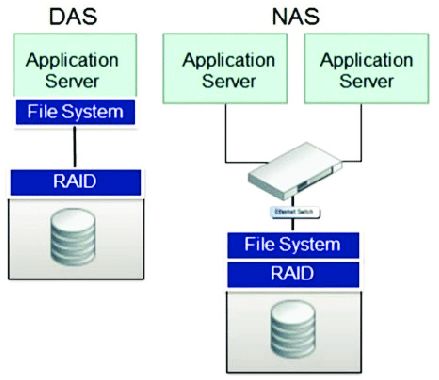Direct-attached storage (DAS) and network-attached storage (NAS) are two common types of data storage used by businesses and consumers. While both allow you to expand storage beyond the capacity of your computer, there are some key differences between DAS and NAS that impact performance, accessibility, scalability, and cost.
What is Direct-Attached Storage (DAS)?
Direct-attached storage refers to any additional storage device that is connected directly to a computer or server, rather than over a network. Common examples of DAS devices include:
- External hard drives
- Internal hard drives
- Solid-state drives (SSDs)
- Optical disc drives (CD, DVD, Blu-ray)
- USB flash drives
DAS devices appear to the operating system as if they are internal drives, even though some may be located outside of the computer case. They rely on ports like USB, Thunderbolt, eSATA, and others to connect to the computer and do not have their own network interface or IP address. The bandwidth (data transfer speed) depends on the specific interface used.
Advantages of Direct-Attached Storage
There are several benefits to using direct-attached storage:
- Speed: DAS typically has faster read/write speeds compared to NAS when using high-bandwidth interfaces like Thunderbolt or USB 3.0.
- Simplicity: DAS is very easy to set up since it simply connects directly to the computer, no networking is involved.
- Low latency: Since it is directly connected, DAS offers very low latency (lag) and quick response times.
- No single point of failure: If the NAS server fails, all storage becomes inaccessible. With DAS, only that specific device fails.
- Cost: Consumer DAS devices like external hard drives are relatively affordable.
For these reasons, DAS is commonly used for things like expanding laptop storage, performing system backups, storing large media files like photos/videos, and gaming where high performance is desired.
Disadvantages of DAS
DAS also comes with some downsides, such as:
- Limited scalability: Expanding storage capacity is limited by the number of ports on the computer and the need to chain multiple drives.
- Accessibility: DAS can only be accessed from the device it is physically connected to.
- No remote access: DAS does not allow remote access since it is not on the network.
- No centralized management: Each DAS device has to be managed and maintained separately.
- Less redundancy: DAS typically relies on a single drive, so there is a greater risk of data loss in the event of a drive failure.
For these reasons, DAS is not ideal for large-scale or enterprise storage needs. The limited accessibility and lack of redundancy make NAS a better choice for shared storage.
What is Network Attached Storage (NAS)?
Network-attached storage, as the name implies, is storage that is connected to a network and assigned its own network address rather than being attached directly to a computer. Consumers and businesses primarily use NAS devices for the following purposes:
- Centralized file storage and backup
- Media storage and streaming (photos, videos, music)
- Shared storage for multiple users and devices
A NAS unit contains one or more internal hard drives that are arranged in a RAID array for redundancy, and the NAS connects to your home or office network via an Ethernet cable or WiFi connection. Many NAS devices today include additional functionality like built-in torrent clients, Plex support, web servers, and more.
Advantages of Network-Attached Storage
NAS offers several key advantages over DAS:
- Centralized storage: Instead of siloed storage on individual devices, NAS consolidates storage and backups on one centralized device.
- Accessibility: NAS allows file access from anywhere on the network for multiple users.
- Remote access: With port forwarding or VPNs, NAS devices can allow remote access outside the local network.
- Redundancy: Most NAS solutions use RAID arrays to provide fault tolerance in the event of a drive failure.
- Scalability: NAS storage capacity can easily be expanded by adding larger drives or more drives.
- Ease of management: NAS devices include dedicated software for centralized device management and configuration.
This makes NAS very useful for households and businesses that need to share and protect large storage volumes across multiple users and devices.
Disadvantages of NAS
The tradeoffs to NAS include:
- Cost: Commercial NAS units are more expensive than consumer DAS devices.
- Performance: NAS may have slower write speeds than DAS depending on network, disk speeds, and RAID configuration.
- Network dependence: If the network goes down, NAS becomes inaccessible.
- Increased complexity: NAS include additional software that requires some learning to properly configure and manage.
So while NAS does carry a higher price tag and setup complexity, the benefits of centralized remote access, redundancy, and scalability often outweigh the downsides for shared home and business storage needs.
DAS vs. NAS: Comparison Table
Here is a quick overview of the main differences between DAS and NAS:
| Feature | DAS | NAS |
|---|---|---|
| Connection method | Direct connection (e.g. USB, Thunderbolt) to computer or server | Connects via network using Ethernet or WiFi |
| Accessibility | Only accessible from connected device | Accessible from multiple devices on network |
| Remote access | Not possible | Supported via port forwarding or VPN |
| Speed | Very fast over high-speed interfaces like USB 3.0 or Thunderbolt | Slower write speeds but can still reach 1 Gbps on high-end models |
| Scalability | Limited by ports and daisy chaining | Easily expanded by adding more drives |
| Redundancy | Typically single drive only | Most NAS devices use RAID for redundancy |
| Ease of use | Very simple plug-and-play setup | More complex setup, but tools available for management |
| Cost | Affordable, consumer-grade options | More expensive than consumer DAS |
DAS vs NAS: Which Should You Choose?
So which storage solution is right for you – DAS or NAS? Here are some guidelines:
- DAS is ideal for: Individual users who need fast external storage for a laptop or desktop. Good option for storing large media files like photos, videos, and games locally.
- NAS is better for: Households or offices that need centralized storage to share files and folders among multiple users and devices. Provides remote access and redundant storage.
There are some scenarios where you may want to utilize both NAS and DAS:
- Using DAS devices like external hard drives to back up a NAS.
- Storing frequently accessed files on a high-speed Thunderbolt DAS device while using NAS for bulk storage.
NAS provides more flexibility, scalability, and redundancy but requires a higher upfront investment. DAS is very simple to use and cost-effective for expanding storage directly attached to an individual computer or server.
Setting up a DAS Solution
Setting up direct-attached storage is very straightforward compared to a NAS device. Here are the general steps to add DAS storage:
- Select your DAS device – this could be an external HDD or SSD, internal drive, etc. compatible with your ports.
- Connect the DAS device to your computer – for example, connect the USB cable from an external drive to an open USB port.
- Power on the external DAS device if needed.
- The operating system will detect the new storage device.
- Open disk management to create a new volume.
- Format the volume with a file system (ex. NTFS, exFAT).
- The DAS volume will now show up like any other drive for storing and accessing files.
That’s all there is to it – you can now start transferring files to your new DAS storage device and use it like any other drive on your system!
Tips for using DAS
- Use faster interfaces like USB 3.0/3.1, eSATA, or Thunderbolt for best performance.
- Eject and safely disconnect external DAS devices before removing to avoid data loss.
- Use a DAS device with sufficient capacity for your needs – they range from portable 500GB drives up to desktop 8TB+ options.
- Consider encrypting sensitive data on external DAS drives for added security.
- Back up your DAS drive to protect against data loss due to disk failures.
Setting up a NAS System
Compared to DAS, NAS devices require a bit more effort to get up and running since they operate over a network. Here is an overview of the typical NAS setup steps:
- Select a NAS enclosure: Choose a NAS model with the right number of drive bays and hardware capabilities for your needs.
- Install hard drives: Add at least one compatible hard drive into the NAS drive bays to provide storage capacity.
- Connect NAS to network: Use an Ethernet cable to connect the NAS device to your home or office network router.
- Configure IP address: The NAS will need a static or dynamic IP address on your network subnet.
- Access NAS interface: Enter the NAS IP address into a web browser to access the admin console.
- Create a storage volume: Set up your RAID level and file system – common options are RAID 1, 5, or 10 and EXT4 or XFS.
- User access: Add user accounts and set permissions for who can access files and folders on the NAS.
- Shared folders: Create folders to serve as shared directories for users to access files.
- Services and backups: Configure optional NAS services like media streaming, backups, VPN, etc.
That covers the basic process – your NAS is now accessible as network storage. More advanced configuration like remote access, encryption, and automation may also be desired for business environments.
Tips for setting up NAS
- Choose enterprise-grade hard drives designed for NAS enclosures rather than consumer models.
- Use Ethernet for fastest NAS connectivity – link aggregation can combine ports.
- Enable security features like user access control, share permissions, HTTPS, and firewall rules.
- Schedule regular backups of NAS data to guard against drive failures.
- Monitor NAS device health – watch for warning signs like high temperatures and disk errors.
Conclusion
In summary, DAS solutions like external hard drives provide a local, direct-attached storage option with fast performance but limited capacity and no redundancy. NAS devices on the other hand operate over the network, offering much more flexibility and scalability but at a higher cost. While a bit more complex to set up, NAS systems provide centralized, redundant data storage that can be accessed from many different devices and users on a network.
For a single computer user who simply needs some additional external storage, DAS is likely the better choice. But for networked home and business storage, NAS provides a powerful solution for secure data access and collaboration. Determine your specific storage needs to decide if direct-attached or network-attached storage is the right fit.