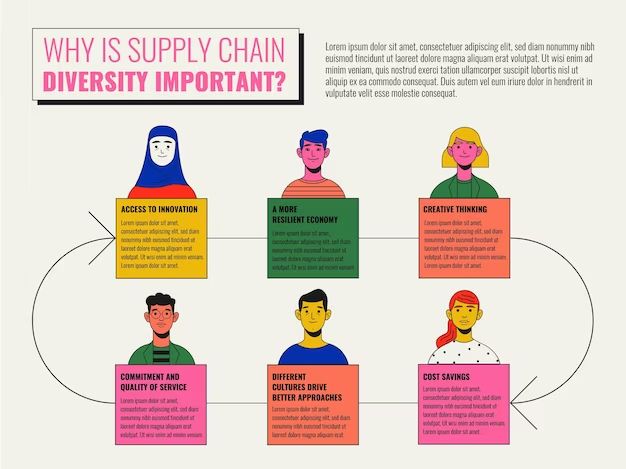Formatting and wiping are two common operations performed on storage drives that both involve erasing data. However, there are some key differences between the two.
Formatting refers to the process of preparing a storage drive for new data. It erases the filesystem on the drive and clears the index of where files are located, making the existing data inaccessible. However, the actual contents remain on the drive until overwritten.
Wiping goes a step further by completely erasing the actual data on the drive. It overwrites the drive with new meaningless data, effectively scrubbing the original contents. This aims to prevent any chance of recovery.
What is Formatting?
Formatting refers to the process of preparing a storage device like a hard drive or USB drive to store files and data. It erases any existing data on the device and creates a new empty file system so the device can be used again.
There are two main types of formatting – quick format and full format. A quick format simply erases the index of files on the drive so it appears empty. Any data still exists on the drive, but the operating system cannot access it. This is faster but less secure. A full format scans the entire drive and overwrites all sectors to completely erase all data. This takes longer but ensures everything is wiped.
Formatting a drive does not permamently delete data. It only removes access to the data. For more permanent data removal, wiping is required.
What is Wiping?
Data wiping refers to overwriting existing data on a hard drive or storage device multiple times to completely destroy the data and make it unrecoverable (Source 1). The goal of wiping is to eliminate sensitive data before disposing of, reusing or recycling a device.
There are different methods of wiping (Source 2):
- Single-pass wipe: Overwrites data once with zeros, ones or random data. This is quick but data may still be recoverable.
- Multi-pass wipe: Overwrites data multiple times (typically 3-7 passes). This is more secure as old data becomes increasingly difficult to recover with each pass.
- Degaussing: Uses strong magnets to scramble and erase data by altering magnetic fields on platters. Renders data unrecoverable.
Many businesses and government agencies are required to wipe devices containing sensitive data before disposal or reuse. Wiping aims to permanently destroy data rather than just deleting it (Source 3).
Key Differences
The key differences between formatting and wiping a disk are:
Formatting removes a disk’s file system structure and file references, but does not actually overwrite the existing data on the drive. So after formatting a disk, the old data remains on the physical drive and specialized recovery software may still be able to recover it. [1]
Wiping, on the other hand, overwrites a disk with new dummy data, making it much more difficult (sometimes impossible) to recover the old erased data. Wiping is a more secure way to completely erase a drive, but takes longer than a simple format. [2]
In summary, formatting simply removes file references while wiping overwrites data. Wiping provides more complete and secure deletion, while formatting is faster but less secure.
When to Format
You may want to format a storage device when you need to quickly reuse it. Formatting deletes existing partition structures and file system but leaves the underlying data intact. This allows you to reuse the storage device without completely wiping the data.
According to Quora, formatting is a good option if you plan to reuse a USB drive and want to delete the files but don’t need them to be unrecoverable. Since formatting is faster, it’s preferable when you just need to delete files and reuse the drive.
In general, formatting is a quick way to delete data from a drive and reuse it while still leaving the possibility of data recovery. It’s the best option when you need to reuse a drive quickly without permanently wiping all data.
When to Wipe
There are a few key situations when it is recommended to wipe a storage device rather than just format it:
When disposing of a storage device – If you are getting rid of an old hard drive or SSD, it is important to wipe the drive first. This ensures that no sensitive data can be recovered from the device after you dispose of it. Simply formatting the drive does not completely erase the data, so wiping is necessary.
When selling or giving away a used device – Similarly, if you are selling or gifting your old computer, phone, tablet, etc., you will want to wipe the device before handing it over. This protects any personal data and accounts that may still exist on the device even after a format. Wiping helps prevent identity theft or other issues from the next user accessing your data.
According to a post on Reddit (source), it’s important to know when to wipe versus just format when dealing with storage devices and operating system installs. Wiping fully erases data to protect privacy and security.
How to Format
Here is a step-by-step guide for formatting a drive on Windows and Mac:
On Windows
1. Open File Explorer and right-click on the drive you want to format.
2. Select “Format” from the menu.
3. In the Format dialog box, choose the file system you want to use. For general use, NTFS is recommended.
4. Check the “Quick Format” box to format the drive quickly. This only marks the disk as empty, without scanning it for bad sectors.
5. Click “Start” to begin the formatting process.
6. Wait for the process to complete. This can take a while depending on the drive size and if you chose quick format or not.
On Mac
1. Open Disk Utility.
2. Select the drive you want to format in the left sidebar.
3. Click “Erase” at the top.
4. Choose a name, format (APFS or exFAT are recommended), and scheme.
5. Click “Erase” to start formatting the drive.
6. Wait for the process to finish. Formatting a drive can take a while.
For a video guide, see How to Full Format Hard Drive.
How to Wipe
There are a few options for securely wiping a hard drive:
Use disk wipe software like Avast Disk Wipe. This will completely overwrite all data on the drive by replacing it with random bits of data. The steps are:
- Download and install the disk wipe software.
- Select the drive you want to wipe.
- Choose a wipe method – multiple overwrites is most secure.
- Click “Wipe” and wait for the process to complete.
Use built-in OS options like secure erase. Windows, MacOS, and Linux have commands to securely wipe a drive by overwriting data. On Windows 10, use the “Reset” option and choose “Fully clean the drive.”
Use wipe commands like dd or shred on Linux to overwrite data multiple times. This requires some technical skill but is very secure.
Wiping software is the easiest option for most people. Be absolutely sure you select the correct drive, as the process is irreversible once started.
Data Recovery After Formatting
After accidentally formatting a hard drive, recovering the lost data is often possible using data recovery software. Some popular options include Disk Drill, EaseUS Data Recovery Wizard (Freeware), Recuva (Freeware), Stellar Data Recovery, and TestDisk (GNU General Public License)
The success rate for formatted data recovery depends on several factors:
- Type of format – Low-level formats that overwrite data are less recoverable than quick formats.
- Overwriting – The more new data written after formatting, the lower the recovery success rate.
- Drive health – Issues like bad sectors can make recovery difficult.
- Software capabilities – Advanced software with deep scanning features recovers more data.
In general, recovery software looks for file signatures left after formatting. Quick formats simply clear the file system index, leaving data recoverable until overwritten. For best results, avoid writing new data and immediately use a professional recovery tool like EaseUS Data Recovery Wizard.
Data Recovery After Wiping
Data recovery after wiping a drive is very difficult and not guaranteed. This is because wiping overwrites all data on a drive, often multiple times with random data, to ensure the original data cannot be recovered. Some wiping methods like DOD 5220.22-M do up to 35 passes over the drive.
The only option for data recovery after wiping is to use an expensive specialized data recovery service. They may attempt recovery using forensic techniques like scanning for residual magnetic traces left on the drive platter. However, there is no guarantee data can be recovered once wiped. The more wipes completed, the less likely recovery becomes.
According to BCWipe Total WipeOut Help File, “Since recovering data after wiping hard drive is completely impossible, BCWipe Total WipeOut will display the confirmation dialog.” This confirms that proper drive wiping makes recovery nearly impossible.