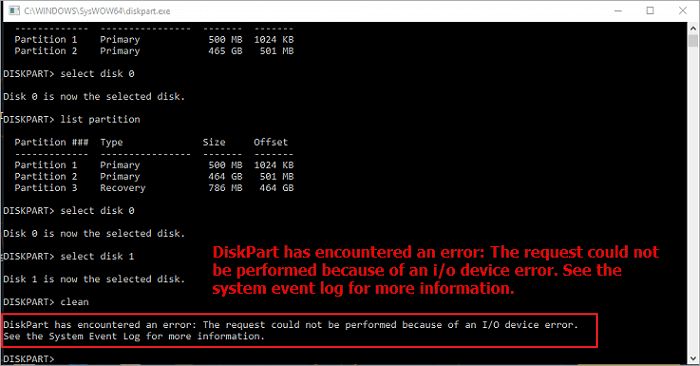Diskpart input output errors refer to issues that can occur when there are problems reading data from or writing data to a disk drive. These errors indicate there is some kind of failure or corruption happening that is preventing the computer from properly accessing the drive.
What causes diskpart input output errors?
There are several potential causes of diskpart input output errors:
- Physical damage to the disk – If the physical disk itself is damaged in some way, such as the read/write heads being damaged, connections coming loose, or the platters being scratched, it can lead to input/output errors.
- Bad sectors – Over time, parts of the disk can go bad and be marked as bad sectors. Attempting to read or write to these sectors will result in errors.
- Disk fragmentation – When files are written to different parts of the disk over time, it can become fragmented. This requires more movement of the read/write heads to access files, which can eventually cause errors.
- Failing hardware – Issues with disk controllers, cables, power supplies, motherboards, and other hardware can show up as input/output errors.
- Driver conflicts – Conflicts between drivers, or buggy/outdated drivers, can sometimes cause input/output errors.
- Viruses/malware – Viruses and other malware that infect the boot sectors or files on a drive can sometimes trigger input/output errors.
- Operating system corruption – Corrupted system files or operating system errors can prevent proper disk access, resulting in input/output errors.
When do diskpart input output errors occur?
Diskpart input output errors typically occur under the following circumstances:
- During bootup – Errors may appear during the boot process as the operating system is loading files from the system drive.
- When accessing files – Attempting to open or access certain files on the drive may trigger errors.
- During defragmentation – The process of reorganizing files on the disk may hit bad sectors and generate errors.
- When formatting – Trying to format or repartition a disk with bad areas on it can lead to input/output errors.
- During data recovery – Disk recovery tools that access the drive at a low level may encounter corrupted parts of the disk.
- During disk diagnostics – Running disk verification tools like CHKDSK or testing utilities will deliberately scan the disk and find problematic areas.
- During backup – Backup software that is reading or writing data to the disk can encounter issues and throw errors.
- Randomly – Sometimes the errors seem to occur randomly when simply using the computer normally and accessing different files.
What are the most common diskpart input output error codes?
Some of the most common diskpart error codes related to input/output failures include:
- Error code 0x8007045D – General I/O device error
- Error code 0x80070571 – Disk I/O error cyclic redundancy check
- Error code 0x80070103 – Disk read error
- Error code 0x80070242 – Disk read error on drive C
- Error code 0x80070241 – Bad or missing disk controller
- Error code 0x80070240 – Disk timing error
- Error code 0x80070241 – Data error cyclic redundancy check
The specific error code encountered can provide clues about the exact nature of the underlying disk problem.
How can diskpart input output errors be fixed?
There are a number of steps that can potentially fix diskpart input output errors:
- Restart computer – A simple restart can sometimes resolve transient input/output errors.
- Update drivers – Updating outdated motherboard, disk controller, and hardware drivers may help.
- Clean disk – Using disk cleaning tools to wipe corrupted sectors can resolve bad sector issues.
- Defragment disk – Defragmenting may help reorganize data and resolve fragmentation issues.
- Change cables – Swapping out bad SATA, power, or data cables can fix physical connection issues.
- Replace hardware – If the disk itself is damaged, it may need to be replaced with a new one.
- Format disk – Completely formatting the disk can wipe residual corrupted data.
- Repair file system – Tools like CHKDSK can scan and repair corrupted system files.
- Low level format – A full low-level format completely erases and recreates the hard disk.
How can data be recovered from a disk with input/output errors?
If the disk has important data on it, there are recovery options available in case of input/output errors:
- Repair utility – Run a thorough repair utility like CHKDSK to recover readable data.
- Copy files – Manually copy off individual files that can still be accessed.
- Drive imaging – Use drive imaging software to make a full byte-by-byte image of the disk.
- Data recovery service – Experts can open the disk in a clean room and replace parts to recover data.
- Chip-off recovery – Remove the physical memory chips from the device and read them with specialized tools.
However, severe physical damage can make data recovery expensive or impossible in some cases.
How can diskpart input output errors be prevented?
Some best practices to help avoid diskpart input output errors include:
- Use quality disks – Purchase name brand hard drives from reliable manufacturers.
- Handle disks properly – Avoid physical shocks and impacts to disks.
- Maintain proper airflow – Keep the system and disks cool with adequate airflow.
- Use surge protectors – Protect devices from power surges that can damage components.
- Perform regular backups – Back up important data so it can be restored if needed.
- Scan disks regularly – Periodically scan disks for problems using CHKDSK.
- Update drivers – Keep disk and hardware drivers up-to-date.
- Replace aging disks – Swap out old disks periodically before they fail.
Conclusion
Diskpart input output errors signify a problem with reading or writing data from the storage device. They can be caused by physical damage, corrupted files or bad sectors, hardware issues, or other system problems. Typical error codes indicate issues like cyclic redundancy check failures or general I/O device errors. Fixes include updating drivers, defragmenting the disk, replacing cables, or reformatting completely. Severe physical damage may require professional data recovery. Preventative measures like handling disks carefully, scanning regularly for errors, and migrating data to new drives periodically can help avoid input/output issues before they happen.