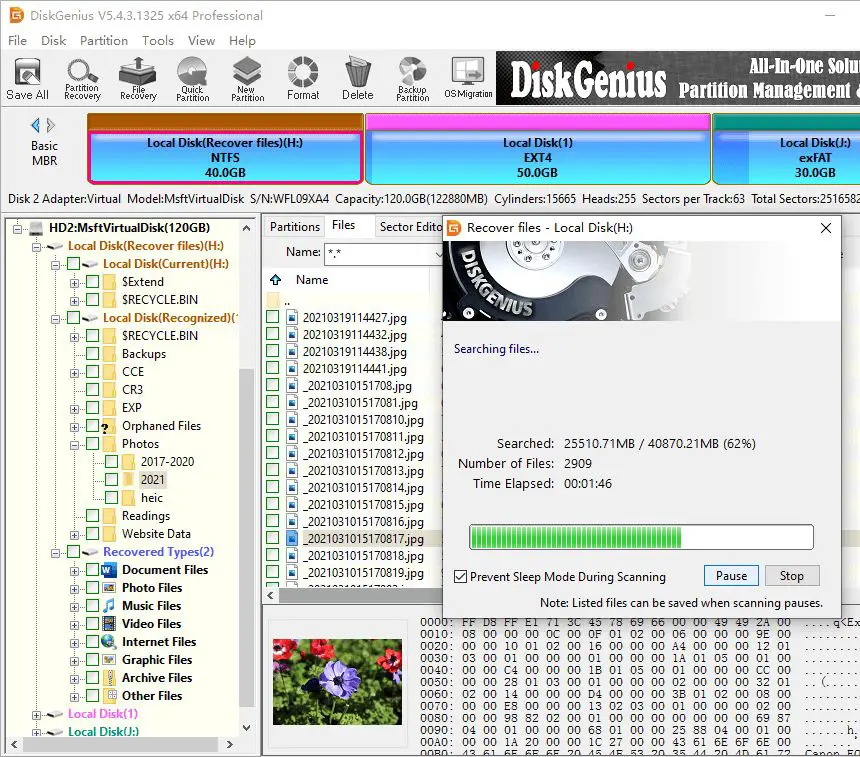Losing data on an external hard drive can be devastating. Many of us store irreplaceable photos, videos, documents, and other files on our external drives. Seagate is a popular manufacturer of external hard drives. Like any storage device, Seagate drives can suffer from data loss due to accidental deletion, formatting, corruption, or hardware failure. When data loss strikes, it’s important to have a recovery plan to get your files back.
Fortunately, there are free data recovery solutions available for Seagate external drives on Windows and Mac computers. With the right software, you can attempt to recover lost files yourself instead of resorting to expensive professional recovery services. Read on to learn about the top free Seagate data recovery software available.
What Causes Data Loss on Seagate External Hard Drives?
Before examining recovery options, it helps to understand what causes data loss on external drives in the first place. The main reasons for Seagate external drive data loss include:
Accidental Deletion
It’s easy to accidentally delete files on a Seagate drive by hitting Delete instead of Copy or Save. When you delete a file, its entry is removed from the file table. The data itself remains on the drive until it gets overwritten by new data. If you act quickly, recovery software can retrieve deleted files before they get overwritten.
Drive Formatting
Formatting permanently erases all data on a drive. It resets the file system and partitions, making data recovery difficult but not always impossible. Some recovery software can resurrect data after quick or limited formatting. However, recovery chances diminish after full formatting.
File System Corruption
The file system manages the storage architecture of drives. If the file system becomes corrupted, access to data is disrupted. This can occur due to improper ejection, virus infection, bad sectors, or sudden power loss. Data recovery software can sometimes rebuild corrupted file systems.
External Enclosure Failure
Seagate external hard drives contain an internal hard drive placed in an external enclosure. Enclosure electronics or the connecting port can fail, resulting in the drive not being detected. In this case, removing the drive and placing it in a new enclosure may allow data recovery attempts.
Logical Drive Failure
Logical failure occurs when there is damage to the drive’s firmware or other component that prevents the OS from interacting with its data properly. The drive may seem to work fine, but data can’t be accessed normally. Data recovery software works to bypass the logical failure.
Physical Drive Failure
Physical failure is when electrical or mechanical damage makes part of the drive inaccessible. This type of failure requires professional data recovery service to repair or salvage data off the platters. DIY software recovery is usually not possible with physical failure.
Top Free Data Recovery Software for Seagate External Drives
Many data recovery programs have free versions that allow you to scan drives and preview recoverable data. If you want to recover the data, you’ll need to purchase the full software license. Here are the best free Seagate data recovery programs:
1. Recuva
Recuva by Piriform is one of the most popular free data recovery tools for Windows. It supports Seagate drives and allows deep scanning to locate lost files. Recuva can recover photos, documents, videos, music, and more from healthy drives and damaged or formatted volumes. Just don’t save new data to the Seagate drive before scanning with Recuva.
Key Features:
- Intuitive wizard-based interface
- Recovers files from hard drives, external drives, memory cards
- Supports Windows 10 through XP
- Preview files before recovery
- Secure overwrite feature
- Virtual hard drive support
2. TestDisk
TestDisk is an open source data recovery app designed to retrieve lost partitions and repair non-booting drives. It supports various file systems and operating systems. For Seagate drives, TestDisk can rebuild corrupted partition tables and recover deleted files. Use this tool to clone failing drives for recovery.
Key Features:
- Recover lost partitions
- Fix non-bootable drives
- Recover files from deleted partitions
- Clone failing drives
- Works on Windows, Linux, macOS
- Supports FAT, exFAT, NTFS, and more
3. PhotoRec
PhotoRec is a free Seagate recovery tool for lost media files, including photos, videos, documents, and archives. Designed by the creators of TestDisk, it ignores the file system structure and scans the entire drive to locate recoverable data based on file signatures. PhotoRec works on most file systems and OS.
Key Features:
- Recovers photos, videos, music, documents
- Uses RAW file recovery method
- Works even if drive partitions are lost
- Supports Windows, Linux, and macOS
- Recovers from healthy and damaged drives
4. Disk Drill
Disk Drill features an intuitive interface that makes data recovery simple for any user. The free version enables you to preview recoverable files before upgrading to the paid version to restore data. Disk Drill rescues data from formatted or failed Seagate drives on Windows and Mac OS.
Key Features:
- Easy to use visual interface
- Recovers 500MB data for free
- Scans internal and external drives
- Retrieves 200+ file types
- Has S.M.A.R.T. disk monitoring
- Works on Windows and Mac OS
5. EaseUS Data Recovery Wizard
The Data Recovery Wizard from EaseUS allows seamless recovery of deleted and lost files from Seagate external drives. It quickly scans drives for recoverable data and has a user-friendly interface. Filters help find files easily. Free version permits 2GB data recovery.
Key Features:
- Intuitive visual interface
- Filter scan results easily
- Preview files before recovery
- 2GB free data recovery
- Supports Windows 10 through XP
- Recovers from healthy & formatted drives
Top Data Recovery Software With Free Trials
Beyond strictly free tools, some paid recovery software options offer free trials that enable previewing data. After seeing your recoverable files, you can decide if purchasing the software for full data recovery is worthwhile. Top programs with free trials include:
1. Stellar Data Recovery
Stellar Data Recovery performs seamless recovery on Seagate hard drives. It’s available for Windows and Mac operating systems. The free trial lets you preview found files before activating the paid license to recover data.
Key Features:
- Intuitive interface and workflow
- Recovers lost partitions
- Creates disk images for recovery
- Previews files before purchase
- 24/7 technical support
- Supports Windows and Mac OS
2. R-Studio
This advanced recovery software supports Seagate drives on Windows, Mac, and Linux operating systems. The free trial allows file previews and disk imaging. R-Studio recovers from formatted, damaged, or deleted volumes. It also repairs RAID arrays.
Key Features:
- Advanced data recovery features
- Preview files before buying
- Recovers lost & deleted volumes
- RAID recovery support
- Creates complete disk images
- Supports Windows, Mac, Linux
3. Ontrack EasyRecovery
This data recovery tool provides strong results for all storage devices. It’s known for quick, easy Seagate external drive file recovery. EasyRecovery Home has a free trial for previewing recoverable data. The Premium version adds features like RAID recovery.
Key Features:
- Intuitive start to finish recovery
- Recovers from healthy & corrupt drives
- Restores permanently deleted files
- Free trial available
- Advanced email recovery
- Supports Windows and Mac OS
Seagate File Recovery Process
Recovering lost data from a Seagate external drive involves several key steps. Following proper protocol helps ensure you safely restore as much data as possible:
1. Stop Using the Drive
Don’t save anything new to the drive before attempting data recovery. New data could overwrite deleted files you’re trying to get back.
2. Try Seagate Data Recovery Service
Some Seagate drives come with a complimentary data recovery service. This professional service may recover data more effectively than DIY attempts.
3. Choose Your Recovery Software
Select software with the best chance of recovering your lost data based on the cause of loss and file types.
4. Connect Drive Properly
Always connect the Seagate drive to the computer using the provided USB cable. Don’t open the case.
5. Scan the Drive
Run a scan with the data recovery software. Limit the scan to the Seagate external drive and its original partitions.
6. Preview and Recover Files
Preview found files to identify those you want to recover. Then activate the software license to restore the lost data.
7. Check for Damaged Files
Finally, check restored files for integrity. Media files may be corrupted if the original data was overwritten.
Choosing the Right Data Recovery Software
With plenty of software options for Seagate data recovery, it’s essential to pick the best tool for your needs. Here are key factors to consider when choosing recovery software:
Supported Operating System
Make sure the software is compatible with the OS on your computer—Windows, Mac, etc. This determines if you can install and run the program.
Supported File Types
Choose recovery software that can rescue the types of lost files you need to recover from your Seagate drive.
Software Capabilities
Opt for a program with recovery features to address your type of data loss, such as formatted drive or deleted partition.
Seagate Drive Compatibility
Confirm the software fully supports Seagate external hard drives. It should detect the drive brand and model.
Ease of Use
Look for intuitive software with a user-friendly interface for your level of computer skill. Complex programs add difficulty.
Technical Support Options
In case you need help using the software, select a provider that offers sufficient technical support resources.
Price
Factor in the cost of the software. Free tools have limited capabilities, while paid versions enable full file recovery.
Tips for Using Seagate File Recovery Software
Follow these tips to safely handle your Seagate drive and ensure the best results from data recovery software:
- Don’t open the external case to avoid damaging the internal drive.
- Try recovery software before using Seagate’s Disk Wizard reset tool.
- Connect your Seagate drive directly to your computer, not through a hub.
- Avoid excessive heat, moisture, or strong magnets around the drive.
- Don’t overwrite the drive by saving new content to it.
- Install recovery software to your computer’s internal drive, not the Seagate drive.
- Scan only your external Seagate drive, not the whole computer.
- Use the right recovery tool for your type of data loss.
- Start with a quick scan before deep scanning for more time-intensive file recovery.
Following these guidelines helps keep your Seagate drive in a state favorable for data recovery and ensures you use the software safely and effectively.
Recovering Data from Seagate Drives Without Software
In some cases, you may be able to recover Seagate drive data without using specialized software:
Retrieve Files from Drive History
If you accidentally deleted files on your Seagate drive, the Mac Trash folder or Windows Recycle Bin may still have them. Restore from there.
Use Seagate Drive Backups
If you regularly back up your Seagate drive, you can retrieve lost files from those backups.
Extract Files From Drive Images
Drive mirrors created with disk utility software contain entire drive contents to extract files from as needed.
Recover Files From Cloud Storage
If your lost Seagate drive files were saved to cloud accounts like Google Drive or Dropbox, login and download files from there.
Send Drive to Data Recovery Service
For physical drive failure, professional recovery services may be able to salvage data by repairing or accessing drive platters.
Conclusion
Losing files stored on your Seagate external hard drive can cause major headaches. Thankfully, free and low-cost data recovery solutions exist to help retrieve lost files on Windows and Mac computers. By using one of the top software tools highlighted here, you can often recover lost photos, documents, media, and other file types yourself. Just make sure to avoid overwriting the drive before scanning it with your chosen recovery program. And remember, the sooner you start the recovery process, the higher your chances of getting those precious files back. Handle your Seagate drive with care and keep reliable backups to avoid relying on recovery software as much as possible. But when data loss does strike your Seagate external hard drive, you’ll be equipped to use DIY recovery software to successfully restore your valuable files.