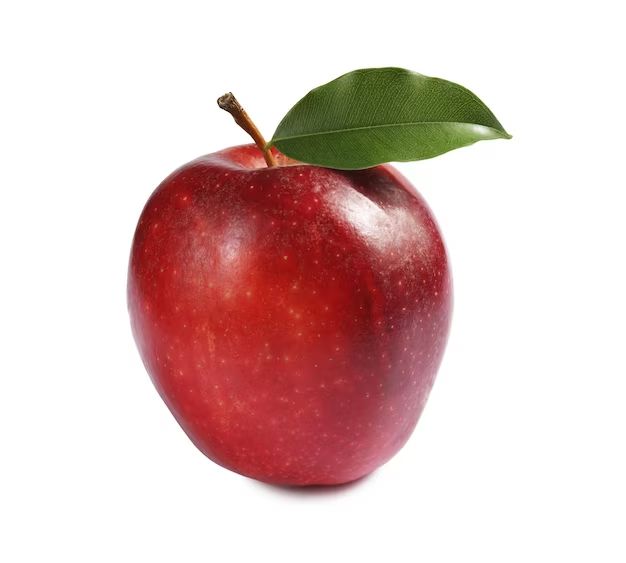Apple devices like iPhones, iPads, and Mac computers are extremely popular, but like any technology, they can experience data loss or corruption. When this happens, most users’ first reaction is panic as their precious photos, documents, messages, and other files seem to have vanished.
Fortunately, there are several free file recovery options available for Apple users to attempt to get their lost data back. Free file recovery tools can scan a device and find files that may still be recoverable even if they are not visible in the normal file system.
How Can Files Be Lost on Apple Devices?
There are several common ways files can seemingly disappear from Apple devices:
- Accidental deletion – Files may be deleted by mistake and then emptied from the Trash
- Corrupted drives – Hard drive errors can make data unreadable
- Software crashes – App crashes or freezes can cause data loss
- Physical damage – Drops, spills, etc can destroy hardware and data
- Theft – Lost or stolen devices mean losing data
- Forgotten passwords – Losing device lock passcodes erases contents
Losing access to important files through any of these scenarios can be stressful. The good news is that even deleted files can often be recovered using the right software tools.
How File Recovery Works
Before looking at the best free recovery apps for Apple products, it helps to understand what file recovery is and how it works.
When a file is first saved to a storage device, it is written to the file system. This system keeps track of where each file is located and gives it a pathway to be accessed when needed.
Normally when a file is deleted, only the file’s record in the table of contents gets removed. The actual data still exists on the physical storage until being overwritten by new files.
File recovery utilities take advantage of this by scanning the entire device. They look for data that matches common file formats, even if there is no longer a file pathway.
Anything found can then be recovered to a separate safe location. The more a device continues normal use though, the higher chance deleted files get overwritten with new data. So time is critical when needing to restore lost files.
Top Recommended Free File Recovery Tools
The top free do-it-yourself file recovery apps for Apple users are:
1. Disk Drill
Disk Drill is a top recommendation both for its wide device compatibility and great free feature set. It can recover deleted files from:
- iPhone, iPad, iPod
- Internal and external Mac hard drives
- USB flash drives, SD cards
Disk Drill’s free recovery plan allows up to 500 MB of data to be restored from each device. Just install Disk Drill, connect the device to the Mac, and scan to preview recoverable files. Mobile devices can also be accessed remotely through Wi-Fi without cables.
Both general files and App-specific data like Messages history can be recovered. Disk Drill’s Protection features can also guard against future data loss by maintaining file recovery vaults.
2. PhotoRec
PhotoRec by CGSecurity focuses specifically on photo, video, and audio file recovery. It supports Apple file systems like HFS+ and APFS when running in Mac OS or Linux.
PhotoRec first seeks lost media files but can also find documents, archives, and other common formats. One advantage over some tools is it works at a whole partition level, ignoring any file system structure.
This means greater ability to restore files from reformatted or severely corrupted drives. PhotoRec is open source software with no restrictions on recovered file sizes or quantities. It takes more technical skill to use than some tools but is very robust.
3. iBoysoft Mac Data Recovery
From iBoysoft comes a lightweight but effective free data recovery solution designed for Macs. It can recover from corrupt, damaged, or formatted drives.
File types supported include photos, videos, audio, documents, archives, and general data. Email attachments, iTunes music, and Lightroom images are also restorable.
Quick and deep scan options allow finding recently deleted files, or digging deeper to recover older data. iBoysoft Mac Data Recovery is compatible with M1 and Intel Macs, along with macOS 12 Monterey down through OS X 10.7.
It offers unlimited data recovery under the free license, with paid upgrades available to unlock added features.
Using File Recovery Software on a Mac
The general process for using free file recovery software on an Apple computer is:
- Download and install the recovery app on the Mac
- Attach the drive or device that needs file recovery
- Open the recovery app and select the connected drive
- Click scan to search for recoverable deleted files
- Preview found files to identify those needed
- Select the target location to save the recovered files
- Restore the deleted files back to safety on the Mac or external media
Some apps like Disk Drill offer both quick and deep scanning. Quick scans take just minutes to identify recently deleted files. Deep scans take longer, sometimes hours, but dig deeper to find older erased data.
For the best results, use file recovery software as soon as possible after data loss. Avoid writing new data to the drive before restoring deleted files. This reduces the chance of permanent data overwriting.
Patience is key, as deep scans can take time. But this gives the recovery app the maximum opportunity to locate erased files that may still be lurking unseen on the drive.
Using File Recovery Software on an iPhone or iPad
The overall recovery process for iOS devices like iPhones and iPads is similar:
- Download and install the recovery app to the Mac or Windows PC
- Connect the iPhone or iPad to the computer
- Open the app and grant access to the mobile device
- Scan the device for deleted data
- Preview and select the files for recovery
- Save the restored files to the computer or cloud storage
To maximize free data recovery limits, focus on only the most important files when restoring from a mobile device. Photos, messages, contacts, notes, and videos are common iOS file types people need to recover.
Jailbroken iPhones give apps more access which can sometimes improve results. But jailbreaking comes with security and stability risks, so attempt recovery using a standard non-jailbroken device first.
Top Files to Recover from an Apple Device
Here are some of the most common and critical file types users want to restore from a Mac, iPhone, iPad, or other Apple device:
Photos
From family memories to important work documents, digital photo loss is one of the biggest disasters users face. Photo recovery apps excel at finding JPG, PNG, RAW, TIFF, and other image formats.
Videos
Home movies, special events, and video projects become irreplaceable over time. Formats like MOV, MP4, M4V, and other video types are recoverable in most cases if not overwritten.
Messages
Full message history recovery from iMessage, WhatsApp, WeChat, and other apps gives peace of mind. Restoring contacts and call logs is also useful.
Documents
Office documents, PDFs, eBooks, and text files are common file types that recovery tools can restore. These often contain critical personal or work data.
Music
Entire music libraries or individual albums and tracks can be recovered from iTunes or Apple Music. This brings back both the monetary value and sentimental attachment.
Email Data
Email attachments, contacts, mailbox data, and account settings can be salvaged and imported back into Apple Mail or Outlook.
Tips for Successful Apple File Recovery
Follow these tips when using DIY file recovery software for the best outcome:
- Act quickly to start recovery – Don’t continue using the device to avoid overwriting
- Scan the entire raw drive or partition – Don’t just look in obvious locations
- Have patience and let deep scans run fully – This allows more complete searching
- Recover to a different drive – Don’t restore files back to the same drive you’re scanning
- Preview files before recovery – Avoid recovering corrupted or unwanted data
- Prioritize the most important file types – Focus on irreplaceable data if storage space is limited
The free recovery limits in apps like Disk Drill make it essential to selectively recover only your most critical files when storage space is restricted. But the tools provide immense value by giving users an excellent chance at getting treasured data back.
When Is Professional File Recovery Recommended?
Free file recovery apps can resolve many common data loss situations for Apple users. But more serious cases may need professional help to succeed.
File recovery specialists have access to advanced tools and techniques beyond what consumer software offers. These include:
- Bypassing device passwords to allow data access
- Repairing physically damaged hardware first
- Using file carving and advanced scanning methods
- Manually reading low level data from storage chips
- Accessing proprietary backup data formats
Professional recovery has much higher success rates for significant data loss from:
- Severe iOS corruption or failed updates
- Mechanical hard drive failures
- Deleted or destroyed macOS partitions
- Bad SSD memory chips
- Encrypted Drive FileVault damage
- Water or fire damage
While costs start around $300, professional recovery can retrieve irreplaceable data well beyond normal software limits. Business continuity also relies on recovering critical databases, intellectual property, accounting data, and other essential business information in cases of severe data loss events. For personal or professional needs, expert file recovery services deliver specialized skills and advanced capabilities.
Can Deleted Files be Recovered After Factory Reset?
Performing a factory reset or restore on an Apple device erases all its data in almost all cases. The whole storage is formatted and rewritten during this process. This removes any trace of user files.
However, with a factory reset, some exceptions exist where recovery could be possible:
- Reset interrupted before completing – Data still intact
- Device reset but not reused – Memory unaltered
- Sync or backup software with versioning – Allows rollbacks
- Use of file protection apps – May maintain some recoverability
But these cases represent a tiny percentage of reset devices. Realistically, a completed factory restore leaves no real option for end users to recover former files. This is an extreme form of data deletion.
Professional tools have a slightly higher chance of parsing remnants of old data patterns from a factory reset device if handled immediately. But average recovery success rates range from slim to none.
This near total data loss is why precautions like encrypted backups are vital before resetting a Mac or iOS device. Once that factory restore starts, assume the files are gone for good barring very rare exceptions. Don’t reset a device until backups ensure the ability to restore important user data.
Are Deleted Files Recoverable from iCloud?
For files synced to iCloud from an iPhone, iPad, or Mac, some recovery options do exist natively within Apple’s cloud storage system.
When the iCloud Drive app is used on iOS/iPadOS or macOS, it includes:
- Restore Deleted Files – Recovers files removed in the last 30 days if space allows
- Download Previous Versions – Restores older copies of files if kept
However, iCloud offers no guarantees of recoverability. Apple can terminate accounts and their data for Terms of Service violations. Server errors or synchronization issues can also lead to data loss.
So while iCloud itself allows some self-service restore capability, it should not be relied upon as a foolproof backup. Regular local or cloud backups are still needed for full protection of important files.
Third party tools also exist that can download iCloud data for backup and check for deleted file artifacts that may still persist online after removal from local devices. But native iCloud recoverability is limited, so don’t depend on it as a backup.
Conclusion
Losing personal or work files on any technology platform brings instant anxiety. But Mac and iOS users have robust free software tools available to quickly attempt self-recovery of deleted data.
Apps like Disk Drill, PhotoRec, and iBoysoft Mac Data Recovery can salvage common file types from hard drives, mobiles devices, and external storage. While not foolproof, they return files believed permanently lost in many cases.
Just be sure to avoid continued usage of an affected device before running recovery software. Act fast, scan fully, and restore carefully. This gives the best chance to rescue those precious memories and indispensable documents when Apple gadget mishaps strike.