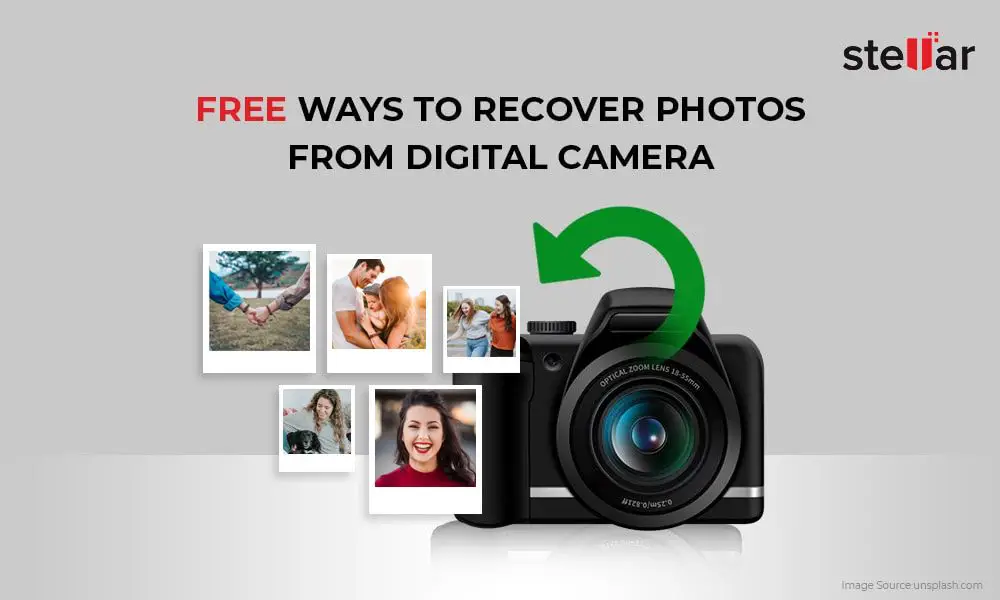Recovering lost or deleted photos from digital cameras can be a frustrating experience. Thankfully, there are several free software options available to help rescue your precious memories. In this comprehensive guide, we will explore the top free photo recovery programs for retrieving media from digital cameras.
Why Use Recovery Software?
Digital cameras use memory cards to store all those vacation snaps, family portraits, and random everyday moments. Unfortunately, things happen and you may end up losing or deleting photos off the memory card by accident. Here are some common scenarios where recovery software can save the day:
- Accidentally deleted photos
- Formatted the memory card
- Corruption or damage to the memory card
- Issues during transfer of photos from camera to computer
- Malware or virus infection
- Camera reset or firmware issues
- Physical damage to the camera or memory card
Rather than lose those photos forever, specialized data recovery software provides the capability to rescue deleted or lost media from digital cameras. Let’s take a look at the top free programs available.
Recuva
Developed by Piriform, Recuva is one of the most popular free recovery tools for Windows users. It supports recovery from memory cards, internal storage on cameras, external hard drives, and more. With an easy-to-use interface, Recuva makes recovering files a simple process.
To recover photos using Recuva:
- Connect the camera or insert the memory card into your computer.
- Open Recuva and select “Pictures” as the file type to scan for.
- Choose the drive or device to scan – for example, the memory card letter or camera folder.
- Click “Scan” and Recuva will search the drive for deleted photos.
- When the scan completes, a list of recoverable photos will appear. You can preview the photos.
- Check the boxes next to photos you want to recover and click “Recover”.
- Select a folder to save the restored photos.
Recuva has advanced deep scan features that significantly increase chances of recovery from formatted or damaged drives. Support for common photo, video and audio file types makes it versatile for all deletion mishaps. Backed by a secure overwrite feature, any deleted files are securely overwritten when removing files from your system.
PhotoRec
Developed by the creators of the popular TestDisk data recovery software, PhotoRec is a free, open source option for photo recovery. It uses powerful algorithms to search for lost media files from digital cameras and memory cards. PhotoRec runs on Windows, Linux and Mac operating systems.
To use PhotoRec for photo recovery:
- Download and install PhotoRec.
- Connect the camera or insert the memory card.
- Launch PhotoRec and select the drive to scan.
- Choose “Other” as the file system type when prompted.
- Select “Pictures” as the file type to scan for.
- PhotoRec will scan the drive and list recovered files when complete.
- Preview and select the photos to restore.
- Choose a folder to save the recovered photos.
PhotoRec excels at recovering photos from formatted, erased or heavily corrupted cards where other software fails. It includes a unique “keep corrupted file” option to rescue photos in poor condition that may have key memories. With no option for deep scanning though, recovery depends on the software identifying photo remnants still available on the storage media.
FreeUndelete
Originally created for floppy disks decades ago, FreeUndelete is still relevant today for recovering photos from camera media. It works on Windows computers to restore accidentally deleted photos from memory cards, USB drives, camera storage and other media.
Here are the steps to follow when using FreeUndelete:
- Install and launch the FreeUndelete software.
- Connect the camera or insert memory card into the computer.
- Select the associated drive letter or camera folder to scan.
- Choose “Scan” to search for deleted photos.
- After the scan completes, “PKT Pict.dat” indicates recovered photos. Click to display them.
- Select the pictures to restore and click “Recover”.
- Choose a folder and click OK to save the photos.
The straightforward interface of FreeUndelete makes it easy for anyone to restore lost photos with minimal effort. It lacks more advanced capabilities like deep scanning offered by other software. But as a quick solution for recently deleted photos, FreeUndelete can often recover your pictures.
Glary Undelete
Providing sophisticated recovery tools for free, Glary Undelete is popular for restoring lost or erased photos. It works on Windows PCs to recover common media file types from camera storage media. Quick and wizard-driven for beginners, it also offers advanced features for experienced users.
Follow these steps to recover photos with Glary Undelete:
- Download, install and open Glary Undelete.
- Connect the camera or insert the memory card into your computer.
- Select the associated drive or folder to scan.
- Choose “Scaan” to begin searching for deleted photos.
- When complete, tick boxes next to pictures you want to recover.
- Click “Recover” and select a folder to restore photos.
Glary Undelete enables deep scanning of storage media to uncover old deleted photos via advanced algorithms. Integrated photo viewer and search allow isolating the photos you want to recover. Recovered pictures can be restored in original quality thanks to byte-to-byte copying. Secure delete feature removes all traces of confidential photos from the system.
DigDeep
Offering forensic-grade recovery, DigDeep is specially designed to rescue photos from any kind of digital camera storage media. Supported options include memory cards, internal camera storage, USB flash drives, and more. The free version allows recovering up to 250 MB of photos.
To recover pictures using DigDeep:
- Install and open DigDeep.
- Connect the camera media and select it to scan.
- Choose “Photo” as the file type to scan for.
- Click “Scan Drive” to initiate search for deleted photos.
- When the scan finishes, select photos to recover.
- Click “Recover Checked” and choose a folder to save pictures.
DigDeep shines in recovering RAW photo files that other software can fail to rescue. Advanced recovery features allow salvaging photos from formatted or corrupted media. Password protection and encryption provide security when recovering confidential or sensitive photos.
DMDE Free
With professional-level capabilities, DMDE Free offers a surprising amount of recovery power at no cost. It restores photos, videos, and other file types from any storage device or camera media. The intuitive interface makes it easy for both technical and non-technical users.
Here are the steps for recovering photos with DMDE Free:
- Get and install DMDE Free.
- Connect the camera media and choose it as the volume to scan.
- Navigate to “File Type > Graphics files” to scan for photos.
- Click “Scan for lost data” to start the search.
- When the scan completes, select photos to recover.
- Click “Recover” and browse to the restore location.
DMDE Free allows recovering a limited number of files per run. The full paid version removes any limits. Key features include formatted disk recovery, RAW file system access and backup archive browsing. Multiple language support accommodates users across the globe. An excellent balance between recovery power and ease of use.
Wise Data Recovery
Trusted by millions for expert data recovery, Wise Data Recovery retrieves deleted or lost photos from Windows PCs. It recovers media files after accidental deletion, formatting, corruption or other events. An approachable interface plus advanced tools make it accessible for any user.
Follow these steps when using Wise Data Recovery:
- Download and install Wise Data Recovery.
- Run the software and choose the camera media drive.
- Select the file types you want to scan for – in this case, images.
- Click “Scan” to start searching for deleted photos.
- When finished, select the pictures to recover.
- Click “Recover” and choose a folder to restore photos to.
Wise Data Recovery shines in quickly finding recently deleted photos before they’re overwritten. Deep scan mode provides recovery of older deleted pictures. Support for vast file types allows recovering photos plus videos, audio, documents and more. It’s a versatile solution for any data loss scenario.
Disk Drill
Offering free recovery of up to 500MB of data, Disk Drill by CleverFiles can rescue lost or deleted photos from Windows and Mac computers. It retrieves media files from all types of digital camera storage including memory cards, internal storage, external hard drives and more.
To recover photos with Disk Drill:
- Download and install Disk Drill.
- Connect the camera media you want to scan.
- Launch Disk Drill and select the associated drive.
- Click “Recover” next to “Deleted Photos” to scan for pictures.
- Preview and select the photos to restore after the scan finishes.
- Click “Recover to” and choose where to save the photos.
Easy to use with fast scans makes Disk Drill a top choice for quick photo recovery jobs. It reconstructs lost data after formatting or deletion. Multiple scan options include Quick Scan for recent deletions and Deep Scan to uncover old lost photos. Guaranteed Recovery Service allows getting back files that software can’t recover.
Why Free Photo Recovery Software?
Losing precious photos stored on memory cards or internal camera storage can be distressing. Powerful paid recovery services are available to rescue lost pictures. However, it’s often unnecessary to spend money up front when free software may get the job done just as effectively.
Here are key advantages of using free recovery programs first when trying to retrieve deleted photos from cameras:
- Cost Savings – Avoid spending on recovery software if free tools can rescue photos.
- Quick Solution – Recover recently deleted photos before they’re overwritten.
- Ease of Use – Many free tools have simple interfaces for beginners.
- Powerful Features – Some free software rivals paid solutions in recovery capabilities.
- Platform Support – Options for Windows, Mac and Linux systems.
Free software allows previewing retrievable files before spending money on recovery. However, limitations like capped recovery amounts per run may require paid upgrades for full functionality. But as an initial step when trying to rescue lost photos, free recovery solutions can often save the day.
How Photo Recovery Works
Before diving into free recovery tools for digital cameras, it helps to understand what happens behind the scenes. When you delete photos from a camera, the operating system simply flags those files as space that can be overwritten with new data. The deleted photos remain fully intact and recoverable until replaced with something else.
The key is to avoid capturing any new photos on the memory card or internal storage before recovering deleted pictures. Specialized software scans the storage, looking for deleted photo remnants in all those sectors and re-associating them into photo files you can view and recover. Here are some key points about the recovery process:
- Works best if no new files were saved after deletion.
- Recovers photos based on traces left on the storage media.
- Doesn’t need the original filenames or folder structure.
- Scans every sector for recoverable photo file fragments.
- Sometimes retrieves photos even after formatting the storage.
This ability to resurrect deleted files rests on those traces lingering on the storage media. The more you use the camera after deletion, the higher chance those remnants get overwritten. This makes it crucial to recover lost photos ASAP before they’re gone forever.
Improving Recovery Results
To increase chances of recovering erased photos, follow these guidelines when using a digital camera:
- Avoid Capturing New Photos – This overwrites deleted picture remnants.
- Don’t Format Cards – Formatting also overwrites deleted files.
- Handle Media Carefully – Dropping or shocking media reduces recoverability.
- Use Reliable Brands – Trusted brands have lower failure rates.
- Extract Photos Regularly – Don’t store too many photos before offloading.
When deletion does occur, remember to stay calm. Download recovery software quickly and let it scan the media thoroughly before giving up hope. With the right tools and techniques, recovering lost camera photos is often very successful.
Closing Thoughts
Losing irreplaceable photos due to accidental deletion or camera issues is one of the worst feelings for photography enthusiasts. Thankfully, specialized recovery software makes it possible to rescue these memories even after malicious deletion, formatting, corruption and more.
Powerful yet completely free recovery tools like Recuva, PhotoRec and Disk Drill provide file retrieval capabilities formerly requiring expensive professional services. Easy to use interfaces combined with advanced scanning algorithms bring deleted photos back from the brink. Supporting all common media types used in digital cameras enables broad recovery potential.
Armed with the right software and avoiding common mistakes like overwriting deleted files, successful recovery is likely. Taking advantage of these freely available tools saves time, money and memories. With the proper understanding of how deletion happens and what software techniques can counteract it, anyone is now empowered to independently recover lost photos.
Frequently Asked Questions
Can you recover permanently deleted photos?
Yes, often recovery software can retrieve even permanently deleted photos. When deleting files, they are simply marked as overwriteable space. Remnants remain until replaced with new data. Recovery tools can scan those remnants and restore deleted pics.
Is photo recovery guaranteed?
No technology offers guaranteed recovery. However, deleted photo recovery has very high success rates when using quality software quickly before new data overwrites the deleted files. Following proper methodology maximizes chances.
What is the best free photo recovery software?
Top free recovery programs include Recuva, Glary Undelete, PhotoRec, Disk Drill and Wise Data Recovery. Each has unique strengths like Recuva’s secure overwriting and PhotoRec’s formatted disk recovery.
Can files be recovered after emptying recycle bin?
Yes, recycling bin deletion simply marks files as overwriteable space. Recovery software scans drive sectors and retrieves photo remnants from emptied recycle bins, unless already overwritten.
Is it possible to recover photos after formatting SD card?
In many cases photo recovery is possible after formatting the SD card. Formatting a card does not actually erase files. It marks the space for overwriting. Recovery tools can often rescue photos by extracting remnants before they’re overwritten.
Conclusion
Losing important photos is heartbreaking. But thanks to advanced file recovery software, deleted pictures can almost always be rescued from digital cameras. Free tools like Recuva, Glary Undelete, PhotoRec and Disk Drill provide easy, fast and reliable photo recovery capability with no upfront cost. Just be sure to avoid capturing new photos after deletion and quickly scan the media before remnants get overwritten. With the right software and techniques, recovering deleted photos is simple for both experts and regular users alike.