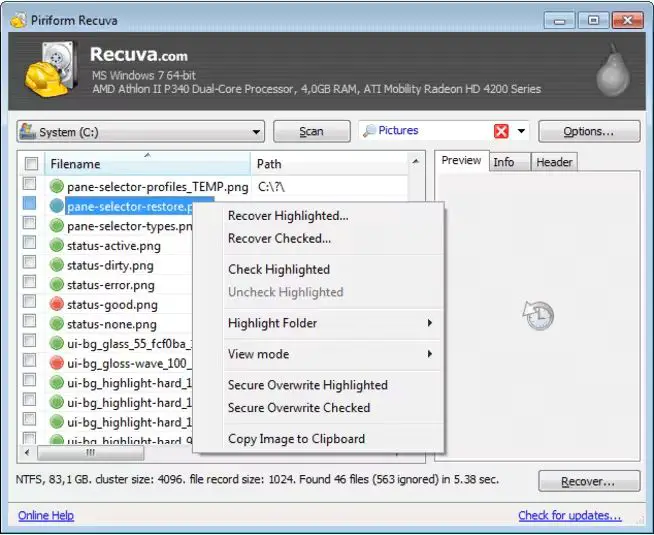Recovering lost or deleted files from SD cards can be a frustrating experience. Thankfully, there are some excellent free SD card recovery tools available that can help you get your memories back. In this guide, we’ll take a look at the best free SD card recovery software options to help you rescue your files.
What causes data loss on SD cards?
Before diving into the free recovery tools, it’s helpful to understand what causes data loss on SD cards in the first place. Some common reasons include:
- Accidental deletion – Files may be deleted accidentally when reformatting or deleting other files/folders.
- Corruption – Various issues can corrupt the file system or partition table, making data inaccessible.
- Improper ejection – Removing the SD card from a device before properly ejecting can lead to corruption.
- Physical damage – Drops, water exposure, etc. can physically damage the card and cause data loss.
- Malware infection – Viruses or malware on the host device could infect and damage files on the SD card.
Being aware of these potential pitfalls can help you avoid SD card data loss, or at least prepare you for the recovery process.
Key factors when choosing free SD card recovery software
If you do experience SD card data loss, then using a data recovery tool is your best bet for getting those files back. However, there are a ton of options out there. Here are some key factors to consider when selecting free SD card recovery software:
- Recovery success rate – The most important factor is the raw effectiveness at recovering lost or deleted data. Check reviews and comparisons between tools.
- Ease of use – The interface should be simple enough for both novice and expert users.
- Flexibility – Ability to recover from different file systems, operating systems, storage devices.
- Preview function – Preview files before recovering to avoid recovering unwanted data.
- Technical support – Look for responsive customer service in case any issues arise.
Keeping these aspects in mind will help lead you to a quality free SD card recovery application.
Our top picks for the best free SD card recovery software
With all of that said, let’s dive into some of the top free SD card recovery programs available:
1. Recuva
Recuva is a classic Windows recovery tool that’s totally free for personal use. It’s able to recover photos, videos, music, documents, and more from SD cards with simple wizard-based interface. Flexible custom scan options give you more control over the recovery process.
Pros:
- Free version available
- Wizard interface easy for beginners
- Preview function to selectively recover files
- Supports all Windows OS
Cons:
- Lacks advanced user features
- Slower recovery speed
2. PhotoRec
PhotoRec is a free, open source SD card recovery tool included in the TestDisk suite of data recovery utilities. It excels at recovering photos, videos, documents, and other common files from formatted or damaged cards. It runs on Windows, Mac, and Linux.
Pros:
- Completely free and open source
- Very effective at recovering photos/media
- Available on Windows, Mac, and Linux
Cons:
- No preview function
- Dated interface not friendly for beginners
3. EaseUS Data Recovery Wizard Free
EaseUS Data Recovery Wizard Free is the free-to-use version of EaseUS’ premium data recovery software. It offers a simple graphic interface while still providing robust file recovery capabilities. 2GB of data can be recovered for free before needing to upgrade.
Pros:
- Modern, easy-to-use interface
- Free version available with 2GB recovery
- Preview function to selectively recover
- Supports Windows OS
Cons:
- 2GB recovery limit in free version
- Slower scan and recovery speed
Complete step-by-step guide
Now that we’ve covered some of the best free SD card recovery tools available, let’s walk through the complete data recovery process from start to finish. We’ll use Recuva as an example since it offers a streamlined wizard-based approach.
Step 1 – Install Recuva
First, head to https://www.ccleaner.com/recuva and download the free version of Recuva. Install it following the on-screen prompts. The installation is very quick and easy.
Step 2 – Connect the SD card
Next, insert your SD card into your computer’s card reader. Be sure not to save any new files to the SD card, as this can overwrite your deleted data making it unrecoverable. Recuva will scan the card to find all recoverable files.
Step 3 – Launch Recuva and select options
Open Recuva from your start menu or desktop icon. On the first screen, make sure that “Files” is selected to recover documents, photos, videos, music, etc. Then, click “Next” to proceed.
Step 4 – Select SD card to scan
You now need to select the drive letter associated with your SD card that you want to scan for recoverable data. So choose your SD card’s drive letter and click “Next”.
Step 5 – Scan for recoverable files
Recuva will now scan your SD card for any recoverable data. The initial scan is pretty quick. An optional “Deep scan” is more thorough but takes longer.
Step 6 – Preview and recover files
Once the scan completes, you can preview files found by Recuva. Check the box next to any files you want to restore and click the “Recover” button. Choose a save location to restore your files to.
Step 7 – Save recovered files
Finally, specify a folder to save the recovered files to. It’s best to pick a new folder on a different drive rather than the original SD card. Click OK and Recuva will restore your lost files! Always remember to safely eject the SD card after recovery.
Tips for avoiding SD card data loss
Recovery tools can certainly rescue lost files, but preventing data loss in the first place is always preferable. Here are some handy tips:
- Properly eject SD card before removing from devices
- Create backups of your important SD card data
- Check your card’s health with tools like H2testw
- Protect cards from physical damage with storage cases
- Don’t expose cards to water, extreme heat, magnets, etc.
- Scan cards with antivirus software when inserting in unfamiliar devices
Conclusion
Recovering lost files from an SD card is easy with the right free data recovery software. Tools like Recuva, PhotoRec, and EaseUS Data Recovery Wizard Free provide an effective way for both novice and expert users to rescue their photos, videos, documents, and other important files.
The recovery process involves first installing the software, connecting the SD card, scanning for recoverable data, previewing the found files, and then restoring your selected data. With the guidelines provided in this article, you now have the necessary knowledge to successfully recover critical files from a damaged, corrupted, or deleted SD card for free.
Just remember to always properly eject your SD card from devices and maintain backups of your important data. By pairing preventative measures with the recovery capabilities of free tools like Recuva, you can rest assured knowing your memories and files are safe.