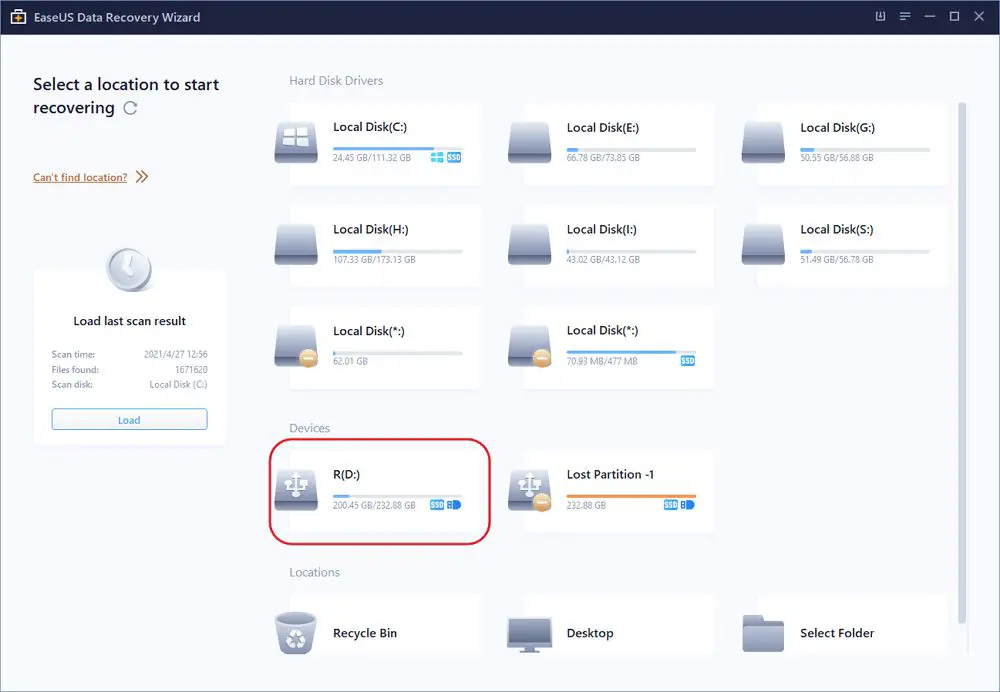Losing important files from a USB drive can be devastating. Thankfully, there are free tools available to help recover deleted or lost files from USB drives and other external storage devices. In this comprehensive guide, we will cover everything you need to know about recovering files from a USB drive for free.
Why Files Get Lost or Deleted from USB Drives
There are several common reasons why you may lose or delete files from a USB drive:
- Accidental deletion – You may accidentally delete files from the USB drive.
- Drive formatting – If you format the USB drive, all files will be deleted.
- Corruption – File corruption can make files inaccessible.
- Physical damage – Physical damage to the USB drive can cause data loss.
- Virus infection – Viruses and malware can sometimes corrupt or delete files.
- Improper ejection – Not properly ejecting the USB drive before removing it can lead to file loss.
Knowing the potential causes of file loss can help you understand what recovery options are available.
Are Lost USB Files Recoverable?
The good news is that even if you have accidentally deleted files, formatted your drive, or experienced corruption, there is still a good chance of getting your files back with data recovery software. How much data can be recovered depends on:
- Cause of data loss – Deleted files are often fully recoverable if nothing else has been written to the disk space.
- Time since loss – The sooner you run recovery, the better the chances.
- Storage conditions – Proper storage avoids data overwriting.
As long as the original files have not been overwritten by new data, recovery software should be able to retrieve them by scanning the USB drive and reconstructing file tables.
Choosing the Best Free USB File Recovery Software
There are many free file recovery tools available online. When evaluating your options, here are some key features to look for:
- Recovery success rate – A high recovery percentage, especially for deleted files.
- Ease of use – An intuitive interface that is simple to navigate.
- File preview – Allows you to view files before recovery.
- Secure overwrite – Overwrites deleted files to prevent future recovery.
- Technical support – Has knowledgeable customer support to assist you.
Based on these criteria, here are our top picks for the best free USB file recovery software:
| Software | Key Features |
|---|---|
| Recuva |
|
| Photorec |
|
| MiniTool Partition Recovery |
|
How to Recover Files from USB with Recuva
Recuva is one of the most popular free file recovery tools available today. Here is a step-by-step guide to using Recuva to recover deleted files from a USB drive:
- Download and install Recuva from https://www.ccleaner.com/recuva. The install wizard will guide you through the quick setup process.
- Connect the USB drive you want to recover files from to your computer.
- Open Recuva and select the USB drive from the list of available drives.
- Choose the file types you want to scan for. For maximum results, check all file types or use the default settings.
- Click ‘Scan’ and Recuva will search your USB drive for any recoverable files.
- Once the scan completes, a list of recovered files will display. You can browse and preview photos, documents and more.
- Check the box next to files you want to restore and click ‘Recover’. Choose a folder to save the recovered files in.
Recuva makes USB file recovery quick and easy with just a few clicks. Its wizard-style interface provides helpful guidance for novice users while still offering advanced settings for IT professionals. One key advantage is its secure overwrite tool, which can permanently delete files once recovery is complete.
Photorec File Recovery Process
Photorec is a powerful data recovery utility designed to retrieve lost media files such as photos, videos, documents, and archives. Here is how to use Photorec for USB file recovery:
- Download Photorec from https://www.cgsecurity.org/wiki/PhotoRec and extract the ZIP file.
- Run the Photorec executable file and select the USB drive to scan.
- Choose ‘Other’ as the partition type to scan the entire USB drive.
- Select the file formats you want to recover such as JPG photos or MP4 videos.
- Specify a folder to recover the extracted files to.
- Photorec will scan the drive and carve recoverable files based on file headers.
- After recovery completes, browse the folder to check for your retrieved files.
Photorec examines the drive sector-by-sector looking for file signatures to recover a wide range of file types. It offers a simple yet flexible open source approach for USB data recovery.
Recovering a Corrupted USB with MiniTool
MiniTool Partition Recovery is designed to restore partitions and recover data from corrupted drives. Follow these steps to use it for USB file recovery:
- Get MiniTool Partition Recovery from https://www.minitool.com and install it.
- Run the software and select the USB drive partition to scan.
- Choose ‘Lost Partition Recovery’ and click Next.
- Select the USB partition again on the next screen.
- Click ‘Full Scan’ to start scanning the partition for lost files.
- Preview found files to check their integrity.
- Select files to recover and choose a different drive to save them to.
- Click ‘Recover’ to restore your files from the USB drive.
MiniTool utilizes advanced algorithms to recover files from corrupt, RAW, or damaged partitions. Its straightforward recovery process makes it easy for anyone to restore files when a USB drive fails.
Tips to Avoid Losing Files on USB Again
While the free tools above can recover deleted files from USB, it is always better to avoid data loss in the first place. Here are some tips to help prevent file loss:
- Eject the USB drive properly before removing it.
- Always keep backups of your important USB data.
- Check files after transferring to ensure they copied properly.
- Protect USB drives from physical damage that can cause corruption.
- Scan USB drives regularly for errors and bad sectors.
- Keep antivirus software updated to prevent malware infection.
Practicing safe USB drive usage and storage habits will keep your files safer. But if disaster strikes, free recovery software makes it easy to get lost documents, photos, music, and other data restored.
Recovering Files from a USB Drive on Mac
If you need to restore lost files from a USB drive on a Mac, Apple provides a free built-in recovery solution called Disk Utility. Here is how to use it:
- Connect the USB drive to your Mac.
- Open Disk Utility located in Applications > Utilities.
- Select the USB drive partition on the left side panel.
- Click ‘First Aid’ and choose ‘Run’ to check for issues.
- Allow Disk Utility to repair any discovered problems with the drive.
- Once repaired, you can restore saved versions of deleted files from a Time Machine backup or via data recovery software.
Disk Utility leverages the built-in fsck file system check and repair tool in Mac OS to fix drive errors, free up space from empty inodes, and reconstruct the file system directory. This enables you to access recovered files again.
Tips for Safer USB Usage on Mac
In addition to using Disk Utility for recovery when needed, here are some other tips for safer USB file storage on a Mac:
- Set up Time Machine backups to easily restore erased or lost data.
- Encrypt sensitive USB data in case the drive is lost or stolen.
- Use Finder to safely eject the USB drive before disconnecting it.
- Keep Mac malware protection software up to date.
- Store USB drives properly in cool, dry locations.
Implementing preventative measures will reduce your reliance on USB file recovery down the road. But Disk Utility combined with backup solutions provide peace of mind if you ever do need to restore lost data.
Recovering USB Files on Linux
For recovering files from a USB drive on Linux, TestDisk is an excellent free and open source option. Here are the steps to use TestDisk:
- Install TestDisk using the package manager for your Linux distribution.
- Run TestDisk as root or sudo and select the USB drive.
- Choose ‘Proceed’ to start the recovery process.
- Select the partition table type – typically Intel if unknown.
- Analyze the current partition structure and search for lost partitions.
- TestDisk scans the drive and compares files against its signatures to identify recoverable data.
- Once scanning completes, you can browse found files and save them to another location.
TestDisk retrieves files based on file header patterns rather than file names, allowing recovery even from drives with severe file system damage. Combined with Disk Utility, Photorec, and other tools, Linux offers excellent options for USB data recovery.
Alternative Professional File Recovery Options
While the free tools covered above work extremely well in many cases, for severely damaged drives or time-critical recoveries, a professional data recovery service may be required. A few of the top providers include:
- Kroll Ontrack – Offers proprietary technologies like Ontrack Debris removal.
- DriveSavers – Has recovered over 300 million files since 1985.
- Data-Medics – Specializes in complex recoveries requiring disk imaging in a clean room.
Professional recovery can cost several hundred to several thousand dollars depending on the severity and time frame. But for absolutely critical files needed immediately, it may be worth the expense for guaranteed results.
Conclusion
Losing files from your USB drive can be stressful. But free recovery software provides an excellent means of getting back deleted photos, documents, music, and other important data yourself. Tools like Recuva, Photorec, MiniTool Partition Recovery, Disk Utility, and TestDisk give you options to recover lost files on Windows, Mac, and Linux.
Combined with safe computing practices, these free USB data recovery solutions empower you to undo common file loss incidents. Just be sure to act quickly after any deletion or drive problems, before new data overwrites your files. With the help of the right software, you can rescue essential USB documents and media and avoid digital disaster.