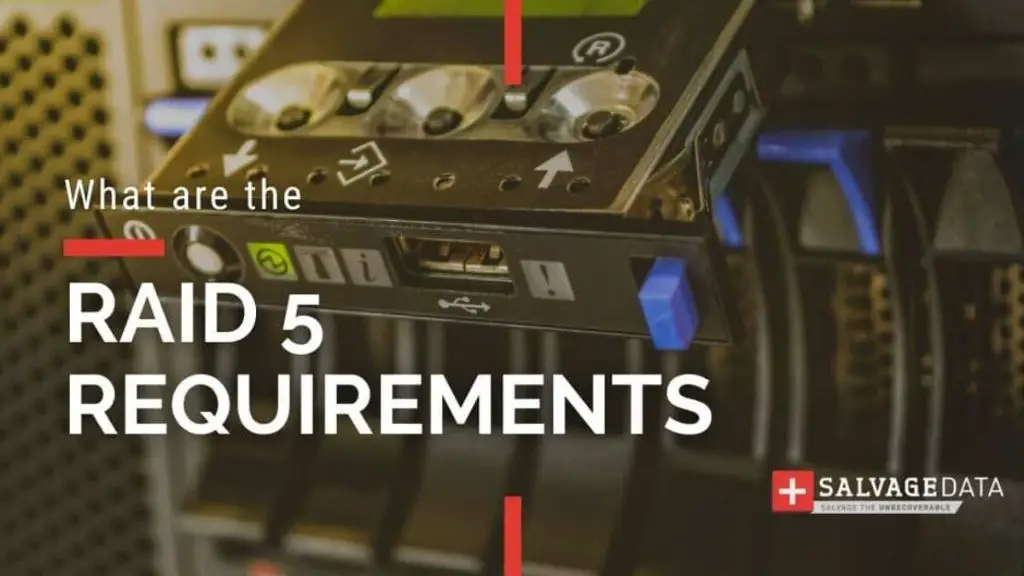The minimum number of hard disks required to install RAID 5 on a Windows server is 3. RAID 5 requires a minimum of 3 disks to provide data redundancy through distributed parity.
What is RAID?
RAID stands for Redundant Array of Independent Disks. It is a data storage technology that combines multiple disk drive components into a logical unit. Data is distributed across the drives in one of several ways called RAID levels, depending on the required level of redundancy and performance.
The different RAID levels each have advantages and disadvantages in terms of performance, capacity, and fault tolerance. The most commonly used RAID levels are:
- RAID 0 – Data is striped across disks for higher performance, but there is no redundancy. If any disk fails, all data is lost.
- RAID 1 – Disk mirroring that duplicates data across two or more disks. Provides redundancy but capacity is limited to size of smallest disk.
- RAID 5 – Data is striped across disks with distributed parity. Provides redundancy with better storage capacity than RAID 1.
- RAID 6 – Similar to RAID 5 but with double distributed parity. Can sustain loss of two disk drives.
- RAID 10 – Combination of RAID 0 and RAID 1, striping and mirroring. Provides performance and redundancy but requires at least 4 disks.
Why Use RAID?
The main benefits of using RAID include:
- Increased performance – By distributing data across multiple disks, I/O operations can be performed in parallel, improving speed.
- Higher availability – Redundant disks allow the RAID system to remain functional even if one disk fails.
- Capacity – Multiple smaller, less expensive disks can be used to provide large storage volumes.
For mission critical systems that require constant uptime and maximum performance, RAID provides important advantages over relying on a single disk drive.
Overview of RAID 5
RAID 5 is one of the most popular RAID levels used in enterprise environments. Here is an overview of its key characteristics:
- Requires a minimum of 3 disk drives
- Data is block-level striped across all disks, similar to RAID 0
- Provides distributed parity by dedicating equivalent of one disk’s capacity for parity data
- Parity is distributed across drives and not stored on dedicated parity disk
- Can withstand failure of any one single disk without data loss
- Write performance is slower than RAID 0 due to parity calculation
- Storage capacity is reduced by one disk compared to JBOD (Just a Bunch Of Disks)
The distribution of parity across multiple drives allows RAID 5 to provide redundancy for data protection but with more usable capacity compared to mirroring. The tradeoff is slower write performance.
Why is 3 Disks the Minimum for RAID 5?
RAID 5 requires a minimum of 3 disks because data and parity must be spread across a minimum of two drives, while at least one drive is needed for parity. With only two disks, RAID 1 mirroring would provide redundancy more efficiently.
Here is why at least 3 disks are required for RAID 5:
- 1 disk for data storage
- 1 disk for parity storage
- 1 disk for distributed data and parity (minimum)
Adding a fourth, fifth or more disks allows for increased storage capacity and spreading parity more thinly. But the parity calculation and write penalty of RAID 5 still remains.
Installing RAID 5 on Windows Server
Here is an overview of the steps to install RAID 5 on a Windows Server:
- Ensure server hardware supports RAID configuration via RAID controller card or motherboard RAID capabilities.
- Physically install at least 3 compatible HDDs or SSDs into the server.
- Enter the RAID configuration utility pre-boot, during server POST.
- Create a RAID 5 array and select the physical disks to include.
- Save the RAID configuration and reboot the server.
- Partition and format the RAID 5 volume using Disk Management.
- The RAID 5 volume can now be used like any physical disk.
Modern server-grade hardware commonly includes RAID configuration utilities built into the firmware or UEFI interface. This allows creating the RAID volumes prior to installing the operating system.
On older hardware lacking RAID management features, a third-party RAID controller card can be installed to enable configuring RAID.
RAID 5 Scenarios and Capacity
With 3 drives, the usable capacity in RAID 5 is the total capacity of 2 disks. The third disk’s worth of capacity is used for parity. For example:
- 3 x 1TB SATA drives = 2TB total capacity
- 3 x 2TB SATA drives = 4TB total capacity
- 3 x 4TB SATA drives = 8TB total capacity
Adding more disks increases overall capacity while maintaining the equivalent of 1 disk for parity data:
- 4 x 1TB SATA drives = 3TB total capacity
- 5 x 1TB SATA drives = 4TB total capacity
- 6 x 2TB SATA drives = 10TB total capacity
Performance Impact of RAID 5
RAID 5 can provide improved read performance compared to a single disk, due to spreading data across multiple disks that can operate in parallel.
However, write performance suffers compared to RAID 0 due to the parity calculation requiring reads of existing data blocks and parity blocks before new data can be written.
Here is a comparison of approximate relative read/write performance for common RAID levels using HDDs:
| RAID Level | Read Speed | Write Speed |
|---|---|---|
| 0 | 100% | 100% |
| 1 | 100% | 50% |
| 5 | 80-90% | 60-70% |
| 6 | 80-88% | 50-55% |
To improve performance, enterprises may combine RAID levels, such as RAID 10 which stripes then mirrors data. Or deploy RAID 5 using all SSDs which have faster parity calculation.
RAID 5 Rebuilds and Risks
When a disk in RAID 5 fails, a rebuild process is started to re-calculate missing data from the remaining disks and parity. During this rebuild time, the array is vulnerable to a second disk failure which would cause complete data loss.
That is why large RAID 5 arrays with long rebuild times carry a significant risk. To protect against dual disk failures, deploying RAID 6 which uses double distributed parity would be safer for large arrays.
Software vs Hardware RAID
RAID can be implemented in Windows servers via:
- Software RAID – Managed by the operating system using a disk subsystem
- Hardware RAID – Managed by a RAID controller with dedicated processing and cache memory
Hardware RAID provides better performance and offloads processing overhead from the server CPUs. But software RAID can avoid vendor lock-in and doesn’t require purchasing a costly RAID controller.
RAID Controller Considerations
When implementing hardware RAID for a Windows server, key factors to consider for the RAID controller include:
- Cache memory size – More cache improves performance
- Storage interconnects – SATA, SAS, NVMe support
- RAID levels supported
- Drive interfaces – SATA, SAS, NVMe
- Number of channels and connectors
- Rebuild capabilities
- Monitoring and management features
- Battery or flash backed write cache
- Redundant controllers for availability
Server OEMs like Dell, HPE, and Lenovo offer RAID controllers optimized and certified for their server models. Or third-party RAID cards from vendors like LSI, Adaptec, and Areca work across models.
Choosing RAID Disks
For RAID 5 arrays, enterprise class HDDs or SSDs designed for 24/7 operation are recommended. Important characteristics to consider include:
- Disk capacity – Higher capacity disks provide more storage per disk.
- Spindle speed – Faster RPM means better performance for HDDs.
- MTBF rating – Statistically more reliable and longer lasting disks.
- SATA, SAS, or NVMe – Interface impacts performance and features.
- Endurance rating – For SSDs, ability to withstand writes over lifetime.
Server-class SATA HDDs offer a cost-effective option. For higher performance, SAS HDDs or NVMe SSDs can be deployed. Enterprise SSDs provide fastest response but at a higher cost per gigabyte.
RAID Management Best Practices
To maximize uptime and minimize the risks of RAID failures, following best practices is advised:
- Monitor disk health statistics and logs for early warnings
- Use hot spare drives to allow automaticrebuild if a disk fails
- Schedule regular patrol reads to verify array integrity
- Upgrade disk firmware and RAID controller firmware
- Follow manufacturer recommendations for disk retirements
- Replace disks after predefined duty cycles or hours used
- Use temperature controlled environments
- Deploy redundant power supplies
- Consider backups and snapshots to guard against array failures
Software Options for Windows
When using software RAID in Windows, there are built-in and third party options available:
- Windows Storage Spaces – Microsoft’s software RAID framework included in Windows Server.
- Storage Spaces Direct – Hyperconverged software defined storage using local server disks.
- Disk Arrays – Feature within Disk Management for simple RAID.
- Dell PERC – Software RAID via PERC controllers minus hardware acceleration.
- Starwind VD – Third party software RAID and virtual SAN solution.
- Acronis Storage – Adds software defined storage features for Windows servers.
The built-in Microsoft options provide basic RAID 1 and 5 capabilities using the operating system and disk subsystem. Third party software RAID can offer more advanced management and features.
Choosing Between Hardware and Software RAID
The choice between hardware or software RAID comes down to factors like:
- Performance – Hardware RAID is faster due to dedicated caching and processing
- Cost – Software RAID avoids the cost of a controller card
- Complexity – Hardware RAID offloads RAID tasks from the OS
- Flexibility – Software RAID allows more customization in some cases
- Advanced Features – Hardware controllers provide more sophisticated RAID
- Vendor Support – Hardware vendor will fully support their RAID solution
For mission critical servers that require the best performance and availability, most enterprises choose to deploy hardware RAID. But software RAID can work well for some small to medium implementations.
Getting Started Implementing RAID 5
To get started with deploying RAID 5 for a Windows Server, the key steps are:
- Determine storage performance and capacity requirements.
- Select hardware RAID or software RAID approach.
- For hardware RAID, choose a compatible RAID controller.
- Obtain at least 3 suitable enterprise class HDDs or SSDs.
- Configure RAID 5 array through controller utility or OS.
- Benchmark storage performance under workloads.
- Monitor and manage the storage subsystem going forward.
With proper upfront planning and configuration, a Windows server can benefit greatly from the performance, redundancy, and increased storage capacity provided by RAID 5 compared to standalone disks.
Conclusion
In summary, the minimum number of hard disks required to install RAID 5 on a Windows server is 3. This provides distributed parity redundancy to protect against disk failures, while maximizing usable capacity compared to RAID 1 mirroring. More disks can be added to increase overall storage capacity further. Both hardware and software RAID 5 implementations are possible, each with their own pros and cons. For many enterprise environments, the performance and advanced management capabilities of hardware RAID make it the preferred solution when deploying RAID 5 for their Windows servers.