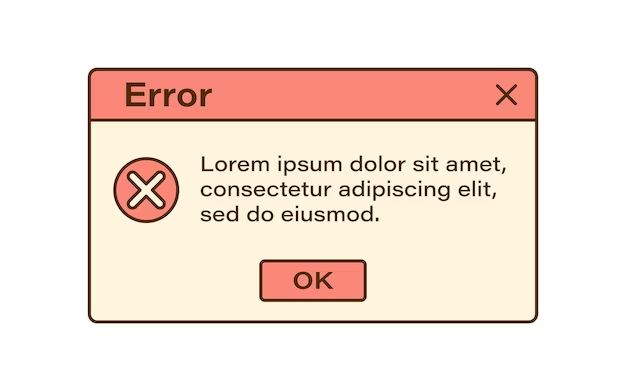When using Windows, users may encounter various error codes that appear when something goes wrong with the operating system or an application. These numeric codes are used to identify specific issues and problems to help troubleshoot them. But out of the many possible error codes, which one pops up most frequently for Windows users?
The Blue Screen of Death
Perhaps the most infamous and common error code that Windows users will see is the Blue Screen of Death (BSoD). This is indicated by a blue screen that displays white text and often includes an error code starting with “0x”. Some of the most common BSoD error codes are:
- 0x000000D1 – DRIVER_IRQL_NOT_LESS_OR_EQUAL
- 0x0000008E – KERNEL_MODE_EXCEPTION_NOT_HANDLED
- 0x00000050 – PAGE_FAULT_IN_NONPAGED_AREA
- 0x0000000A – IRQL_NOT_LESS_OR_EQUAL
- 0x0000007E – SYSTEM_THREAD_EXCEPTION_NOT_HANDLED
These codes point to issues with system drivers, the Windows kernel, memory issues, and other critical operating system components. The Blue Screen of Death frequently appears when there is a major system crash. Most users will encounter it at some point while using their Windows computers. The cryptic nature of the codes make them frustrating for average users to decipher and troubleshoot.
Runtime Error R6025
Another very common error message seen is the Runtime Error R6025. This occurs when a program or application attempts to load a specific dynamic link library (DLL) file but cannot find it in the specified location. The error message will state the name of the DLL file that failed to load. This issue can occur after installing a new program and often relates to Visual C++ runtime libraries.
Some potential causes for Runtime Error R6025 include:
- The required DLL file was moved or deleted accidentally
- The DLL is not registered properly in the Windows registry
- File permissions prevent the application from accessing the DLL
- The application is outdated and incompatible with the newer DLL versions
- The DLL is corrupted or infected by malware
Troubleshooting this error usually involves reinstalling, registering, or updating the required DLL file, if possible. Runtime errors like R6025 often prevent applications and games from launching properly.
Error Code 0x80070005 – Access Denied
When trying to install or make changes to files and settings on Windows, users may run into Error 0x80070005 saying access was denied. This occurs when the user account does not have sufficient permissions to modify protected Windows resources.
Some reasons Error 0x80070005 occurs:
- Standard user accounts cannot access system files and registry keys
- Attempting to edit files in the Program Files or Windows folders
- Making registry edits without administrative privileges
- Network permissions blocking changes or access
To resolve this error, the user needs to switch to an Administrator account, elevate account privileges, or take ownership of the protected file or registry key in question. But generally, Error 0x80070005 appears when people try to modify sensitive parts of the system they should not.
Error Code 0xc0000005 – Memory Access Violation
The 0xc0000005 error indicates there was an illegal operation attempted on memory that an application did not have access to. This memory access violation will crash the program with the message “The instruction at 0xXXXXXXXX referenced memory at 0xXXXXXXXX. The memory could not be read.”
Why does the 0xc0000005 error happen? Some potential reasons are:
- Conflicts between applications trying to access the same memory
- Corrupted system files or drivers
- Faulty or incompatible hardware/drivers
- Too little system RAM available
- Virus, malware, or rootkits
Troubleshooting this error involves using diagnostic tools to check memory issues, updating drivers, removing conflicting programs, running antivirus scans, or repairing system files. If the violations continue, it likely indicates an issue with RAM or corrupt system files.
Error Code 0x80070035 – Network Path Not Found
When accessing network folders and resources, the error 0x80070035 frequently appears when it cannot locate a path or device on the network. This occurs when:
- There is no network connectivity between the devices
- The hosted folder pathway changed or no longer exists
- Login credentials used are not authorized for the network share
- The remote computer or device is currently offline
To resolve the network path not found error, confirm the target network share exists, the network is online and functioning properly, firewalls or security software are not blocking connections, and proper user credentials are provided. This error often relates to disrupted network connectivity.
Error Code 0x80070570 – File Exists
When attempting to move, copy, delete, or rename files in Windows, sometimes the error 0x80070570 will appear saying the file already exists. This happens if trying to:
- Copy a file with a duplicate name in the destination folder
- Rename a file to a filename that another file is already using
- Replace an existing file trying to move a file without overwrite
To resolve the file exists error, either rename the affected files to avoid duplicates, delete the original file first before copying/moving, or use copy/move options to overwrite existing versions. The error prevents accidentally deleting or overwriting files without explicit confirmation.
Error Code 0x800703F3 – Path Not Found
Another file related error users may encounter is the Path Not Found 0x800703F3 code. This appears when an application tries to access a file in a folder location that does not exist or was entered incorrectly.
Some reasons for the 0x800703F3 error include:
- Misspelled or incorrect file paths and folders
- Trying to access deleted or moved folders
- Using old/cached paths no longer on the disk
- Invalid characters in file or folder names
- Access issues due to user account permissions
Checking the entered file path and confirming the folder exists on the disk will help resolve this issue. Granting account permissions for the target location may also be required. The error prevents access to folders that are restricted or do not exist.
Error Code 0x800703E3 – Disk Full
As storage space on a Windows drive fills up, error 0x800703E3 starts appearing frequently. This error indicates the disk is too full to complete the operation requested. Some reasons it occurs:
- Attempting to create new files and folders on a full disk
- Copying large amounts of data to a drive without enough space
- Downloading and installing updates without sufficient capacity
- Disk cleanup not run regularly to free space
Clearing up disk space is required to resolve the disk full error situation. Moving data to external storage, deleting unneeded files, uninstalling unused applications, and running disk cleanup utilities can help recover capacity on the full disk. The error prevents operations that could cause file corruption.
Error Code 0x80240034 – Windows Update Error
Updating Windows can sometimes fail with cryptic Error 0x80240034 indicating an issue occurred. Potential causes include:
- No Internet connectivity preventing download of updates
- Proxy server or firewall blocking Windows Update requests
- Corrupted system files needed for updates
- Incompatible or problematic updates
- Hard drive errors or bad sectors
- Failed or interrupted previous install attempts
Troubleshooting this error requires checking network connections, bypassing proxies, running Windows Update troubleshooters, and possibly a repair install or DISM scan if corrupt system files are suspected. Error 0x80240034 indicates a failed Windows Update installation attempt.
Error Code 0x80073712 – Cannot Delete File
When attempting to delete files and folders in Windows, you may encounter error code 0x80073712 indicating the file cannot be deleted. Reasons this occurs:
- Trying to delete in-use system files
- Access permissions prevent deletion
- Delete pending because file is open in another program
- File is read-only or locked and cannot be deleted
- Folder contains contents preventing file deletion
To fix the cannot delete file issue, close any associated running programs, unlock files properties, gain elevated admin permissions, or take ownership to allow deletion of protected files. Error 0x80073712 prevents accidental deletion of critical system files.
Conclusion
In summary, while Windows has a vast number of potential error codes, some common ones appear more frequently for users. The Blue Screen of Death is arguably the most infamous that halt system function. Runtime errors like R6025 prevent apps from starting. File and path related errors arise from network and disk problems. And access denied codes or update failures relate to account permissions, connections, and system file integrity. Understanding the most common codes helps speed up identifying and troubleshooting Windows problems.