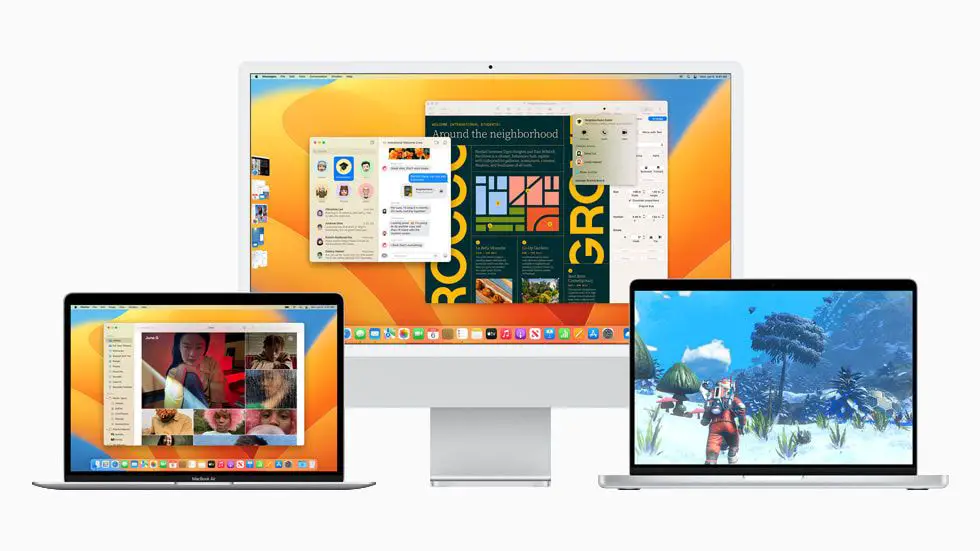Mac Ventura is the latest version of Apple’s Mac operating system, set to be released in 2023. It will bring new features, design changes and updates to the core apps. The update to Ventura aims to enhance productivity, collaboration and ease of use for Mac users.
When will Mac Ventura be released?
Apple previewed Mac Ventura at its Worldwide Developers Conference (WWDC) in June 2022. The new OS is currently available as a developer beta for testing purposes. It is expected to be publicly released in October 2023.
What are the new features in Mac Ventura?
Some of the key new features and updates coming in Mac Ventura include:
- Stage Manager – An improved window management system to automatically organize open apps and windows.
- Continuity Camera – Allows iPhone to be used as a Mac webcam, with Center Stage, Portrait Mode, etc.
- Handoff coming to FaceTime – Allows transferring calls between iPhone, iPad and Mac.
- Messages updates – Edit, undo send, mark as unread.
- Live Text updates – Recognize text in videos, translate detected text, convert currencies.
- Visual Look Up – Allows interacting with subjects in photos.
- Safari shared tab groups – Share and collaborate on collections of websites with others.
- Passkeys – A next-gen credential replacement for passwords within Apple devices and apps.
- Redesigned System Preferences – Now called System Settings with new look.
- Gaming updates – Metal 3, Fast Resource Loading, better connectivity with Xbox and PlayStation controllers.
How does Stage Manager work?
Stage Manager is a major new multitasking feature in Ventura. It automatically organizes open windows and apps for a more streamlined workflow. Here is how it works:
- Open app windows and spaces appear as thumbnails on the left side of the screen.
- Focused app occupies the main area. Other open apps appear on the left.
- Mouse over thumbnails to get a full preview of that window.
- New spaces with associated windows can be created using the + icon at top.
- Close, minimize or move windows around using on thumbnail controls.
- Switch between spaces by clicking on them. New spaces become fullscreen.
With Stage Manager, the idea is to reduce clutter, improve organization, make multitasking and window switching faster and more straightforward.
What Macs will be compatible with Ventura?
Ventura supports the following Mac models:
| MacBook (2017 and later) |
| MacBook Air (2018 and later) |
| MacBook Pro (2017 and later) |
| Mac mini (2018 and later) |
| iMac (2017 and later) |
| iMac Pro (2017) |
| Mac Pro (2019 and later) |
| Mac Studio (2022) |
So most Macs from 2017 onwards will be able to upgrade to Ventura. Some key requirements are a CPU core i3 8th gen Intel processor or later and at least 4GB of memory.
When can I download and install Mac Ventura?
Here is the expected release timeline for Mac Ventura:
- June 2022 – Preview at WWDC, developer beta released.
- July to September 2022 – Ongoing developer beta testing.
- October 2022 – Public beta release for public testing.
- October/November 2022 – Final release to the general public.
If you are a developer or want to try early betas, you can sign up at the Apple Developer website. The public betas will be available through Apple’s Beta Software Program around October.
For most users, we recommend waiting for the final public release before upgrading. There may be bugs and issues with the initial betas. The final version will be more polished and stable for daily use.
How can I upgrade my Mac to Ventura?
Upgrading to the latest Mac OS has been a straightforward process in recent years. Here is an overview of how to upgrade to Ventura once it is publicly available:
- Check compatibility – Verify your Mac model and specs are supported.
- Backup data – Use Time Machine or another solution to backup your files and data.
- Check available space – Ensure you have at least 15GB or more of storage space available.
- Update software – Install the latest macOS updates on your current OS version.
- Download Ventura – Download the installer from System Preferences > Software Update.
- Install Ventura – Follow the onscreen steps to install and upgrade to Ventura.
- Restore data – Restore files and apps from your backup.
The upgrade process may take some time depending on your Mac model. A clean install option is also available which wipes the system and starts fresh. Overall, the process is designed to be as seamless as possible for most users.
Potential issues when upgrading
Upgrading an operating system carries some potential risks or issues to be aware of:
- Software incompatibilities – Some older apps may not work on the new OS.
- Hardware incompatibilities – With very old Macs, there may be driver issues.
- Installation failures – The upgrade process could fail or crash in some cases.
- Data loss – Important data could be lost or corrupted, so backups are essential.
- Performance hits – The system could potentially run slower after upgrading.
However, Apple has historically managed major OS upgrades fairly smoothly for most mainstream users. Potential issues are usually quickly resolved. But it’s still best to be cautious, backup data, and avoid upgrading right away until any bugs are found.
What new features will improve productivity?
Mac Ventura introduces some key features that could significantly improve common productivity workflows:
Stage Manager for multitasking
The new streamlined multitasking system in Stage Manager makes it easier to juggle multiple apps and windows. Quickly switch between tasks and desktops to stay productive.
Continuity Camera
Leveraging the iPhone camera for Mac video calls with Center Stage, Portrait mode effects and more can dramatically improve video call quality and experience.
Handoff for FaceTime
Being able to shift FaceTime calls seamlessly between iPhone, iPad and Mac enables users to integrate devices into creative workflows.
Messages updates
Enhancements like edit, undo send and mark unread for Messages on Mac will help users have richer conversations while avoiding miscommunications.
Live Text and Visual Look Up
New intelligence features like systemwide Live Text recognition and Visual Look Up build productivity directly into the OS experience for discovering information.
Together these reflect how Apple is aiming to use software intelligence to directly enhance product workflows on Macs with Ventura.
How does the new Stage Manager feature compare with existing window managers?
Stage Manager in Ventura offers a different approach to window and workspace management compared to previous options on Mac:
| Feature | Stage Manager | Mission Control | Spaces | Split View |
|---|---|---|---|---|
| Group windows automatically | Yes | No | No | No |
| Custom spaces for apps | Yes | No | Yes | No |
| Resize app windows | No | Yes | No | Yes |
| View all open windows | No | Yes | No | No |
| Works in fullscreen | Yes | No | Yes | No |
Stage Manager aims to combine the automatic organization of Mission Control, the custom spaces of the Spaces feature, while also working in fullscreen apps. The tiled single window view differentiates it from macOS window managers to date.
Will my existing apps work with Ventura?
In general, most apps designed for previous versions of macOS should continue working fine in Ventura. However, there are some caveats:
- 64-bit apps only – 32-bit app support has been dropped.
- Intel only – Ventura does not run on Apple Silicon yet.
- App Store apps tend to update quickest to maintain compatibility.
- Older apps may have issues with features like Stage Manager.
- Pro apps like XCode and Final Cut need direct updates from developers.
- Adobe and Microsoft are updating their suites for Ventura.
To check app compatibility:
- Look for Ventura compatibility mentioned on the app developer’s website.
- Try running the app during the Ventura beta to test it out.
- For unsupported apps, check if developer provides a compatible update.
- Use Rosetta to try running Intel apps on Apple Silicon Macs.
With each subsequent point release, Apple improves backwards compatibility. In most cases, give apps some time to release Ventura-optimized updates.
Examples of apps receiving Ventura updates
Here are some of the major apps that are being updated for optimized Ventura support:
- Microsoft 365
- Adobe Creative Cloud
- Google Chrome
- Mozilla Firefox
- Zoom
- Slack
- 1Password
Most popular productivity apps should work decently on Ventura, with full optimization coming over the following months.
What are the best new features for creative professionals?
Mac Ventura offers some promising updates for creative professionals such as designers, photographers and video editors:
Metal 3 and gaming tools
The graphics framework Metal adds new rendering, shading and visualization capabilities for building pro 3D apps, ideal for creative fields.
Continuity Camera
iPhone camera features like Center Stage, Portrait mode, and macro shots integrated directly into Mac webcam can take video calls and livestreams to the next level.
Shared photo library with iCloud
Creative teams can more easily collaborate and share photos through a shared iCloud library seamlessly accessible across devices.
Reference Mode for displays
Pro display modes optimize screen calibration for specific workflows like photography editing needing color accuracy.
Fast Resource Loading
New data loading architecture for apps to access assets and resources more quickly, speeding up graphics, video and 3D workflows.
Overall, Ventura focuses on enhanced media capabilities, external device integration and new frameworks to power creative app experiences on Macs.
How does Passkeys improve account security?
Passkeys are a new passwordless authentication standard introduced in Ventura as part of the FIDO Alliance. Here is how Passkeys enhance account security:
- Biometric authentication – Uses Touch ID or Face ID instead of typed passwords.
- Stored on device – Passkeys are securely stored on the device and not shared online.
- No reuse across accounts – Unique passkeys are generated per website or app.
- Harder to phish – Passkeys have built-in phishing resistance features.
- Easier syncing – Passkeys securely sync through iCloud Keychain across Apple devices.
- Industry adoption – Major websites/apps like Google, Microsoft, etc. are implementing passkey support.
Together this makes Passkeys far more resistant to phishing, data breaches and other weaknesses plaguing traditional passwords. Widespread adoption could eliminate most account password issues.
Potential downsides
There are some limitations around Passkeys currently:
- Apple ecosystem only – Requires Apple device with biometric ID and iCloud Keychain.
- Device loss risks – Losing all devices can mean losing access to Passkey accounts.
- No password manager integration – Most managers don’t support Passkeys yet.
As adoption grows, Passkeys aim to become a universal, hardware-rooted security standard across the industry though.
Conclusion
Mac Ventura represents a major update for enhancing productivity, collaboration, security and ease-of-use workflows for Mac users. Key features like Stage Manager, Continuity Camera, Messages updates, Passkeys and more will help streamline common tasks.
For most users, upgrading when Ventura is publicly released in October/November 2022 is recommended to take advantage of all new features and improvements. Backing up data and testing app compatibility during the betas can smooth the transition.
Overall, Ventura signals Apple’s continued focus on integrating their hardware and software ecosystems through features like Passkeys and new Continuity capabilities. The update keeps Macs competitive as mobile-first work expands the need for flexible, multi-device experiences.