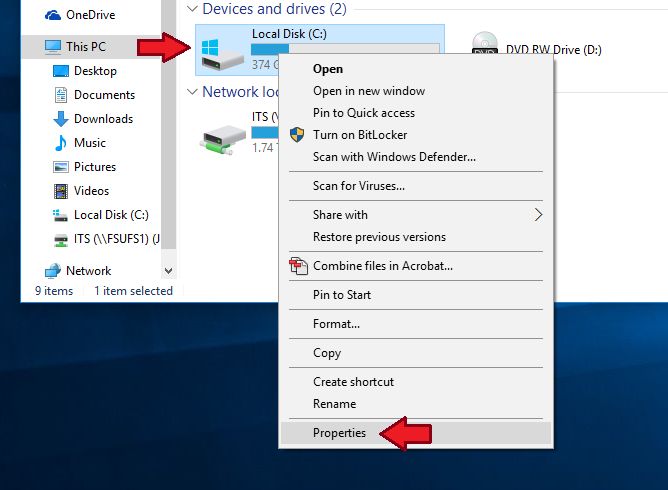The Disk Cleanup tool in Windows is used to free up disk space by deleting unnecessary and temporary files. It helps reclaim disk space and improves system performance by removing files that are no longer needed.
What types of files does Disk Cleanup delete?
Disk Cleanup targets several different types of files for removal:
- Temporary internet files – Browser cache and cookies
- Temporary system files – System error reports and log files
- Recycle Bin – Deleted files and folders
- Thumbnails – Image previews and icons
- Unpacked Windows Updates – Installers for installed updates
- Windows Error Reporting Files – Reports from app crashes
- System Hiberfil – File used for hibernate mode
- Previous Windows Installation(s) – Leftover files from upgrades
- Delivery Optimization Files – Windows Update file cache
By deleting these unnecessary files, Disk Cleanup is able to recover substantial amounts of disk space.
Why is it important to run Disk Cleanup regularly?
There are a few key reasons why running Disk Cleanup regularly is recommended:
- Frees up disk space – Disk Cleanup can recover GBs of disk space by removing unused files
- Improves performance – Removing clutter improves speed and responsiveness
- Fixes issues – Deletes corrupt/problematic files that may cause crashes
- Increases security – Gets rid of potentially sensitive temp files
- Prepares for upgrades – Ensures your drive has room for major Windows updates
Disk Cleanup helps prevent low disk space errors and slowdowns by freeing storage space on your drive. Running it regularly prevents unnecessary files from accumulating over time.
How often should Disk Cleanup be run?
Microsoft recommends running Disk Cleanup at least once per month. However, the optimal frequency depends on your usage patterns:
- Monthly – For light computer users with plenty of free space
- Every 2 weeks – For average usage with limited drive space
- Weekly – For heavy users that install/remove many programs
- Before major updates – Always run before big Windows Updates or upgrades
Checking disk usage in File Explorer can help determine if space is running low. Running Disk Cleanup more often may be needed if free space is critically low.
How do I run Disk Cleanup in Windows?
Disk Cleanup can be accessed in a few quick steps:
- Open File Explorer and right-click on the C: drive
- Click “Properties” and switch to the “General” tab
- Click “Disk Cleanup” button near the bottom
- Disk Cleanup will scan the drive and show recoverable space
- Check the boxes of file types to delete and click “OK”
- Allow Disk Cleanup to run and confirm deletion
The same steps can be followed by going to Start Menu > All Programs > System Tools > Disk Cleanup.
What options does Disk Cleanup provide?
Disk Cleanup presents a number of configuration options:
- File Types – Choose specific file types to target for deletion
- Clean up system files – Delete system files like logs and error reports
- More Options – Advanced settings like shadow copy deletion
- System Clean Manager – Manage file deletion preferences
- Clean up drive fully – Zero out free space for security
Reviewing the file types and advanced options can help target additional junk for removal. But care should be taken not to delete important system files.
What are the benefits of fully cleaning up a drive?
Using the “Clean up drive fully” option in Disk Cleanup has additional benefits:
- Saves more space – Deletes leftover file fragments and offsets
- Enhances performance – Optimizes file layout and access times
- Improves security – Overwrites deleted data to prevent recovery
- Fixes issues – Clears file system corruption that can cause problems
Fully cleaning a drive realigns all files to contiguous blocks and overwrites empty space. This provides maximum space savings and performance optimization.
What potential risks or downsides does Disk Cleanup have?
A few cautions to note when running Disk Cleanup:
- May delete wanted files – If unwanted boxes are checked
- Requires admin rights – Needs admin permissions to function
- Cannot target single files – Operates on broad file types
- Not a substitute for backups – Does not protect against data loss
- Disabled system restore – Clears all previous system restore points
Carefully reviewing selections prior to deletion can prevent mistakes. And Disk Cleanup should never be relied on in place of comprehensive backups.
What are some alternative disk space cleaner tools?
Beyond the built-in Disk Cleanup, some other disk cleaner tools include:
- CCleaner – Feature-rich tool from Piriform to delete junk files
- Wise Disk Cleaner – Uses advanced heuristics to identify unwanted files
- BleachBit – Open source secure delete tool for Linux and Windows
- Systweak Disk Cleaner – Customizable cleaning tool for hard drives and registries
- WinDirStat – Visual disk usage map to easily find large files/folders
Third-party cleaners provide options beyond Disk Cleanup but should still be used with care to avoid unwanted data deletion.
Does Disk Cleanup improve system performance?
Yes, Disk Cleanup can provide a few performance improvements:
- Frees up disk space – More free space reduces fragmentation
- Consolidates files – Results in more contiguous storage
- Deletes junk files – Removes files that may slow down access
- Clears cache/logs – Reduces size of frequently accessed files
- Enhances responsiveness – Requires less time to read/write data
A heavily cluttered drive can bog down general OS navigation and program launches. Disk Cleanup helps eliminate that clutter.
What safety measures does Disk Cleanup employ?
Microsoft has built in some safety measures to prevent accidents:
- Requires admin access – Prevents unauthorized deletions
- Shows size/quantity – Lets users review targeted files
- Confirms selections – Must approve files before permanent deletion
- Skip sensitive folders – Avoids critical system files and data
- Recycle Bin recovery – Provides backup for deleted personal files
The tool also keeps previous versions of Windows for rollback after major updates. Carefully reviewing selections remains important however.
Does Disk Cleanup reduce laptop battery drain?
Disk Cleanup can potentially improve laptop battery life in a couple ways:
- Frees up RAM – Requires less memory to index/access files
- Lowers CPU usage – Less work managing and sorting cluttered files
- Reduces disk access – Laptop hard drives consume more power than SSDs
- Deletes unneeded files – Limits background app and process access
- Clears cache data – Stops apps syncing unneeded temporary data
A lean and optimized disk drive minimizes overall workloads. This lightens demand on RAM, CPU, and disk which reduces power drain.
What type of files are safe to delete with Disk Cleanup?
Some types of safe files to delete include:
- Temporary internet files – Browser caches and histories
- Log files – System debug logs and application crash reports
- Windows Update installers – Leftover installer packages
- Previous Windows installations – Old Windows versions
- Recycle Bin files – Recoverable deleted files
- Thumbnails + icons – Image previews and contacts lists
General rule of thumb is that files able to be deleted without compromising Windows stability or personal data are safe options.
How can Disk Cleanup be automated?
Disk Cleanup can be automated in a few ways:
- Task Scheduler – Schedule Disk Cleanup to run on a recurring basis
- Registry tweak – Enable auto-cleanup on every boot/login
- Group Policy – Push out auto-cleanup policies to a domain
- PowerShell – Script Disk Cleanup functions to run automatically
- Third party apps – Automation tools like CCleaner allow auto-cleaning
Balancing convenience with oversight is important however. Completely hands-off automation increases risks of unwanted data deletion.
What are the system requirements to run Disk Cleanup?
Disk Cleanup has minimal system requirements:
- Windows 7 or higher – Windows Vista and XP have an older Disk Cleanup utility
- 300 MB free space – Required disk space depends on size of files present
- NTFS formatted drive – Designed for modern Windows file systems
- Admin rights – Full admin permissions needed to function safely
Nearly all modern Windows PCs should meet the requirements to run Disk Cleanup. Organizations may restrict usage through group policies however.
Can Disk Cleanup break my computer?
Disk Cleanup is generally safe when used properly, but risks include:
- Deleting personal files – If files are mistakenly selected
- Removing system files – Critical OS files could cause issues
- Drive formatting issues – If critical NTFS structures are damaged
- Unbootable system – Wrong files flagged causing startup issues
- Application problems – Apps may not function if caches are overly cleared
Sticking to the default cleanup recommendations minimizes risks. Carefully reviewing selections screens provides an added layer of protection against unintended consequences.
Does Disk Cleanup improve gaming performance?
Disk Cleanup can optimize gaming PCs in a few ways:
- Frees up disk space – Games require ample storage for smooth loading
- Clears cache files – Reduces bloat that slows down game launches
- Deletes logs + records – Stops background logging from eating up resources
- Boosts FPS stability – Less disk usage fluctuations for steadier frame rates
- Reduces loading times – Removes fragmentation and seeks faster load drive sectors
Keeping your gaming disks lean, clean, and defragmented ensures snappy load times and optimal in-game performance.
What potential flaws or issues exist in Disk Cleanup?
Some areas for improvement in Disk Cleanup include:
- Confusing interface – File selections are unclear to novice users
- Overly rigid – Lacks flexibility to target custom directories
- Deletion risks – No recycle bin recovery for system files
- Incomplete cleaning – Other junk like obsolete registry entries untouched
- Manual only – No options for scheduling or automation
While a useful basic tool, Disk Cleanup lacks some of the advanced capabilities found in third-party system cleaners.
Conclusion
In summary, the Disk Cleanup utility bundled with Windows provides an easy way for users to reclaim wasted hard drive space. It deletes temporary and unneeded files that accumulate over time and slow down computers. Running Disk Cleanup regularly prevents low disk errors, improves responsiveness, and enhances performance.
Care should be taken to avoid accidentally removing important files when using Disk Cleanup. But overall the tool gives an efficient method to clear out clutter and keep systems running optimally. Used properly as part of regular PC maintenance, it can extend the usable lifespan of aging hardware.