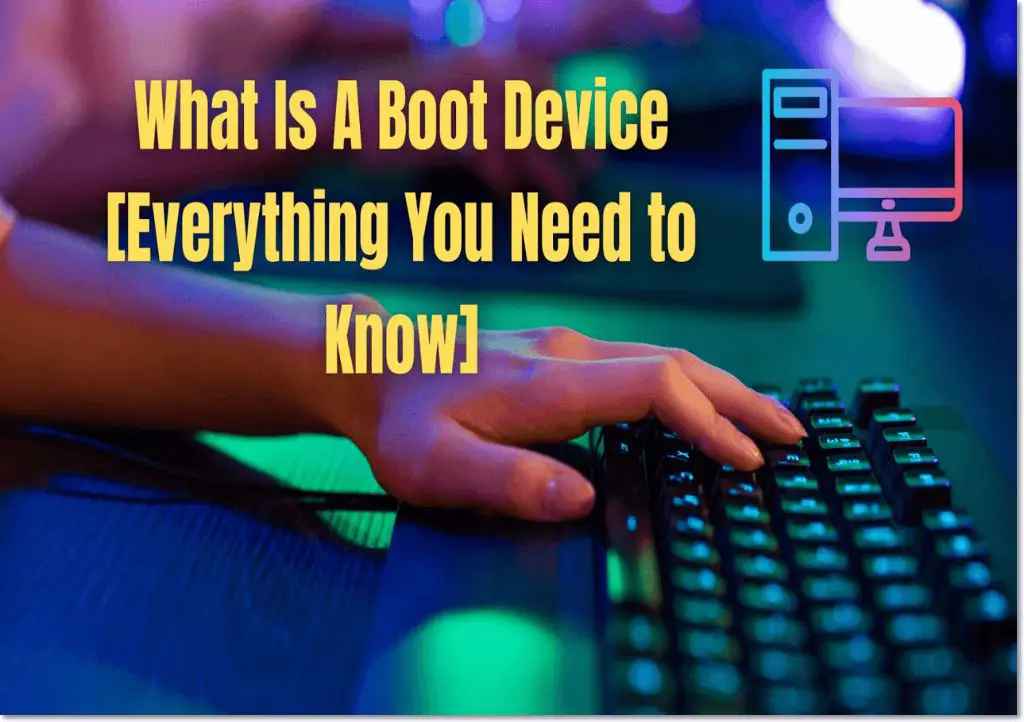A boot device is a storage device that contains the bootloader and operating system that allows a computer to start up or “boot”. When a computer is turned on, the basic input/output system (BIOS) initializes hardware components and looks for a boot device to load the operating system.
Common Boot Devices
Some common boot devices include:
– Hard disk drive (HDD) – The primary storage device in most computers. Contains the operating system, applications, and user files.
– Solid state drive (SSD) – A newer type of storage device that uses flash memory instead of spinning platters. Faster than HDDs.
– USB drive – A small removable flash drive that can contain a bootable operating system. Allows booting from a different OS.
– Optical disc drive – CD, DVD or Blu-ray drive that can load operating system installation files or a live bootable OS.
– Network interface card (NIC) – Allows netbooting from a network server to load an OS over the network.
BIOS Boot Process
The BIOS boot process works like this:
1. BIOS initializes hardware and POST (power on self test)
2. Checks boot order list for a bootable device
3. Loads and executes bootloader code from MBR (master boot record)
4. Bootloader loads operating system kernel and drivers
5. Operating system takes over and launches system processes and services
6. Startup finished, desktop environment loads
So in summary, the BIOS checks the configured boot order and loads the bootloader from the MBR of the boot device, which then loads the operating system kernel.
Types of Boot Devices
There are several different types of devices that can be used as a boot device. Let’s look at some of the most common options.
Hard Disk Drive (HDD)
The primary hard drive is the most common boot device for most computers. HDDs have moving platters and read/write heads to store and retrieve data. Windows, Linux, and other operating systems are usually installed to an internal HDD.
Advantages:
– High capacity storage
– Stores operating system, applications, and files
– Internal drive with fast access
Disadvantages:
– Slower than SSDs
– Moving parts increase failure risk
– Not removable or portable
Solid State Drive (SSD)
SSDs are becoming more popular as boot drives due to their speed and reliability. Instead of platters, SSDs store data on flash memory chips. Faster boot times and application launches.
Advantages:
– Very fast read/write speeds
– More reliable with no moving parts
– Lower power consumption
– Resistant to shock and vibration
Disadvantages:
– More expensive per gigabyte
– Lower capacities than HDDs
USB Drive
Small removable USB flash drives can also be used to boot operating systems. Useful for trying out different OSs or diagnosing computer issues.
Advantages:
– Compact size makes them portable
– Can boot multiple OSs from one drive
– Allows bootable tools for diagnostics and recovery
Disadvantages:
– Small capacities, not suitable for applications and files
– Slower than internal hard drives
– Easy to misplace or damage
Optical Disc Drives
CDs, DVDs and Blu-ray discs can also be used as bootable media. Useful for OS installation, recovery, or live boot environments.
Advantages:
– Widely supported method for installation media
– Live CDs allow using OS without install
– Easy to transport discs
Disadvantages:
– Slow boot and performance
– Limited capacity
– Requires disc drive hardware
Boot Device Priority
The BIOS boot order determines which device will be used to load the operating system. This boot priority can be configured in BIOS settings.
Typical Boot Order
A typical boot order priority is:
1. Internal hard drive (HDD/SSD)
2. External hard drive
3. Optical disc drive (CD/DVD/Blu-ray)
4. USB drive
5. Network interface for PXE boot
This ensures the internal hard drive is used first, followed by external drives, then removable media, and finally network boot as a last resort.
Changing Boot Order
To change the boot order:
– Access BIOS setup, typically by pressing F2, F10 or Delete during startup
– Navigate to the Boot Order setting
– Prioritize devices as desired using arrow keys and Enter
– Save changes and exit BIOS to apply new boot order
Boot order can be changed temporarily to allow booting from a USB or optical drive before reverting back to booting from the main internal hard drive.
Using a Boot Device
Boot devices allow you to start up and run operating systems, diagnostic tools, and recovery software. Here are some examples of how boot devices are used.
Booting an Operating System
The primary use of a boot device is loading an operating system such as Windows, Linux, or macOS. The bootloader starts the OS which then continues the startup processes.
Without a boot device, the OS could not be started and the computer would not be functionally usable.
Installation and Recovery
Boot devices like USB drives and optical discs can contain OS installation files or recovery environments. This allows reinstalling or recovering an OS if the primary hard drive has failed or been corrupted.
For example, you can boot from a Windows installation DVD to repair or reinstall Windows.
Diagnostics and Utilities
Boot discs containing diagnostics tools and utilities can help troubleshoot computer problems. For example, Ultimate Boot CD contains various apps like memory testers, HDD tools, etc.
These tools can be vital if an OS will not start properly. Booting separately from the OS allows diagnosing hardware and software issues.
Live Environments
Some bootable discs provide a temporary live environment without installing to a hard drive, such as Ubuntu Live CD. This allows testing out an OS or accessing files from a computer with a corrupted system.
The live OS runs directly from the boot media without modification to the host computer.
Advantages of Boot Devices
Using dedicated boot devices provides several advantages for starting up computer systems:
Separation from Primary OS
The primary OS is separated from the bootloader and boot partition on the boot drive. This provides more protection against corruption.
If the OS partition is damaged, the bootloader often still allows access to recover data or reinstall the OS.
Ability to Switch OS
Having a dedicated boot device allows switching between different operating systems easily by changing the boot order or selecting the boot device.
This isn’t possible if the bootloader is installed on the same partition as the OS. Dual-booting requires a separate boot device.
Portability
Boot devices like USB drives allow portable boot environments that can be transferred between computers easily. This provides flexibility for maintenance, diagnostics and recovery.
Recovery Capability
If the primary OS won’t start properly, boot devices provide a crucial recovery pathway. Booting from external media allows access to OS installers or diagnostics.
Without boot devices, it may be impossible to fix or reinstall a corrupted operating system.
Disadvantages of Boot Devices
However, there are also some potential downsides of using dedicated boot devices:
Extra Storage Needed
Using a whole separate device for just booting takes up storage space that could otherwise be used for data or applications.
Hard drives typically dedicate an entire partition for the bootloader and OS files needed during startup.
Failure Risk
While it does provide some data protection, a boot device is still a potential single point of failure.
If the boot device fails entirely, the system will be unbootable even if the main OS is intact on another drive.
Configuration Difficulty
Setting up a computer to properly boot from multiple devices can require changing BIOS settings. This can be complex for some users.
Juggling boot order and priorities between devices adds complication compared to a single-drive setup.
Security Vulnerabilities
Alternative boot devices may bypass installed security controls by booting another OS. This allows bypassing hard drive encryption or authentication.
Malicious users could boot from removable media to gain access to a system. Network boot vulnerabilities are also a concern.
Protecting the Boot Device
Since the boot device is critically important, it should be protected from failure or corruption. Here are some ways to safeguard your system’s boot device:
Use a Dedicated Partition
Install the bootloader to a separate disk partition from the OS. This helps prevent OS corruption from rendering the system unbootable.
Regular Backups
Back up the boot device regularly in case recovery or reinstallation is needed. Store backups externally for safety.
Drive Redundancy
Use RAID-1 disk mirroring to create a redundant boot device array. If one drive fails, the system can still boot from the other.
Replace Defective Drives
Monitor your boot drive for errors or SMART warnings. Replace defective or failing drives.
Authorized Access Only
Password-protect BIOS settings and boot options like external drives to prevent unauthorized access.
Anti-Malware Scans
Scan boot media periodically with anti-malware tools to detect potential boot sector viruses.
Physical Security
Protect physical access to computers and boot devices to prevent tampering or theft.
Examples of Booting from Different Devices
Here are some examples of how you can leverage different boot devices in real-world scenarios:
Booting from a USB Drive
If you want to boot a portable OS from any computer, you can create a bootable USB drive. This allows options like:
– Running a diagnostic tool to troubleshoot PC issues
– Booting a live Linux environment for temporary use
– Installing or reinstalling an OS
– Accessing files from a corrupted system
Bootable USBs provide flexibility since you can carry the boot environment with you.
Booting from a CD/DVD
Optical discs can be used to boot many operating system installers or bootable tools. Examples include:
– Booting from a Windows installer disc for recovery
– Booting from a Linux live CD/DVD
– Booting hardware diagnostics and disk utilities
– Booting anti-malware scanners from disc to clean malware
Optical boot discs provide an option if you can’t or don’t want to create a bootable USB drive.
Booting from Network
You can network boot client machines from a PXE server over the LAN. Benefits include:
– Installing OS on multiple client PCs from a network install server
– Booting thin clients that don’t have local storage
– More control and consistency deploying standard OS images
Network booting works well for large corporate environments and computer labs.
| Boot Device | Benefits | Use Cases |
|---|---|---|
| USB Drive | Portable, flexible | OS install, diagnostics, file access |
| Optical Disc | Widely supported, self-contained | OS installation, diagnostic tools |
| Network Boot | Central management, image control | OS deployment, diskless clients |
Conclusion
In summary, the boot device starts the operating system and makes the computer usable. The boot process relies on bootable media like hard drives, USB sticks, and optical discs to load the OS.
Using dedicated boot devices provides advantages like portability and recovery capabilities. But also some disadvantages such as complexity and failure risk.
Understanding boot devices allows proper configuration for flexible OS booting, installation, diagnostics, and recovery. Paying attention to boot settings, order, and device health helps ensure critical boot processes complete reliably.