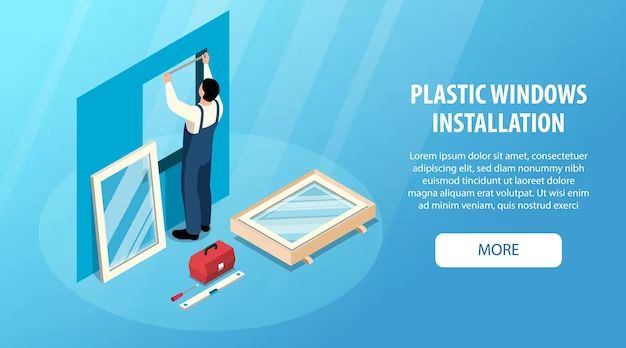What are Windows setup files?
Windows setup files are executable installation programs or packages that are used to install software, apps, and games on Windows operating systems. They contain all the necessary files, components, settings, and instructions to properly install an application on a user’s computer.
The most common types of Windows setup files include:
- .exe – An executable setup file that users double click to launch the installation. Exe files may contain an installer or simply extract files. Popular for small programs.
- .msi – Microsoft Installer package. Msi files use the Windows Installer service for a robust installation process. Widely used by larger programs.
- .cab – Cabinet file compressed format. Cab files are often embedded within exe or msi setup files to compress components.
Setup files serve the important purpose of streamlining the software installation process for end users. Without setup programs, users would have to manually copy files, edit config files, set registry keys, etc. Setup files automate this process for a quick and easy installation.
Exe setup files
Exe setup files, which end with the .exe extension, are executable installation files commonly used to install software on Windows computers. Exe files contain installation instructions and often the compressed program files and resources required to install an application.
When an exe setup file is launched, it typically starts an installation wizard that guides the user through the installation process. This may include steps like prompting the user to accept the license agreement, choose installation options, select the install location, and more. The .exe handles unzipping the program files, placing them in the proper directories, making registry edits, creating shortcuts, and configuring the software.
According to CodeTwo, exe setup files are often used by software developers because they provide full control over the installation process. Developers can customize the user interface and add installation logic as needed. Exe files also allow for smaller download sizes since the contained program files are compressed.
The main downsides of exe installers are that they can be slower than other setup formats and may require elevated admin permissions to install. Exe files are also tied to Windows and cannot run natively on other operating systems.
Msi setup files
.msi files, also known as Windows Installer files, are used to install software and programs on Microsoft Windows operating systems. MSI files contain installation information such as files to copy, registry entries, shortcuts, and other installation options in a database format. They utilize the Windows Installer service built into Windows to guide the installation process.
Some key things to know about .msi files:
- Used for installing Windows features, updates, and software applications.
- Support silent/custom installations via command line options.
- Check for prerequisites and dependencies before installing.
- Capable of repairs and modifications to existing installations.
- Digitally signed for security using certificates.
- Utilize the Windows Installer engine for reliable installations.
.msi files provide a standardized installation experience across Windows versions. Major software vendors like Microsoft, Adobe, Mozilla utilize .msi files for their Windows software installations. Overall, .msi files allow for secure, consistent, and customizable software deployment on Windows.
Cab setup files
Cabinet (.cab) files are a type of compressed setup file commonly used by Microsoft Windows. The purpose of .cab files is to store compressed files and folders in a single archive file.
.Cab files allow multiple files and folders to be compressed into one archive file, reducing the overall download size. Compression helps save bandwidth when distributing software updates or installations. The files contained within a .cab file are compressed using lossless compression algorithms like MSZIP, LZX, or Quantum to reduce size without losing data quality.
According to Wikipedia, “.Cab files support lossless data compression and embedded digital certificates used for authenticode digital signatures” (https://en.wikipedia.org/wiki/Cabinet_(file_format)). The certificates help validate the integrity and authenticity of the .cab file contents.
To create a .cab file containing multiple files, a directive file listing the files to be compressed can be used along with a compression tool like MakeCab.exe. When ready to install, the compressed .cab file can then be extracted to restore the original files and folders.
Other setup files
In addition to the common .exe, .msi, and .cab file types, Windows uses some other less common setup file types like .appx and .msu (Source):
.appx – Used for installing apps from the Microsoft Store. These are packaged apps with special permissions.
.msu – Windows update standalone installers. These are used for installing specific updates separately from the main Windows Update service.
.msp – Windows update patches. These are smaller files that contain only the difference between the old and the new version of a file rather than the entire file.
.psf – Potentially unwanted application patches. These can remove unwanted or malicioius software that was detected after the initial Windows installation.
While less common, these other setup files play important roles in installing apps, updates, and security patches in Windows. They can usually be safely removed after installation is complete, just like the more common setup file types.
Digitally signed setup files
A digital signature is a way to verify the authenticity and integrity of software files like EXE, MSI, CAB, etc. Digital signatures allow users to make sure the software they are installing comes from a trusted source and has not been altered or corrupted since it was created.
Digital signing uses public key cryptography to create a unique fingerprint for the files. The software developer signs the files with their private key, then the user’s computer verifies the signature against the developer’s public key. If the signature matches, the user knows the files have not been tampered with since they were signed.
Most Windows setup files like EXE or MSI installers should be digitally signed before distribution. Signing verifies the software publisher and ensures the integrity of the installation package. Windows will display a warning if a user tries to run an unsigned executable file [1].
There are code signing certificates available specifically for signing software and drivers. The certificates link the software files to a valid identity to establish trust and provide accountability. Major software publishers digitally sign their Windows installers and other executable files as a best practice.
Downloading setup files
When downloading Windows setup files, it’s important to take precautions to avoid malware or corrupted files. The safest way to download Windows setup files is directly from Microsoft’s website at https://www.microsoft.com/en-us/software-download/windows10. This allows you to download a genuine ISO file to create installation media or perform an upgrade.
Other trusted sources include the Media Creation Tool from Microsoft which will download Windows 10 and create a bootable USB drive. Downloading from untrusted third-party sites can risk introducing malware into the ISO. It’s best to verify the SHA-1 hash after downloading to confirm the file integrity matches the official hashes provided by Microsoft.
Overall, only download Windows ISOs from trusted sources like Microsoft directly, and validate the file hash to avoid corrupted or malicious files. This helps ensure a safe and smooth installation or upgrade process.
Installing setup files
To install Windows setup files correctly, you need to ensure you have proper permissions and follow the right steps. Here’s how to install setup files like .exe, .msi, and .cab files:
First, make sure you are logged into an administrator account on your Windows computer. Installing programs and setup files requires admin permissions. If you try to install without admin rights, you’ll likely get errors about not having permission.
Next, locate the setup file you want to install. This may be a downloaded .exe or .msi file, or a .cab file from installation media. Double click the setup file to launch it.
During installation, allow the program to make changes to your system when prompted. The setup program needs to copy files, make registry changes, create shortcuts, etc. Declining permission may lead to a failed installation.
Finally, follow all the setup program prompts. Accept the license agreement, choose install options, and allow the installation to complete. Avoid interrupting the process before it finishes.
Making sure to use an admin account, allow changes, and follow all prompts will help ensure setup files install correctly. Check for any error messages and troubleshoot as needed if the installation encounters problems.
Troubleshooting errors
Some common errors that can occur when installing setup files in Windows include:
Error 1628: Another installation is in progress
This error indicates that another installer is currently running on the system. To resolve, wait for the other installation to complete before trying to install the new setup file. You can also try restarting your computer to clear any locks by other installers. See this Microsoft article for more details.
Error 1722: There is a problem with this Windows Installer package
This usually indicates the setup file is corrupted. Try downloading a fresh copy of the installer. You can also try restarting the Windows Installer service as described here.
Error 1935: An error occurred during the installation of assembly
This is often caused by missing prerequisites, like the .NET framework. Make sure to install any required frameworks and packages before running the installer. See this guide from Microsoft for help diagnosing common errors.
Overall, carefully read any error messages, ensure you meet system requirements, try downloading fresh installer files, and restart the Windows Installer service to troubleshoot common issues.
Summary
To recap, Windows setup files are executable installation packages that allow you to install software and applications on your Windows computer. The main types of setup files are:
- Exe files – The most common setup file format, these are executable files that trigger the installation process.
- Msi files – Used for installing software through Microsoft’s Windows Installer service.
- Cab files – Compressed archive files that store installation files and components.
Setup files can also be digitally signed by software vendors to verify their authenticity. When downloading setup files, it’s important to only get them from trusted sources. Pay attention to any error messages that may appear during installation and troubleshoot as needed.
The key takeaway is that Windows setup files provide an automated way to install new software on your system. Understanding the different types and how to install them properly will allow you to easily add applications to your computer.