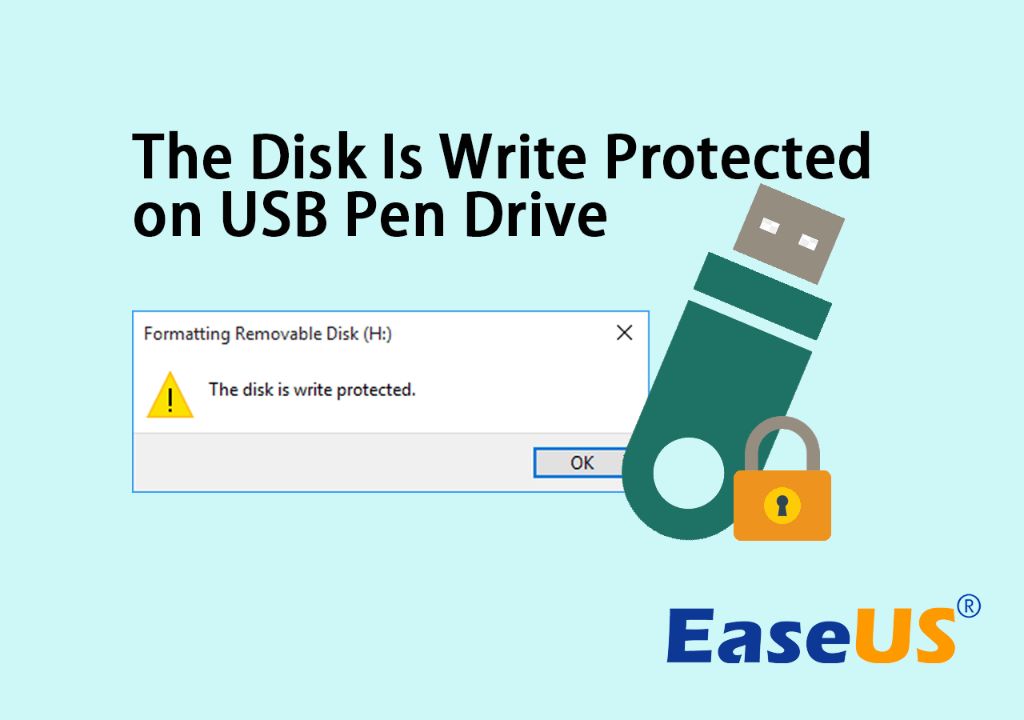USB drives, also known as flash drives or thumb drives, are small storage devices that use flash memory to store data. They connect to computers and other devices via a USB port. One feature of some USB drives is write protection, which prevents files on the drive from being modified or deleted.
What is write protection?
Write protection blocks any attempts to modify, delete, or write new files to a storage device. When write protection is enabled on a USB drive, it becomes read-only. This means files can be viewed or copied off the drive, but nothing can be added, changed, or removed.
Write protection is useful for protecting important files from accidental changes or corruption. It’s also used to prevent computer viruses or other malware from writing itself onto the drive and spreading to other devices.
How does write protection work?
There are a few different ways that write protection can be implemented on a USB drive:
- Physical lock switch – Some drives have a small switch on the housing that toggles write protection on and off. Sliding the switch to the locked position enables write protection.
- Software-based – Flash drives can have write protection controlled by software built into the drive itself or the operating system. This allows write protection to be turned on and off through software commands.
- Read-only mode – The drive is set to read-only mode which prevents any write operations to the drive. This is usually done by changing firmware settings on the drive.
The specific method used depends on the manufacturer and model of the USB drive. But in all cases, the result is that the drive cannot be written to until write protection is disabled through the appropriate method.
What causes a USB drive to become write protected?
There are several potential causes for a USB drive suddenly becoming write protected:
- The physical lock switch being moved to the locked position. This slidable or small tab on the drive housing is easy to accidentally toggle.
- The drive is set to read-only mode through software commands or changing firmware settings.
- Partition issues where the partition table or file system becomes corrupted or damaged, triggering write protection.
- Manufacturer-imposed write protection if the drive detects potential hardware failure.
- User-activated write protection through utilities or programs designed for that purpose.
- Virus infection that intentionally makes system changes to write protect the drive.
If the USB drive itself did not appear to have a physical lock switch moved, then software or hardware issues are likely the cause. Understanding when and how the write protection was activated can help troubleshoot the underlying cause.
How to remove write protection
The steps to remove write protection depend on the specific method used to enable it in the first place:
- For a physical lock switch – slide the switch back to the unlocked position. This immediately removes hardware write protection.
- If set through software – change the software settings or commands to disable read-only mode and re-enable writing.
- For partition or file system issues – these may require reformatting the drive to repair and restore full read/write access.
- With manufacturer-imposed protection – this cannot be reversed but indicates the storage media is failing and should be replaced.
- For virus-related – antivirus scanners can clean infections and restore normal write access if no permanent system changes were made.
It’s important not to force the drive to be writable again if the write protection is there to prevent hardware failure and data loss. But in most cases, write access can be restored once the specific origin and method of write protection is understood.
Tools for removing write protection
There are several free tools that can be useful for investigating and removing write protection:
- DiskPart – This built-in Windows command-line utility can remove read-only drive attributes.
- Disk Management – The Disk Management UI in Windows provides options to change drive status and attributes.
- SD Formatter – This utility from the SD Association can format SD cards and restore write abilities.
- USBDeview – A third-party tool that provides low-level control over USB drive settings and firmware.
Proper use of these tools to remove software-based write protection requires some technical skill. Trying tools without understanding the original cause may result in data loss. Professional data recovery services may be required if DIY efforts are unsuccessful or if there is critical data on a protected drive.
Preventing accidental write protection
There are a few best practices to avoid accidentally enabling write protection:
- Be careful when handling drives with physical lock switches. Avoid moving the switch by accident.
- Eject the USB drive properly before removal to avoid corruption.
- Keep personal antivirus software up-to-date to detect and handle USB infections.
- Use write blockers when intentionally write protecting drives for forensic purposes.
- Enable BitLocker or other encryption tools to prevent unwanted access instead of write protection.
Maintaining awareness of the current write status of a USB drive can prevent unexpected issues accessing and modifying files. Periodically scanning drives with antivirus tools is also recommended to detect and resolve any malware or virus activity.
Risks of using write protected USB drives
While write protection has valid uses, there are also some risks and disadvantages to relying on it:
- Accidental enablement can lead to confusion and data loss if not caught quickly.
- Repeated cycling of the write protect switch can physically damage the USB drive.
- Write protected drives must be reformated to add or modify contents rather than simple drag-and-drop.
- Performance may be reduced compared to non-protected drives.
- Booting operating systems from a write protected disk is generally not possible.
- Malware attacks may still be able to overwrite the USB firmware entirely.
Weighing these factors against the value of write protection for a particular USB drive can determine if alternatives like encryption or cloud backups may be preferable for data security.
Examples of write protected USB use cases
Some common examples where using a write protected USB drive is beneficial include:
- Transferring sensitive documents – Write protection prevents modification en route and allows validation of file hashes to check integrity.
- Sharing files or media – Read-only access prevents users from accidentally deleting or changing anything.
- Booting Linux live disks – Many Linux OS boot disks do not require write access to function.
- Forensic analysis – Court testimony relies on unaltered evidence preservation using write blockers.
- Recovering data – Write protection on the target drive prevents overwriting wanted data during transfers.
Understanding these example workloads can help determine if write protection is an appropriate solution based on the specific use case and risks involved.
Alternatives to write protected USB drives
In situations where the limitations or risks of write protection are undesirable, some alternate options include:
- Read-only optical media – CD-ROM, DVD-ROM, and Blu-Ray discs are intrinsically read-only.
- Encryption – Encrypted thumb drives can be protected with passwords instead of write blocks.
- Secure cloud storage – Cloud backup and sync services provide options like versioning and snapshots.
- Air-gapped backups – Storing data offline prevents remote access or transmission of sensitive data.
- Access controls – Modifying file or folder permissions can prevent unwanted changes.
Evaluating the security needs, usage patterns and risks can help determine if an alternative solution may be more robust and avoid pitfalls like accidental write protection.
Conclusion
Write protection on USB drives serves an important role in preventing accidental or malicious data loss. But enabling it permanently across an entire drive can introduce usability and security issues in some cases. Understanding the various methods write protection can be implemented allows correcting it when undesired. Balancing the trade-offs requires thoughtful evaluation of risks versus security needs for sensitive USB drive uses.