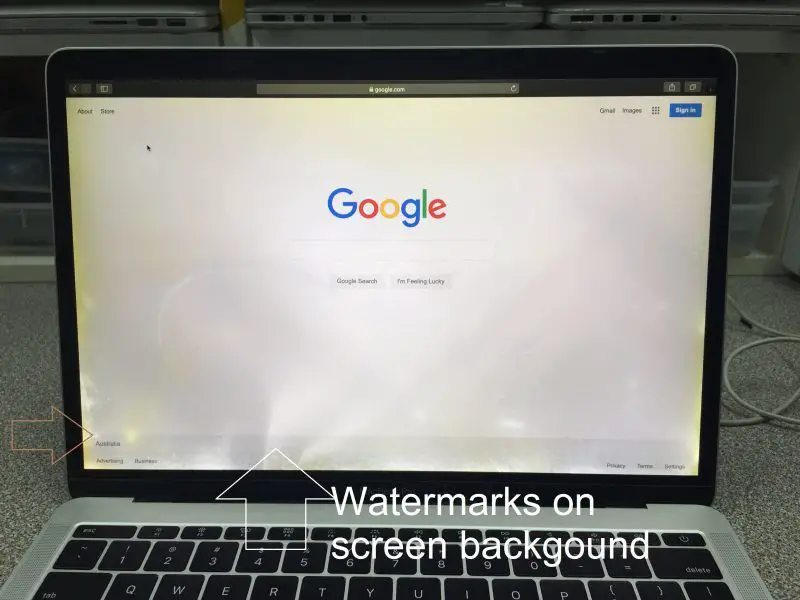Assess the Damage
Take a close look at the extent of the water damage on your MacBook’s screen. Check if there is any visible corrosion or colored water stains, which may indicate permanent damage. Pay attention to which areas of the screen are affected – is it just a small corner or does the damage span the entire display?
Inspect if the water has seeped under the screen or just left water droplets on the surface. Water trapped underneath the screen is more problematic as it can cause corrosion over time. Try gently wiping the screen with a soft cloth to absorb any excess moisture.
Examine the screen when powered on as well. Look for flickering, discoloration or dead pixels in the areas exposed to water. This will determine if the water has affected display functionality. The longer moisture sits inside, the higher the risk of short-circuiting internal components.
Try Drying It Out
It’s important to remove power and the battery from the MacBook as soon as possible after a water spill to prevent short circuits. Use a paper towel or microfiber cloth to gently blot up any standing water on the keyboard, trackpad, or other surfaces. Wipe gently to avoid causing any further damage.
Next, turn the MacBook upside down on a towel or cloth and leave it for at least 24 hours to allow any remaining liquid to drain out (Source). Gravity will help pull water trapped under keys or inside other small spaces. Position the MacBook at an angle if possible so the liquid can flow out.
Do not try turning on the MacBook during this drying period, as water could still be trapped internally and cause an electrical short. Let it air dry thoroughly before attempting to use it again.
Don’t Turn It On
One of the worst things you can do with a water-damaged MacBook is attempt to turn it on. When electronics get wet, water can cause short circuits and bridging between electrical components and circuit boards. If you try to turn on a wet MacBook, these short circuits can send power to places it’s not supposed to go, which can fry components and cause permanent damage.
It’s best to not even connect your wet MacBook to a charger, as this can also cause shorts. Let your MacBook fully dry out for at least 72 hours before attempting to power it on again. Be patient and do not try to speed up the drying process. Attempting to turn on a wet MacBook almost always causes further damage. Give it time to dry thoroughly first.
Clean and Disinfect
Use a soft, lint-free cloth and 70% isopropyl alcohol to gently clean the MacBook screen. As recommended by It Tech, apply the isopropyl alcohol to the cloth, not directly to the screen, to avoid getting moisture in any openings.
Gently wipe the damp cloth over the screen in small circles to lift dirt, debris, and dried water deposits. Take care not to press too hard or let any moisture drip into the interior.
Allow the screen to fully dry before turning on the MacBook. Repeatedly clean with new alcohol as needed until the screen is spotless.
Isopropyl alcohol can help disinfect the screen and prevent the growth of mold or bacteria that could occur from water exposure.
Check for Corrosion
Look for signs of corrosion on the logic board. This can develop over time after water damage. According to ifixit.com, isopropyl alcohol is the best way to remove and prevent corrosion damage from liquid spills on electronics.
Corrosion occurs when conductive metal components are exposed to moisture. It can start out looking like spots orresidue and spread over time, eventually leading to short circuits and component failure. Carefully inspectthe logic board and connectors for any discoloration or buildup. A magnifying glass may help identify early signs of corrosion.
To clean corrosion, use high concentration (91% or higher) isopropyl alcohol and a soft bristle brush. Gently scrub affected areas and allow to fully dry before turning on. This should remove corrosion before it can do serious damage. However, if corrosion is already extensive, the logic board may need to be replaced.
Back Up ASAP
If you are able to turn on your water damaged MacBook, it is crucial that you immediately back up your data. Water can cause temporary or permanent damage to components like the logic board, leading to total failure down the road. Back up essential files and data right away while you still can, as the situation could deteriorate quickly.
Use Time Machine or another backup method to copy important documents, photos, music, and other media to an external hard drive or cloud storage. Prioritize irreplaceable data and large files. Verify the backups completed properly before proceeding with any repairs.
Saving your files provides peace of mind. If the worst happens and your MacBook cannot be salvaged, at least you will have your data backed up and be able to restore it to a new computer.
Consider Professional Help
A repair shop may be needed depending on the severity of damage. They have specialized tools and techniques to fully dry out the MacBook and replace any corroded parts. This is recommended if there are signs of extensive water damage or corrosion. Repair shops can fully dismantle the MacBook, properly clean and dry all components, and test for full functionality. They may also be able to salvage data if the MacBook won’t turn on. Consider taking it to an Apple authorized service provider for the best results.
Replace the Screen
If the water damage has caused colored staining or dead spots on the screen, or if the touch screen becomes unresponsive, then it’s likely that a replacement screen will be needed. The liquid may have damaged internal components or corroded connections in the display assembly.
Replacing a MacBook screen is not a simple DIY repair. The display is tightly integrated with other components and requires disassembling most of the laptop. Apple does not provide official parts or repair manuals for consumers to do this themselves.
The best option is to take it to Apple or an Apple Authorized Service Provider for a professional repair. The Genius Bar can examine the laptop, check for any other damage, and replace the display module. Costs vary depending on the MacBook model, but expect to pay $300-700 for parts and labor.
Third party and non-authorized repair shops may offer cheaper screen replacements, but quality can be lower. And any damage they cause may void the MacBook’s warranty. For the best results, use Apple’s own certified technicians.
Getting AppleCare+ warranty coverage ahead of time can reduce repair costs for screen damage. And investing in a good case or even waterproofing the MacBook can help prevent liquid damage in the future.
Get AppleCare+
Consider getting AppleCare+ coverage for your MacBook if you don’t already have it. AppleCare+ extends your warranty and provides additional coverage for accidental damage. According to Apple’s support page, AppleCare+ covers up to two incidents of accidental screen damage. Each screen repair incident is subject to a service fee of $99 for screen damage. So while AppleCare+ doesn’t fully cover water damage, it can significantly reduce the cost of repair or replacement if damage occurs.
Purchasing AppleCare+ has to be done within 60 days of buying your MacBook. But it provides up to 3 years of coverage including the standard 1-year limited warranty. Having AppleCare+ can provide peace of mind and save you money if water or other accidental damage happens again in the future.
Be More Careful
One of the most important things to do after water damage is to be more careful with liquids around your MacBook in the future. Keep all drinks, even cups with lids, away from your computer. Don’t eat or drink while using your laptop. Make it a habit to keep your MacBook on a clean, dry surface.
When traveling or commuting with your MacBook, use a protective case or cover. A waterproof case can shield your laptop from spills or leaks in your bag. Some cases even have watertight zippers to keep any moisture out. Look for a case marketed as water-resistant or waterproof for the best protection.
While you can’t prevent every potential spill, being more mindful of liquids around your electronics can help avoid another unfortunate accident. A damaged screen is fixable, but losing important data isn’t. So do what you can to keep your MacBook safe from future water damage.