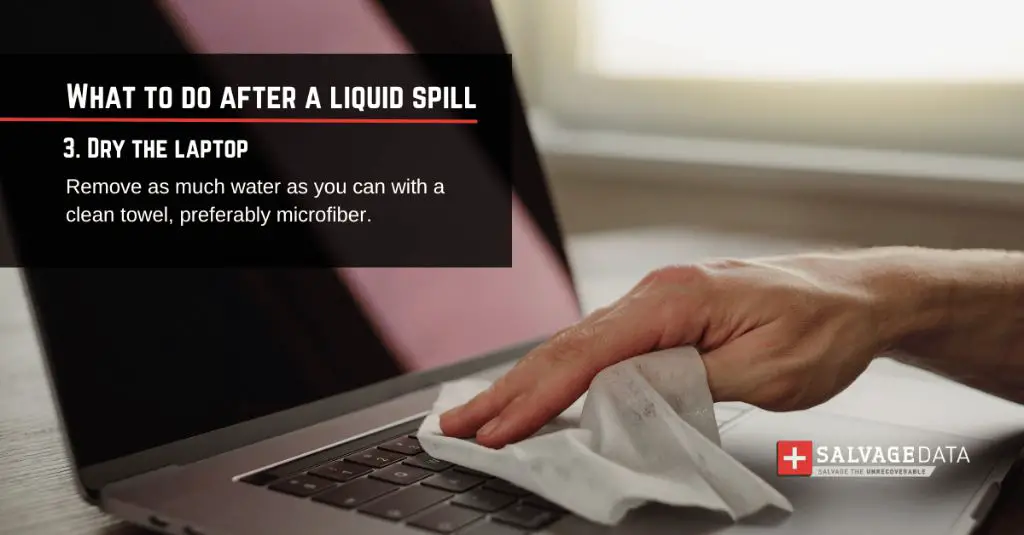Quick Answers
If you accidentally spill water on your laptop, don’t panic. Here are some quick things you can do:
- Immediately unplug the laptop and remove any attached cables or devices.
- Turn the laptop upside down to drain out any liquid.
- Dry the laptop with a towel or cloth to absorb as much moisture as possible.
- Do not try to turn on the laptop if it got wet.
- Bring the laptop to a repair shop as soon as possible if it was on when spilled.
The most important thing is to act quickly to avoid short circuits and corrosion damage. Getting professional help right away gives you the best chance of saving your laptop.
Assessing the Damage
When water or any other liquid gets spilled on a laptop, it can cause both immediate and long-term damage. The severity depends on the amount of liquid and where exactly it ended up inside your laptop.
If the laptop was turned off when the spill happened, your main concern is the residual moisture causing oxidation and corrosion over time. This can eventually ruin electronic components and connections.
However, if the laptop was powered on when wet, the effects can be instant. Any liquid bridging connections on the motherboard or other components can immediately short circuit the system. This tends to cause a sudden shutdown, loss of power, or erratic behavior. In worst cases, it can permanently fry internal parts beyond repair.
To fully assess the scope of the damage, you need to open up the laptop case and inspect the interior. Look for any visible moisture, oxidation, or shorted connections. Pay special attention to the motherboard, RAM slots, HDD/SSD, and any removable components that got exposed.
Often the keyboard takes the brunt of liquid spills. Test each key to make sure they are all still functioning properly. Also check any indicator lights or built-in trackpads for correct operation.
If you don’t feel comfortable taking apart your laptop, the best option is to bring it to a qualified repair technician right away. They have the skills and tools to accurately diagnose any issues caused by water or liquid damage.
Immediate Action Steps
If you just spilled liquid on your laptop, there are some important steps to take right away:
1. Quickly unplug it
Immediately unplug your laptop from any power source or external devices like printers, monitors, etc. This will cut off electrical flow that could short circuit and fry components if there is any moisture bridging connections.
2. Wipe up excess liquid
Use a dry towel or cloth to absorb as much excess moisture as you can. Tilt or turn the laptop upside down to drain out any collected liquid from openings and crevices. Don’t shakes the laptop as that can spread the liquid. Be gentle but thorough in drying it.
3. Let it air dry thoroughly
Leave the laptop powered off and open the lid to allow time for any remaining moisture to fully evaporate. Give it at least 24-48 hours before attempting to turn on again. The longer you wait, the better chance components have to dry out.
4. Remove battery and detachable parts
Take out the laptop battery immediately since moisture can damage battery cells. Also remove any storage drives, RAM modules, and other detachable components. Each part will need individual inspection and drying time.
5. Clean corrosion from connectors
Check for any corrosion or oxidation on metal connectors and ports once things have dried. Use cotton swabs dipped in isopropyl alcohol to gently clean any areas that got wet. This can help restore connections and prevent further damage.
6. Do not turn on until fully dry
It is very important not to attempt powering up the laptop until you are absolutely certain no moisture remains inside. Prematurely turning it on risks short circuiting and permanent electrical damage. Play it safe and wait out the drying process.
Determining Liquid Damage
Once your laptop has had time to thoroughly dry after a spill, inspect it closely for any signs of liquid damage before turning it back on. Here is what to look for:
Visible moisture
Check under keycaps, around hinges, and inside ports to make sure no moisture pools remain. Also inspect cable connectors and removable components.
Oxidation or corrosion
Look for any small patches of rust, green/white oxidized copper, or bluish corrosive areas on the motherboard or metal parts. This indicates Residual moisture was present.
Hazy or foggy components
Liquid can permanently cloud electronic components like chips or camera lenses. This is a sign of damage even if the part still functions.
Short circuits or burned spots
Carefully inspect the motherboard and removable components for any signs of short circuited areas where liquid bridged connections. Burned or brown spots indicate permanent damage.
Sticky surfaces or residue
Note any sticker or tacky areas where dried liquid left behind a residue or surface contamination. Sugar-based spills are particularly sticky.
Erratic operation
If the laptop powers on but is randomly freezing, glitching, or has hardware errors, liquid may still be affecting circuitry. Let it dry longer if uncertain.
Taking time to thoroughly inspect for liquid damage can prevent turning on a malfunctioning laptop too soon. Always let it fully dry first after a spill.
Cleaning Up After Water Damage
Once a laptop spill has dried, there are some cleanup steps you can take to remove any remaining moisture or residue:
Remove all removable parts
Take out the battery, storage drive, RAM modules, wireless cards, and any other components that detach. Clean and inspect each part separately before reassembling.
Clean interior with isopropyl alcohol
Use a cotton cloth or swab dipped in 90%+ isopropyl alcohol to gently clean the motherboard and other interior parts. This helps displace any lingering moisture or stickiness.
Clean ports and connectors
Use a dry toothbrush to carefully clean out any ports, jacks, and cable connectors. Check them afterward for any oxidation or corrosion.
Clean around keyboard keys
Wipe down the areas around each laptop keyboard key with a alcohol-dampened cotton swab. Liquid often seeps underneath keys leaving residue.
Remove battery corrosion
Battery contact points frequently corrode after getting wet. Gently clean with alcohol and a toothbrush if needed to remove green oxidized copper.
Dry out vents and speakers
Use compressed air to thoroughly dry out the laptop cooling vents, speakers, mics, and other openings that may have gotten wet.
Inspect under microscope
Use an inspection camera or magnifying glass to closely check the motherboard for any small damaged components or unseen sticky residue.
Taking the time to properly clean up after water damage gives your laptop its best chance of recovering fully. Be patient and thorough in the process.
Drying Out a Wet Laptop
If a laptop gets wet, it is critical to dry it as quickly and thoroughly as possible to minimize any permanent liquid damage. Here are the most effective methods for drying:
Absorb excess moisture
Immediately mop up any droplets, puddles, or visible moisture with dry towels or cloth. Tilt the laptop to drain out as much liquid as you can.
Use compressed air
Use a can of compressed air to blow residual moisture out of ports, vents, under keys, and other tight spaces that are hard to wipe.
Place in front of a fan
Direct a cooling fan breeze directly at the open laptop to accelerate evaporation of moisture inside delicate electronics.
Desiccant packets
Place silica gel desiccant packets inside the battery compartment or other closed laptop areas to absorb dampness.
Rice or kitty litter
Burying the disassembled laptop parts in uncooked rice or kitty litter can absorb quite a bit of moisture if left for 24-48 hours.
Low heat over wet areas
Aim a hairdryer on low heat settings around wet spots to warm and evaporate moisture in crevices that are hard to reach.
Dehumidifier room
Leave the open, powered-off laptop in a room with a portable dehumidifier for 24 hours to thoroughly dry interior air and components.
Let air dry for 48-72 hours
If no moisture remains, just leaving the laptop open and powered off for 2-3 days allows time for full drying before turning it on again.
Patience during the drying process is essential. Allowing time for moisture to fully evaporate before attempting to power on again can prevent permanent circuit damage.
Where to Bring a Wet Laptop for Repair
If a laptop suffers significant water damage, the best option is to bring it to a professional repair service for assessment and fix. Here are some good places to go:
Manufacturer service center
Major laptop brands often have authorized service centers that will repair units damaged by liquid spills. This is advisable for still-warrantied machines.
Independent repair shops
Quality independent shops experienced in water damage laptop repair provide competitive pricing and quicker turnaround times.
Local computer repair stores
Check nearby computer repair stores and ask if they are able to work on liquid-damaged laptops. Larger chain outlets may send to a central facility.
Mail-in laptop repair depots
Nationwide mail-in repair services like Replacebase and Ubreakifix can fix laptop water damage by shipping them the unit.
Computer technician contractors
Hire an independent computer technician from a site like Upwork or TaskRabbit if they list laptop liquid damage repair in their skills.
Try DIY repairs
For minor spills, inspect the parts yourself and watch online guides. Only attempt replacements if you have electronics experience.
The more significant the water damage appears, the more advisable it is to seek professional assistance in order to maximize the chances of successfully restoring your laptop’s functionality.
Liquid Spill Survival Tips
Here are some useful tips to follow in the event liquid gets spilled onto your laptop:
Immediately unplug AC power
This should be your first reaction to cut off electrical flow that can short circuit components.
Invert laptop to drain liquid
Turn the laptop upside down to allow moisture to escape openings rather than collect inside.
Dry with absorbent cloth
Gently blot moisture with a dry soft towel or cloth. Don’t rub or you may scratch plastic parts.
Disassemble to dry separately
Take apart the laptop to wipe down and air dry all components separately for faster moisture evaporation.
Dry USB ports with air
Aim compressed air into any damp USB ports to expel lingering moisture that can corrode contacts.
Find source of leak
Inspect where internal liquid originated from. A leak could require replacement of a damaged component or connection.
Check for hidden moisture
Inspect all crevices, port connections, and gaps between parts for trapped pools of wetness.
Clean water minerals with alcohol
Use a high % isopropyl alcohol solution to displace mineral deposits left behind after water dries.
Quick reaction and thorough drying offers the highest chance of saving a liquid-damaged laptop from permanent failure.
What to Do If Laptop Won’t Turn Back On
If your laptop fails to power back on after drying from a liquid spill, don’t give up hope yet. Here are some things to try:
– Check that the AC adapter is plugged in and operational. Test it with a voltmeter if possible.
– Try an alternate compatible AC adapter to rule out a bad charger.
– Press and hold the laptop’s power button for 60+ seconds to discharge residual flea power.
– Remove and reseat the RAM modules in case contacts got wet. Wipe with alcohol first.
– Try swapping in replacement RAM if you have it, in case an original stick got ruined.
– Remove any storage drives and plug them into another computer via SATA cable or enclosure to check if they still function.
– Inspect battery and charger connections for any moisture or corrosion that could impede power delivery.
– Attempt booting without the battery inserted just on AC adapter power only.
– If laptop boots intermittently, motherboard likely still has residual moisture. Keep drying.
– Try carefully reseating internal data cables that may have gotten knocked loose if disassembled.
– Check for any damaged pins in ports or socket connectors that could cause no power.
– Attempt booting from a Linux USB drive to isolate if issue is software or hardware.
If you exhaust all troubleshooting options, the laptop motherboard or other components may need replacing. Seek professional assistance at that point for diagnosis. Don’t give up too soon.
Conclusion
Spilling liquid onto your laptop can be a catastrophic accident but not necessarily a fatal one for your device. By responding quickly to absorb excess moisture and then thoroughly drying all components, you can greatly increase the chances of reviving your laptop after water damage. Taking the time to carefully inspect for any corrosion or short circuits before attempting to power back on is also key. For anything beyond minor spills, rely on professional repair shops to properly diagnose and fix any underlying issues caused by liquid seeping onto sensitive electronics. With fast action and some expert assistance, even the most serious laptop liquid damage doesn’t have to become permanent.
| Liquid Type | Level of Risk | What to Do |
|---|---|---|
| Water | Medium | Gently dry, look for corrosion |
| Coffee, Tea | High | Clean residues, dry thoroughly |
| Soda, Juice | High | Clean stickiness, dry completely |
| Alcohol, Cleaners | Very High | Dry quickly, watch for damage |