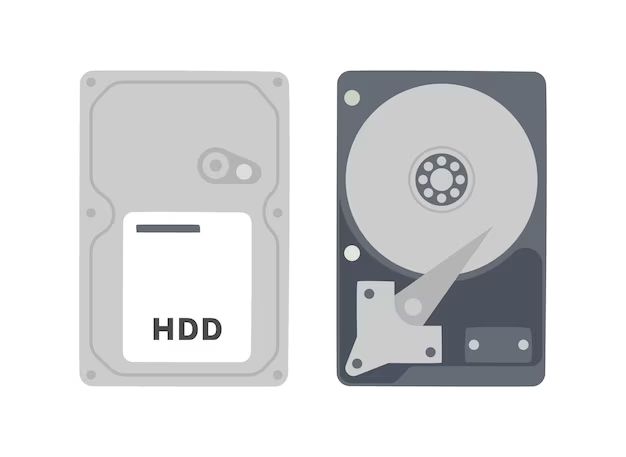Naming disk drives is an important part of organizing and accessing files on a computer. The drive name allows you to easily identify the drive’s purpose and contents. For example, naming a drive “Photos” makes it clear that drive contains photos. Without thoughtful drive names, it can become difficult to distinguish drives and remember what is saved where. Thoughtfully named drives also make accessing files simpler. Rather than going through folders, you can go directly to a drive labeled “Documents” to access Word files. As this article explains, drive names are a useful complement to drive letters in helping identify and access drives on a Windows PC.
How Disk Drives Are Used
Disk drives are commonly used for three main purposes:
Operating system file storage – The primary disk drive is used to store the operating system files and folders necessary for the computer to function. This includes system files, program files, and user profiles. The OS runs from the primary disk drive. (Source)
Program and data files – Disk drives provide storage space for installed software applications and the files users create. This includes documents, spreadsheets, media files like photos and videos, and any other data generated on the computer. The disk drive allows long term storage and retrieval of these files. (Source)
Personal media like photos, videos, music – Many people use disk drives to build libraries of personal media content including pictures, home videos, downloaded or ripped music, and more. The large capacities of modern disk drives make them well suited for storing these large files. (Source)
Naming Conventions
When deciding on a name for your disk drive, following standard naming conventions can make your drives easier to identify and organize. Some common naming convention practices include:
Using the date or project name in the drive name, like “2022 Taxes” or “Family Photos 2019”. This allows you to instantly recognize what the drive contains. As recommended on Reddit, “Little Guy” or “Hella Storage” don’t indicate the drive’s contents (source).
Opting for simple descriptive names that summarize the drive’s purpose or content. Technical labels like “D Drive” are opaque. “Financial Records” is more transparent.
Following a standard naming scheme, like “Year_Content” or “Project_Details”. This keeps all your drive names consistent and organized. As explained on The Linux Documentation Project, conventionally IDE drives followed naming schemes using letters (source).
Avoid Confusing Names
When naming your disk drive, it’s important to avoid vague or ambiguous names that could lead to confusion. For example, generic names like “Storage” or “Drive” don’t provide any useful identifying information. If you have multiple drives with vague names like these, it can be extremely difficult to tell them apart.
You’ll also want to avoid names that could potentially be mixed up with other drives or devices. For instance, naming a drive “Music” when you also have an external hard drive named “Music Backup” would create unnecessary confusion. Even subtle similarities like “Work Stuff” and “Work Files” can lead to accidental mixups when accessing your drives.
Instead, use descriptive yet unambiguous names for your disk drives. Get creative, but make sure the name clearly differentiates that particular drive from others. Specificity is key when aiming for clarity. For example, “Financial Records 2022” is a much better name than “Documents” if the drive contains financial information.
Spending a bit of extra time to find a distinctive name for each drive will pay off tremendously by avoiding accidental mixups down the road. When in doubt, opt for overclarity rather than vagueness when deciding on a disk drive name.
Consistency
Being consistent with naming schemes across drives makes finding files much easier. If you name your external drive “Backup1” and your internal drive “StorageUnit”, keeping track of where files are saved will become more difficult over time. Best practice is to establish a naming convention early on and stick to it as you add new drives. For example, you could name your first external drive “External1”, second external “External2”, first internal “Internal1”, etc. Some common naming conventions are:
- Numbers – External1, External2, Internal1
- Letters – DriveA, DriveB, DriveC
- Types – PhotosDrive, MusicDrive, DocumentsDrive
No matter what naming convention you choose, being consistent across drives will ensure you can easily tell them apart and locate files when needed. See this source for more on typical naming conventions for hard drives.
Organization
When it comes to organizing your disk drive, it’s important to use a logical grouping into folders and subfolders. According to Solve IQ, best practices include organizing “by project, date, file type, or other logical categories.” This helps keep the drive structured in a way that makes sense to you and allows for easy retrieval of files later on.
For example, you may want to group by project name and have subfolders for drafts, final files, and supporting materials. Or separate folders for each year and month to organize by date. Grouping by file type (documents, photos, videos, etc.) is another popular approach.
Reddit users on r/productivity recommend “separating by Articles, Books, Pictures and other categories” to logically organize hard drives. The key is finding a consistent folder structure tailored to your needs.
Searchability
When naming your disk drive, it’s important to choose filenames that will be easy to search and find later. As the article 8 Best Free File Search Tools explains, using file search utilities can help you easily locate files on your drives if you use good naming conventions. Some tips for improving searchability include:
– Use descriptive filenames that accurately reflect the content. For example, name a file containing family photos as “Smith Family Trip to Hawaii” rather than just “Hawaii”.
– Avoid overly generic names like “Document 1” or “Spreadsheet” – these will be harder to distinguish in searches.
– Include important keywords in the filename that you’re likely to search for later.
– Be consistent with abbreviations, capitalization, punctuation, etc. to make related files group together in searches.
– Organize files in folders by topic or project to narrow down searches.
By taking searchability into account when naming your disk drive files, you’ll ensure you can easily find what you need through search tools like the free utilities recommended in this article.
Uniqueness
Avoiding duplicate names for your disk drives is crucial for organization and avoiding issues. If you have multiple drives with the same name, it can become confusing to locate the correct one or tell them apart. There are a few tips for ensuring your drive names are unique:
– Add numbers, dates, or your initials to differentiate drives with the same base name. For example, “Work Drive 1”, “Work Drive 2”, “Work Drive – JSM”. This allows the name to stay consistent while still being distinct.
– Change the disk signature if cloning a drive to prevent an exact duplicate name and drive letter. This can be done using the “uniqueid” command in Command Prompt as referenced here: https://superuser.com/questions/1250123/cloned-disk-duplicate-disk-signature-how-to-resolve
– Remove duplicate drive letters in Windows to eliminate matching names. The steps for this are covered in this Microsoft article: https://answers.microsoft.com/en-us/insider/forum/all/how-can-i-remove-duplicate-drive-letters-in/1b58ed77-b46f-412b-b9ec-28b6c3134ae2
With some small adjustments, you can ensure your drive names are distinctive and reduce confusion.
Brevity
When naming disk drives, it’s best to keep the name concise but still descriptive. Exceedingly long file names can cause issues and be difficult to work with. According to Microsoft, Windows 10 version 1607 and later supports file paths up to 32,767 characters. However, prior versions only support up to 260 characters. To ensure compatibility, it’s recommended to keep file names under 25-35 characters.
Being succinct avoids problems with exceeding these character limits. Overly wordy names are also more prone to typos and harder to quickly parse. Stick to the key details needed to identify the drive’s purpose without verbosity. The goal is a descriptive name that’s still compact and easy to read at a glance.
Conclusion
In summary, the best practices for naming your disk drive include choosing a consistent naming convention, avoiding confusing names, promoting searchability and organization, opting for uniqueness over brevity, and using a format like “DriveType_VolumeNumber.” Thoughtful naming and organization of your disk drive is crucial for easy navigation and retrieval of files. By following naming conventions that group similar files together and indicate the drive’s function or contents, you’ll ensure your storage system remains coherent and unintimidating as your data accumulates over time. Establishing a logical framework from the start will save you headaches down the road.