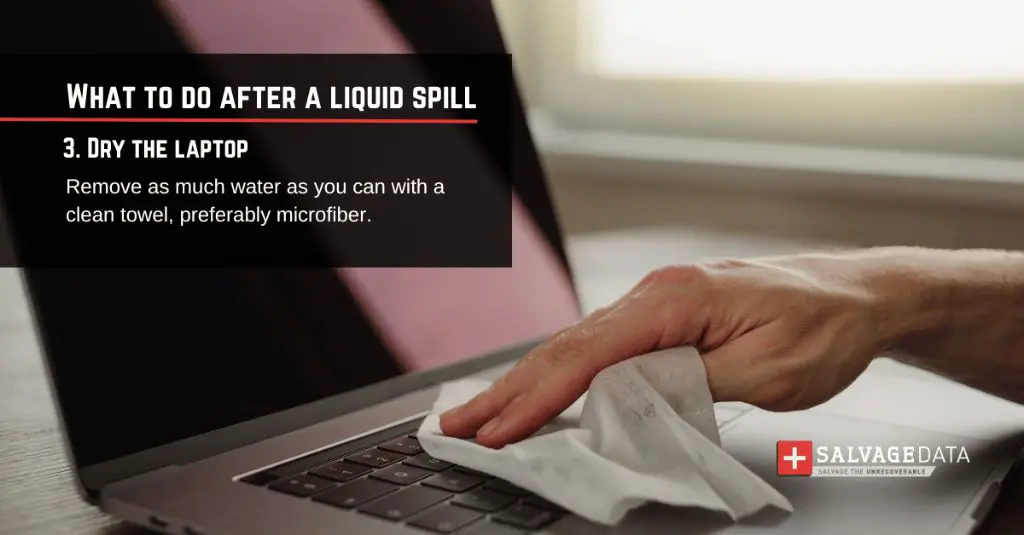Assess the situation quickly
If you accidentally spill water or another liquid onto your laptop, desktop computer, or other electronics, it’s important to assess the situation quickly. Water and electronics do not mix well, so time is of the essence. The longer the liquid sits inside your device, the more potential damage it can cause.
First, unplug the computer right away. This will help prevent further damage from occurring. Do not try turning the computer on if it got wet. Powering on a wet computer could cause electrical damage or short circuiting.
Next, determine exactly where the liquid spilled. Was it a small spill affecting just part of the keyboard or did a large amount of liquid get poured over the entire unit? The more liquid exposure, the more urgently you’ll need to act to dry out the computer and get help if needed.
Also assess if the computer was on or off when the spill happened. If it was running at the time of the spill, the internal components got exposed to moisture while powered up which makes damage more likely.
Lastly, what type of liquid got spilled? Water can cause damage but is the least problematic liquid for electronics. Spills like coffee, juice or soda are even more worrisome because they contain particles and sugars that can stick on and corrode computer parts.
By quickly analyzing the details of the spill, you can determine the severity of the situation and what next steps to take. Act promptly but don’t panic. Even major spills can often be addressed effectively if you take the right actions.
Dry the exterior and remove excess liquid
Once you’ve assessed the spill, your first steps should focus on physically drying out any exterior liquid from the computer and removing any easily accessible liquid from the interior. Time is critical, so start this process immediately if possible:
– Use a dry, soft, absorbent cloth to soak up any liquid sitting on the exterior of the computer. Gently blot at the wet areas but avoid rubbing or pressing down hard.
– If the spill is near openings like the keyboard, USB ports or headphone jack, carefully tilt the computer to drain out any accessible interior liquid through those openings.
– If you have compressed air available, try spraying it around the interior openings to help dislodge any collected liquid inside. Don’t shake or tilt the computer excessively.
– Remove any parts that got wet and that can be easily detached like an external keyboard, battery, removable hard drive, etc. Gently dry these off with a cloth and allow them to air dry fully before reattaching.
– Place the computer on an absorbent cloth or paper towels to help draw out moisture from the interior. Change out wet towels as needed.
Getting up surface moisture right away will give you the best chance of minimizing damage from the spill. Don’t delay this step before moving on to further internal drying techniques. Time matters, so get drying as soon as it’s safe to handle the wet computer.
Use desiccant packets to help dry the interior
After getting up any exterior liquid you can, the next goal is to thoroughly dry out the interior of the computer and components. One effective way to help accomplish this is by using desiccant packets.
Desiccant packets are those little “do not eat” packets containing silica gel beads or other moisture absorbing materials that often come packed in products we buy. They work by absorbing ambient moisture through a process called “adsorption.”
Take any desiccant packets you may have saved from packaging or purchase new ones online or at many retail stores. Look for types labeled as “non-toxic” for safety. Their moisture absorbing power will help draw out liquid from the interior of your computer.
Here’s how to use them:
– Carefully open up your computer or device as much as possible to access the interior. Consult manufacturer guidelines if needed.
– Place open desiccant packets in areas with exposure to moisture from the spill. Position them near ventilation openings, ports, buttons, or any cracks where liquid may have seeped into.
– Use multiple packets if possible and check them periodically. Replace with fresh ones as the original packets get saturated with moisture and lose effectiveness.
– Leave the desiccant packets inside for at least 24-48 hours. Longer time is better to thoroughly dry out all interior spaces.
– Discard used packets when done and properly reseal the computer.
Along with continuing to place the computer on dry cloths or towels, these moisture grabbing packets will help extract liquid from inside the device where you can’t directly dry yourself. Just be cautious handling the computer interior and work slowly.
Use an external fan to improve air circulation
To build on drying efforts, adding some focused airflow to the equation can help evaporate residual moisture inside the computer. This prevents pooling liquid orslowly seeping liquid from settling further into delicate electronics.
Position an external fan directed at the affected computer to improve internal air circulation. Some tips:
– Use a regular household fan or small desktop fan. Multiple fans around the computer are even better.
– Position the fan 6-12 inches away blowing air directly over openings like keyboard, ports, CD drive, vents, etc. Angle the airflow to reach interior components.
– Make sure the computer interior is open so the fan airflow can penetrate inside. Prop open things like keyboard panels, access covers or the screen.
– Let the fan run pointed at the computer for many hours or even days if possible to fully dry out any lingering moisture in crevices.
– Rotate the computer periodically to target airflow at other angles. Drying time depends on severity of spill.
– Keep desiccant packets inside while air blowing for maximum moisture reduction.
The external airflow will reach places you can’t directly dry with a cloth or paper towels. Moving air evaporates liquid much faster than passive drying. Just position the fans safely so they don’t accidentally knock over the system when running for long periods.
Use rice to absorb moisture from the interior
For an alternative approach to desiccant packets, you can use uncooked rice to draw moisture out of a wet computer. The rice acts like small blotting beads accumulating liquid from inside the device. Here is how to leverage rice for drying:
– Get a large sealable plastic bag and fill it about halfway with uncooked rice. You want enough that you can fully submerge or cover the device.
– Open the computer and place it into the bag, sealing it closed. Make sure the rice fully surrounds the item to maximize surface contact.
– Use bags large enough to avoid cramming the device in too tight yet keep rice pressed against it. Add/remove rice as needed.
– Allow the computer to sit sealed in the rice for at least 24 hours, longer if very wet. The rice will gradually draw out moisture from the interior.
– Check the rice occasionally and change it out with fresh dry rice if needed for optimum drying. Discard used rice.
– When done, remove the device and properly dispose of any rice dust. Reseal the computer back up.
The rice method is best for small electronics that can fit entirely in a bag. It may also be preferred if you don’t want to open up the computer interior. Just ensure no direct moisture or dust gets in the device when transferring to/from the rice.
Use silica gel packets for significant liquid exposure
If a device suffered significant interior liquid exposure, using silica gel beads may be more effective than rice or desiccant packets. These tiny transparent beads work similarly but provide greater moisture absorbing power for serious spills.
Here is how to use them:
– Buy silica gel beads online or at craft stores. Look for Indicating beads that change color when saturated.
– Carefully open the computer and position beads directly inside. Focus on wet areas or openings like vents, ports, under keys, etc.
– Topically apply beads over any interior moisture you can access. Avoid static generating handling and overpacking tight spaces.
– Allow beads to sit for 48 hours minimum. Check their color change and replace saturated beads with fresh ones as needed.
– Once interior looks fully dry without color change in beads for 12-24 hours, remove beads and close up device.
– Properly dispose of used beads after. Avoid getting beads stuck in electronics when removing them.
Silica gel is especially useful for drying deep inner components like circuit boards, RAM, processors, etc. Take care when handling internally. While non-toxic, the fine beads could cause damage if jammed into electronics. Allow time for full interior drying.
Use isopropyl alcohol for gentle cleaning of components
Once you’ve dried the computer interior as thoroughly as possible, you can take extra steps to clean potentially affected components with isopropyl alcohol (rubbing alcohol). This helps remove any lingering particulate or corrosive residue.
Here are some safe ways to leverage isopropyl alcohol:
– Use highest concentration isopropyl alcohol you can find – 90% or greater is best.
– Dampen a clean cloth or cotton swab with a small amount of alcohol. Avoid oversaturation.
– Gently wipe down any accessible components like circuit boards, connectors, ports, buttons, etc. Allow to air dry after wiping.
– Check for any visual debris or stickiness. Re-wipe if needed. Avoid spreading residue around.
– Be extremely cautious around plastics or screens. Test alcohol on a small area first to check for damage.
– Never submerge components in liquid alcohol baths. Use sparingly on dampened cloths only.
– Let all interior areas fully dry for at least 12-24 hours minimum after cleaning before resealing computer.
Isopropyl alcohol can help clean off contaminants like mineral deposits, sugars, or residues. But use sparingly and carefully inside electronics where components are easily damaged. Too much liquid can further harm functioning parts.
Seek professional assistance for water damaged electronics
After attempting all feasible at-home steps to dry out and clean up a liquid spill on your computer or device, it’s recommended to seek professional assistance if the unit was exposed to significant moisture or is not fully functioning after efforts to address it.
The best options include:
– Computer repair shops – businesses that specialize in PC/laptop repair and data recovery can best assess water damage internally, attempt repairs, and may be able to salvage data from affected storage drives.
– Manufacturer authorized service centers – these factory authorized facilities have access to direct replacement parts and advanced diagnostic tools to detect and fix liquid damage issues.
– Data recovery specialists – for significant hard drive or storage issues, specialized data recovery firms may be able to recover data from drives exposed to liquid even if inoperable. This option costs more but offers the greatest data recovery chances.
– Mobile device repair shops – for water damaged phones, tablets and smaller devices, mobile repair shops can do component cleaning, diagnostics, replacements, etc. to potentially revive functioning.
– Device replacement – If damage proves irreparable, replacement may be the most cost effective option vs. expensive repairs. Be sure to transfer any retrievable data off the damaged device first if possible.
Water damage fixes can require disassembly, component cleaning, part replacement, diagnostic work and data recovery efforts most DIY folks don’t have the tools or expertise to successfully handle. Avoid turning on or using damaged devices until properly inspected internally.
Conclusion
Spilling water or another liquid onto your laptop, computer, phone, or other device can lead to serious damage if not properly addressed. Knowing what initial steps to take and then what professional help may be needed allows the best chance of minimizing harm and cost if an accident occurs. Quick action is key – assess the situation, dry exterior and interior areas, use moisture absorbing materials like rice or desiccant packets, get airflow circulating, clean with isopropyl alcohol, and ultimately get professional assistance as soon as feasible if moisture exposure was significant or functionality is compromised. With the right emergency response process, a liquid spill doesn’t have to mean the end of your device’s useful life or a complete loss of your data.