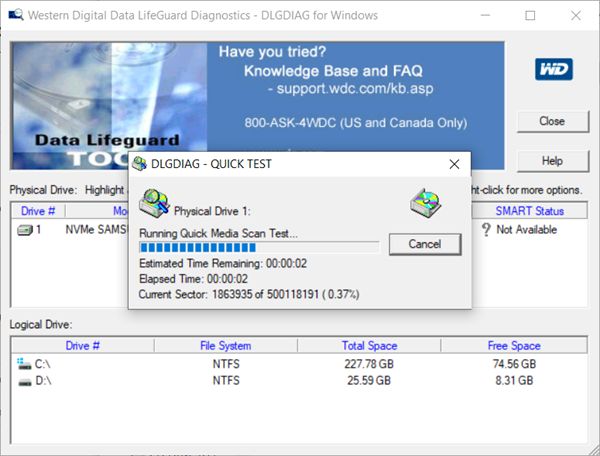What Are Bad Sectors?
Bad sectors are areas on a hard drive that can no longer reliably store data due to damage or defects. According to Wikipedia, a bad sector is “a disk sector on a disk storage unit that is unreadable.”
Bad sectors can form due to physical damage to the disk surface, such as scratches or contamination. They can also develop due to aging of the drive and degradation over time. Manufacturing defects may also lead to bad sectors being present from the outset.
The main symptoms of bad sectors are data errors and crashes associated with trying to read or write to the damaged parts of the disk. You may experience freezing, crashes, or problems launching applications and files as the drive has trouble accessing the corrupted data.
Tools like CHKDSK can detect bad sectors during drive scanning and mark them so they are no longer used for storage. However, the total number of bad sectors tends to increase over time leading to worsening performance and potential data loss.
Why Repair Bad Sectors?
There are several risks associated with ignoring bad sectors on a hard drive instead of attempting to repair them. The most concerning risks are potential data loss and eventual complete drive failure.
Bad sectors can lead to data loss because they are areas on the disk that can no longer reliably store data. As bad sectors spread, more and more data on the drive becomes inaccessible. Attempting to repair the sectors can potentially recover data stored in those locations before it is permanently lost. Ignoring the issue allows more data loss over time as the bad sectors multiply (Source).
Bad sectors also tend to spread, eventually leading to complete drive failure if left unchecked. As the number of bad sectors increases, the hard drive has more trouble accessing data reliably across the disk. This leads to slower performance, corrupted data, and crashing. Attempting to repair bad sectors can potentially extend the usable life of the drive. Ignoring the bad sectors allows the problem to compound until the drive completely fails (Source).
In summary, repairing bad sectors as soon as they appear can prevent irrecoverable data loss and premature hardware failure. Ignoring the issue allows problems to compound over time.
Software Tools To Repair Bad Sectors
There are several software tools available that can help repair bad sectors on a hard drive. Some of the top options include:
SeaTools by Seagate – A free tool that works with SCSI, PATA, SATA, USB, and Firewire drives. It has various tests to diagnose issues and repair bad sectors.
DiskGenius – A paid tool for Windows that can repair bad sectors, recover lost data, clone disks, and optimize system performance.
SpinRite – A paid advanced disk recovery and maintenance utility designed for older systems. It can repair damaged sectors and optimize drive operations.
There are also free open source tools like Clonezilla and TestDisk that have bad sector repair capabilities. While paid options like DiskGenius offer more features and functionality, free tools can still be very effective for basic bad sector repairs.
How To Use HDD Regenerator
HDD Regenerator is a popular software tool for repairing bad sectors on hard drives. Here is a step-by-step guide on using it:
1. Download and install HDD Regenerator from their official website. Make sure to get the latest version.
2. Connect the hard drive you want to repair and launch HDD Regenerator.

3. HDD Regenerator will automatically scan your drive and detect bad sectors. Let the scan complete.

4. Once scanning is complete, click the ‘Fix’ button to start the repair process. This will rewrite magnetic data to bad sectors to repair them.

5. The fixing process can take several hours to complete depending on the number of bad sectors. Let it run uninterrupted.
6. After the fix is complete, you can re-scan the drive to verify if the bad sectors were repaired successfully.
Some tips when using HDD Regenerator:
- Run it from a bootable USB drive for best results.
- Repairs may not be successful on physically damaged platters.
- Backup your data before running, as a drive failure can still occur.
Using Victoria
Victoria is a popular freeware HDD diagnostics and repair program. Here is a step-by-step guide for using it to repair bad sectors:
Step 1. Download and install Victoria from the official website: http://hddguru.com/software/2008.10.02-Victoria/
Step 2. Run Victoria. It will detect all hard drives in your system.

Step 3. Select the drive you want to test and click the “Surface Test” button. Choose “Surface Test Without Overwriting” option.

Step 4. Victoria will now perform a non-destructive read test on your drive to identify bad sectors. This may take several hours for large drives.
Step 5. Once the test completes, Victoria will list any bad sectors found. Click the “Repair” button to attempt fixing those sectors.

Tip: Victoria cannot physically repair bad sectors. The repair function just remaps those sectors so they are no longer used. Data in bad sectors may be lost.
That covers the basics of using Victoria to identify and remap bad sectors on a hard drive. With its simple interface and handy tools, it is a good option for diagnosing HDD problems.
Trying DiskGenius
DiskGenius is a popular bad sector repair software that offers a free trial version. Here’s a step-by-step guide on using DiskGenius to repair bad sectors:
-
Download and install DiskGenius from https://www.diskgenius.com/. Launch the program.
-
Select the disk drive that needs bad sector repair from the sidebar. Click on the ‘Tools’ menu and select ‘Surface Test’.
-
In the Surface Test window, select ‘Quick Scan’ and click OK to start scanning the disk for bad sectors.
-
Once the scan completes, it will list any bad sectors found. Click on ‘Repair’ to start the bad sector repair process.
-
The repair will rewrite data to the bad sectors in an attempt to recover them. This may take some time depending on the drive.
-
After repair is complete, run the Surface Test again to verify if the bad sectors were fixed successfully.
Here are some tips for using DiskGenius for bad sector repair:
-
Try the ‘Deep Scan’ mode for a more thorough scan to detect bad sectors.
-
Backup important data first before running bad sector repair.
-
Repair can take several hours to complete for large hard drives.
-
Disable antivirus software during repair to prevent conflicts.
With its simple interface and detailed logging, DiskGenius is a good software choice for DIY bad sector repair.
Using SpinRite
SpinRite is a data recovery and maintenance utility designed by Steve Gibson of Gibson Research Corporation to test hard drives for read and write integrity, recover bad sectors, and optimize drive performance https://www.grc.com/srrecovery.htm. SpinRite works by reading data sector by sector from the drive platters and reconstructing damaged data using advanced algorithms and error recovery techniques.
To use SpinRite to repair bad sectors on your hard drive:
- Download SpinRite from the official website and create a bootable CD or USB drive.
- Boot your computer from the SpinRite disk.
- Select your hard drive and choose the “Level 2” option to begin scanning and repairing bad sectors.
- Let SpinRite run – it could take hours to days depending on drive size and health.
- After completion, SpinRite will provide a report on bad sectors found and repaired.
Some key points about SpinRite:
- It cannot repair physical damage to the disk platters, but can recover data from damaged areas.
- Running Level 2 is recommended for bad sector repair.
- You may need to run SpinRite multiple times for best results.
- SpinRite can prevent drives from failing, but cannot fix unreadable sectors.
Preventing Bad Sectors
There are several things you can do to help prevent bad sectors from developing on your hard drive:
- Keep your drive properly cooled. Don’t allow your computer to overheat. Use cooling pads or external fans if needed. Overheating can damage drive components over time.
- Don’t move your computer excessively when it is powered on. Sudden movements can cause the read/write heads to hit the platter and potentially damage it.
- Install OS and program updates regularly. Updates often include fixes for bugs that could lead to bad sectors.
- Scan your drive for errors regularly using CHKDSK or a third party tool. This can help identify issues early before they get worse.
- Don’t fill your drive to max capacity. Leave 10-20% free space for best performance.
- Use a surge protector. Power surges can damage the sensitive components in a hard drive.
- Handle your laptop carefully if you move it often. Drops and impacts while powered on can damage the physical drive.
With proper care and maintenance, you can minimize the chances of developing bad sectors. But it’s still a good idea to regularly back up your data in case problems do occur.
When To Replace The Drive
There comes a point when a hard drive with bad sectors is too far gone and needs to be replaced. According to Reddit users on r/synology, if the drive is out of warranty, it’s best to replace it as soon as you can afford to when bad sectors start appearing. In the meantime, ensure your backups are up to date.
The cost of continuing to repair a drive with expanding bad sectors often outweighs the benefits at a certain point. Once the bad sector count rises rapidly or affects large portions of the drive, it becomes more cost effective to replace the drive rather than lose data or spend time continually repairing. If the bad sector count stabilizes for an extended period, the drive may still have some life left. But if the bad sectors continuously spread, replacement is the safest option.
Overall, weigh the repair costs against the risks of irreparable data loss. When bad sectors expand quickly or affect large swaths of the disk, replacement becomes the better financial and data security option.
Frequently Asked Questions
Here are some common questions and answers about repairing bad sectors:
Why are bad sectors created in the first place?
Bad sectors are physical defects on the hard drive platter surface that prevent data from being stored or read properly. They are commonly caused by physical damage, manufacturing defects, or normal wear and tear over time.
Can bad sectors spread or get worse over time?
Yes, it’s possible for bad sectors to spread if left unchecked. As more sectors go bad, data becomes increasingly unstable and you risk losing files. Running bad sector repair regularly can help contain the problem.
Will repairing bad sectors fix all my hard drive problems?
Not necessarily – bad sectors are just one possible issue. Other problems like file system corruption or mechanical failure could still persist. Repairing sectors is just one troubleshooting step.
Why does bad sector repair take so long?
Scanning the entire hard drive surface to detect and repair bad sectors is a long process. It may take hours or overnight to fully complete depending on the size of your drive and number of defects.
Should I repair bad sectors regularly?
It’s a good idea to run a bad sector repair tool every few months as a preventative measure. This helps minimize the growth and spread of existing sectors before they result in data loss or drive failure.
When should I consider replacing my hard drive?
If repair attempts are unsuccessful and bad sectors continue to multiply, replacing the drive may be necessary. As a rule of thumb, if more than 10-15% of the total sectors are bad, it’s time for a new drive.