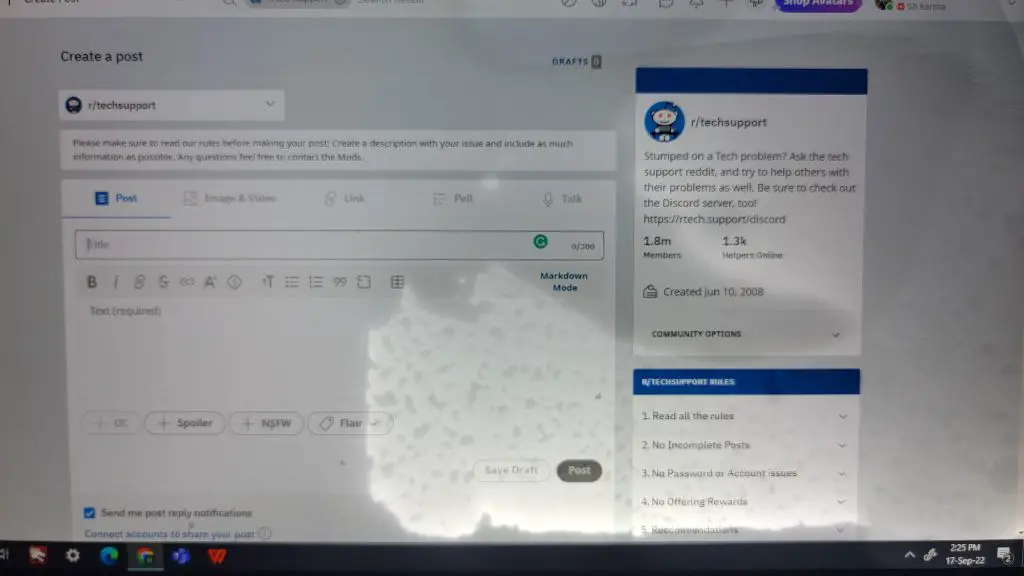Assess the Damage
If your laptop screen gets wet, it’s important to quickly assess the damage. Look for any visible water droplets on the screen, as well as flickering or distortion which are signs of water damage (1). Note if your laptop was turned on or off when it got wet, as a powered-on laptop can short circuit when wet leading to further damage (2).
Carefully inspect your laptop to determine if water actually got inside the case and made contact with internal components. Signs of internal water exposure include a foggy or streaky screen, keyboard malfunction, distorted or muffled audio, and problems with the touchpad (1)(2). Leaking or dripping water from inside the laptop case is also a clear sign of internal water ingress.
It’s critical to act fast if water got inside your laptop, as moisture exposure can quickly corrode circuits and components leading to permanent damage if left unchecked (2). However, if no water entered the laptop interior and damage is limited to the exterior screen, you may be able to recover it by promptly drying the screen.
Sources:
(1) https://www.makeuseof.com/tag/signs-laptop-water-damage/
(2) https://www.technology-solved.com/computer-water-damage-symptoms/
Act Quickly
Time is critical to avoid permanent damage when liquid gets inside your laptop. Water can quickly seep into sensitive components and cause corrosion or electrical shorts, so it’s important to act fast.
Prioritize drying out the laptop as quickly as possible. The longer moisture sits inside, the more likely it is to cause irreversible damage. Studies show that if no action is taken, corrosion can begin in as little as 2 hours. So don’t delay – start the drying process immediately.
Turn off and unplug the laptop right away, even if it still seems to be working. This helps prevent short circuits while drying. Remove any peripherals or USB devices as well.
Be prepared to disassemble the laptop to properly dry internal parts. Taking rapid action can make the difference between saving your laptop or potentially losing it for good.
Sources:
Remove Power Source
One of the first steps you should take if your laptop gets wet is to immediately remove all power sources. This includes shutting down the laptop, unplugging it from any chargers or external power supplies, and removing the battery if possible.
As soon as a liquid makes contact with the internal components of a laptop, there is risk of short circuiting which can cause severe damage. Removing power sources reduces this risk. Shut down the laptop properly if possible, but if it is unresponsive, you may need to force shut down by holding down the power button for 10-15 seconds.
For laptops with removable batteries, take the battery out right away. This eliminates the chance of short circuiting from a wet battery. Use a cloth to wipe off any moisture on the battery terminals before removing it. For laptops with built-in batteries, unfortunately you cannot remove the battery, so unplugging and shutting down are your safest options.
Bottom line, disconnect your laptop from any power source as soon as possible after getting it wet. This simple first step gives you the best chance of avoiding permanent damage while you assess the situation. Refer to your user manual if needed for proper instruction on removing batteries or adapters specific to your laptop model.
Dry the Exterior
It is important to dry the exterior of the laptop as soon as possible after getting it wet. Use a clean, dry towel or microfiber cloth to gently wipe down the entire outside of the laptop and keyboard to absorb as much moisture as you can [1]. Be sure to get into any crevices around keys, ports, or vents where water may be trapped. Press down lightly on keys with the cloth to soak up water from underneath. Work your way around the entire laptop, flipping it over and patting down all sides until no more moisture comes up on the towel [2]. Change towels as needed if they become saturated. Removing exterior moisture quickly is key to avoiding short-circuiting or corrosion inside the laptop.
Tilt to Drain
After removing any power sources, the next step is to gently tilt the laptop to allow any remaining liquid to drain out. Slowly tilt the laptop keyboard side down over a towel or cloth to encourage the water to flow out of openings and vents.
Be very gentle when tilting the laptop, as you don’t want to further disturb any internal components. Go slowly and tilt just enough for gravity to help pull out pooled water, but not so much that you’re putting stress on delicate parts.
Let the water drain naturally without shaking, tapping, or aggressively moving the laptop. Patience is key, so keep the laptop angled for at least 10-15 minutes to give the liquid time to clear out.
Placing paper towels or a cloth around the edges can help absorb any dripping water as well. Just be sure not to let any new moisture near openings while draining.
Once you’ve tilted for a sufficient time, you can return the laptop to a flat, stable surface. But continue leaving it open and powered off to air dry fully before assessing if it functions.
Tilting your laptop cautiously after a spill can help minimize any issues by quickly draining awaypooled moisture before it has a chance to reach internal components. Just go slow and give gravity time to do its job pulling the liquid out.
Increase Airflow
Once you’ve dried the exterior of the laptop, it’s important to increase airflow around the internal components to help evaporate any remaining moisture. Pointing a fan directly at the laptop can significantly speed up the drying process.
Position the fan about 12-18 inches away, and angle it to blow a steady stream of air across the keyboard and openings on the bottom of the laptop. Make sure the fan is on a low or medium setting to avoid blowing debris into the laptop.
Also, prop up the laptop at an angle while drying to allow for better airflow and drainage. Open the laptop as wide as possible and place it on a stand, sturdy books, or other items to tilt it between 45-60 degrees.
Let it dry in front of the fan like this for at least 24 hours before attempting to turn on again. The increased airflow will help evaporate any lingering moisture inside much faster than just letting it sit.
Just be sure not to blow too much air into the laptop’s ports and openings to avoid pushing in dirt or moisture droplets. And don’t use high heat sources like hairdryers that could further damage the laptop.
Sources:
https://ask.metafilter.com/39246/Should-I-blow-air-onto-a-drowning-laptop
Absorb Interior Moisture
To absorb any remaining moisture inside the laptop, use desiccant packets. Desiccants like rice and silica gel packets work well to soak up liquids inside electronics (source). Place the desiccant packets inside areas of the laptop that got wet or may contain moisture, like under the keyboard or around internal components. The desiccants will draw moisture out of the air and help dry the laptop’s interior. Make sure to use enough packets to cover the affected areas. Rice is an accessible desiccant option, but for best results look for silica gel packets, which are specially designed for drying electronics (source). Let the desiccants sit inside the laptop for at least 24-48 hours.
Be Patient
The drying process can take several days, so it’s important to be patient and resist the urge to try powering on your laptop prematurely. According to experts, you should wait at least 24 hours before attempting to turn on a wet laptop, but leaving it for 2-3 days is ideal.
“Let the laptop dry for 2-3 days if it got very wet before you try turning it on,” advises one Reddit user who had success recovering a water-damaged laptop this way [source]. Trying to power up your device before it’s fully dry risks short circuiting and permanent damage.
Be patient – it’s better your laptop stays off for a few days than risk frying the components if moisture remains inside. Give it plenty of time to thoroughly air dry before testing it out. Don’t get overeager to check if it works or you may ruin your chances of getting it up and running again.
Check for Damage
Once the laptop is completely dry, thoroughly inspect it for any permanent damage caused by the water exposure (source). Look for the following signs of water damage:
- Corrosion or discoloration on the external casing
- Keys sticking or not working on the keyboard
- Trackpad not responding accurately
- Distorted or muffled audio
- Display artifacts or flickering screen
- Any strange new noises from the cooling fan
After inspecting the physical laptop, it’s critically important to test all of its functionality. Power it on and verify that the operating system loads correctly. Connect to the internet if possible. Test all keys on the keyboard, trackpad gestures, and ports like USB and HDMI. Play audio and video files to check the speakers and display. If you have access to them, connect external peripherals like a desktop monitor, keyboard, and mouse to see if issues persist. This thorough testing will confirm if water exposure caused any permanent damage to your laptop’s hardware components.
Consider Professional Help
For significant water exposure, seek professional repair. Take your laptop to a reputable computer repair shop that specializes in water damage for an assessment. They have the proper tools and expertise to fully open up the laptop, clean out residual moisture, and check each component for functionality.
Depending on the extent of the damage, the repair shop may be able to salvage the laptop by replacing affected parts like the keyboard, screen, or motherboard. Costs will vary depending on the make and model of your laptop and the parts needing replacement. Expect to pay anywhere from $200 to $1000 or more for extensive water damage repairs from liquid spilled directly onto internal components.
If the repair technicians determine that the core components like the motherboard are irreparably damaged, the cost of repairs may exceed the current value of your laptop. In this case, you may need to replace the laptop entirely.
Data recovery services should also be considered if important files were stored locally on the laptop. Reputable repair shops can attempt to recover data from the laptop’s hard drive even if other components are damaged. This typically costs a few hundred dollars but can retrieve irreplaceable documents, photos, or other files.
Bring your laptop in for professional assessment as soon as possible after water exposure for the best chance of salvaging both the hardware and your data. Quick action is key to minimizing permanent damage from liquid. With professional help, there are good possibilities of resurrecting your laptop and recovering data after even significant water damage events.