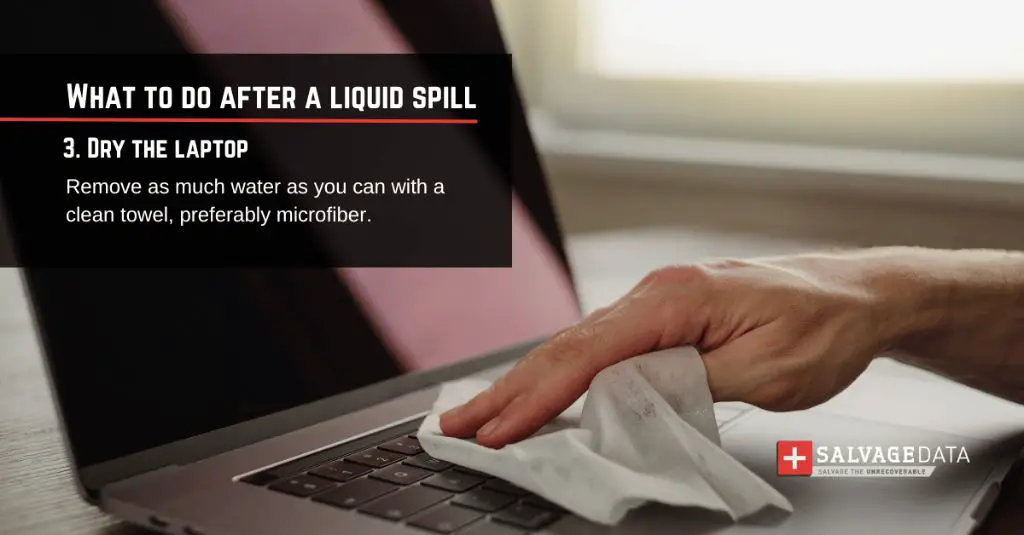Spilling water or another liquid onto your laptop can be a disastrous accident that may lead to your computer not turning on. Water can damage internal components and cause electrical shorts, preventing your laptop from powering up properly. However, all hope is not lost! There are some steps you can take to try to fix a water-damaged laptop and potentially get it working again.
Act Quickly
If you’ve spilled a liquid on your laptop, it’s crucial that you act fast. The longer the water sits inside your computer, the more likely it is to cause corrosion and electrical shorts. As soon as you realize liquid has gotten into your laptop:
- Turn off the laptop immediately and disconnect any attached cables and devices.
- Remove the battery from the laptop if possible.
- Open up the laptop and locate any water drainage holes or vents and angle the laptop to try to drain out as much liquid as possible.
- Absorb any liquid on the surface of the laptop using a microfiber cloth or paper towels.
- If possible, use a can of compressed air to blow out any droplets of water lingering inside crevices or vents.
Taking these steps right after a spill can help prevent further damage and gives you the best chance of being able to revive your laptop. The longer you wait, the more water will seep deeper into components.
Dry Out the Laptop
Once you’ve done your best to drain away any obvious liquid, the next step is to thoroughly dry out the laptop. Water and moisture left inside can lead to corrosion, electrical shorts, and other problems.
Some steps to dry out a wet laptop include:
- Removing any parts you can, such as detachable keyboards, drives, RAM modules, or removable batteries.
- Carefully wiping down the inside and outside of the laptop with a microfiber cloth.
- Leaving the laptop disassembled in a dry environment for at least 24-48 hours to allow any lingering moisture to evaporate.
- Using desiccant packs or bags of uncooked rice to absorb moisture (do not turn on the laptop when desiccants are inside).
- Using a portable fan or hair dryer on a cool, low setting to gently blow air over the laptop and help water evaporate.
The key is being patient and allowing all moisture to fully dry before reassembling and testing your laptop. Rushing the drying process risks short circuiting when power is restored.
Clean with Isopropyl Alcohol
Once the laptop is dried out, use isopropyl alcohol (rubbing alcohol) and cotton swabs to carefully clean the internal components. Focus especially on getting rid of any mineral deposits or corrosion left by the water or liquid.
Be very gentle and careful cleaning circuit boards and connectors. Isopropyl alcohol helps displace any lingering moisture and also removes corrosion buildup from any metals or minerals in the liquid.
Inspect for Damage
Before attempting to turn your laptop back on, thoroughly inspect for any visible damage caused by the liquid.
Look for:
- Corrosion on metal components
- Mineral deposits from the liquid that may cause electrical shorts
- Damage to circuit boards (discoloration, warped parts, etc.)
- Melted plastic components
- Burn marks indicating electrical damage
If you notice significant damage to core components like the motherboard, unfortunately this likely means the laptop cannot be repaired. More minor damage may still be fixable.
Reassemble and Test
Once the laptop is fully dried, cleaned, and inspected, it’s time to put it back together and try turning it on.
- Carefully reinstall any components you removed.
- Reconnect any cables that were detached.
- Insert the battery back into the laptop if removable.
- Attempt to turn the laptop on as you normally would.
The laptop may boot up normally, indicating you successfully revived it after the liquid spill. However, don’t be surprised if it still does not power on or doesn’t stay on for more than a few seconds. If it does not turn on, troubleshoot further.
Troubleshooting Steps
If your laptop still fails to turn on properly after drying it out and cleaning, try some of these tips:
- Connect the AC adapter and try turning it on only using wall power, without the battery installed.
- Remove all removable components and reseat them properly, making sure everything is connected right.
- Press and hold the power button for 60 seconds to discharge any lingering power/moisture.
- Try resetting the RAM and CMOS battery.
- Swap out the RAM or hard drive for known working ones to test if other components are damaged.
- Connect an external monitor to see if video output still works.
Take notes on any beeps, lights, or error messages that occur. Research the specific codes or indicators to help narrow down where damage may have occurred.
Attempt a Factory Reset
If your laptop powers on but won’t boot properly to the operating system, try performing a factory reset.
For Windows machines:
- Use installation media to boot into Recovery mode, accessing the Advanced startup options.
- Select Troubleshoot > Reset this PC to start the reset process.
- Choose “Remove everything” to fully reset Windows to factory condition.
For Macs:
- Boot while holding Command+R keys to enter macOS Recovery.
- Go to Utilities > Disk Utility and erase the drive to a single Mac OS Extended partition.
- Exit Disk Utility and select Reinstall macOS to begin the OS installation again.
This may fix software issues caused by the liquid and allow your laptop to work again after full resets of the operating systems.
Conclusion
Spilling water or liquids into a laptop can certainly cause catastrophic damage in some cases. However, there are steps you can take to maximize your chances of reviving the computer:
- Act quickly to stop power flow and drain liquid.
- Thoroughly dry out all components.
- Clean with isopropyl alcohol to remove corrosion.
- Inspect closely for physical damage.
- Reassemble carefully and test power on.
- Troubleshoot issues and try resets if needed.
With luck and persistence, you may be able to get your laptop working again after a spill. But if significant damage has occurred, it may need professional repair or be unsalvageable. Quick action is key for the best results. Don’t give up hope, but be prepared that water and electronics don’t mix well!
Frequently Asked Questions
How can I tell if water damage is beyond repair?
Signs of water damage beyond repair include corrosion on circuit boards, melted plastic components, burn marks, or no power at all after thorough drying. Extensive troubleshooting with no signs of life likely indicates irreparable damage.
Is it safe to try turning on my laptop before fully drying it?
No, you should never try to turn on a laptop that has gotten wet before fully drying and cleaning it. This risks short circuiting and permanent electrical damage.
Does homeowners or renters insurance cover liquid spills on laptops?
It depends on the details of your policy. Some cover accidental damage like liquid spills under personal property protection. Check your policy or call your agent to find out if a damaged laptop would be covered.
How long should I let the laptop dry out after a spill?
At least 24-48 hours in a dry environment is recommended, more if possible. All moisture should be fully evaporated before powering on to prevent shorts and damage. Be patient for the best chance of success.
Can I fix a laptop myself after a spill or do I need to take it to a pro?
It depends on your comfort level with electronics repair. Those new to it should be very careful, but many liquid damage fixes can be DIY. Major motherboard issues often require a professional though.
Preventing Liquid Damage to Laptops
While dealing with a spill is difficult, the best course of action is preventing it in the first place. Here are some laptop use tips to avoid liquid damage:
- Never eat or drink right next to your laptop.
- Close bottles/cups when near the computer.
- Keep laptop on tables rather than directly on your lap.
- Don’t use laptop where you are at risk of fatigued or impaired.
- Consider a spill-proof keyboard cover for added protection.
- Carry laptop in waterproof bag when commuting.
Being mindful of laptop use and following common sense can go a long way in preventing damaging spills and saving you headaches down the road!
| Liquid Type | Risks | Tips for Cleaning |
|---|---|---|
| Water | Corrosion, short circuits, component damage | Dry upside down to drain, use moisture absorbing bags |
| Coffee/Tea | Stains, stickiness, residue | Dab carefully with microfiber cloth, use rubbing alcohol on stubborn dried areas |
| Soda | Stickiness, stains, residue, corrosion | Rinse with distilled water, clean with alcohol to avoid sticky buildup |
| Alcohol | Circuit damage if powered on wet, stains | Dry thoroughly, lift stains gently with distilled water/vinegar |
This table summarizes the unique risks posed by some common laptop spill types and tips for removing the liquid and cleaning up properly. The key is addressing the spill quickly and methodically to avoid permanent damage.