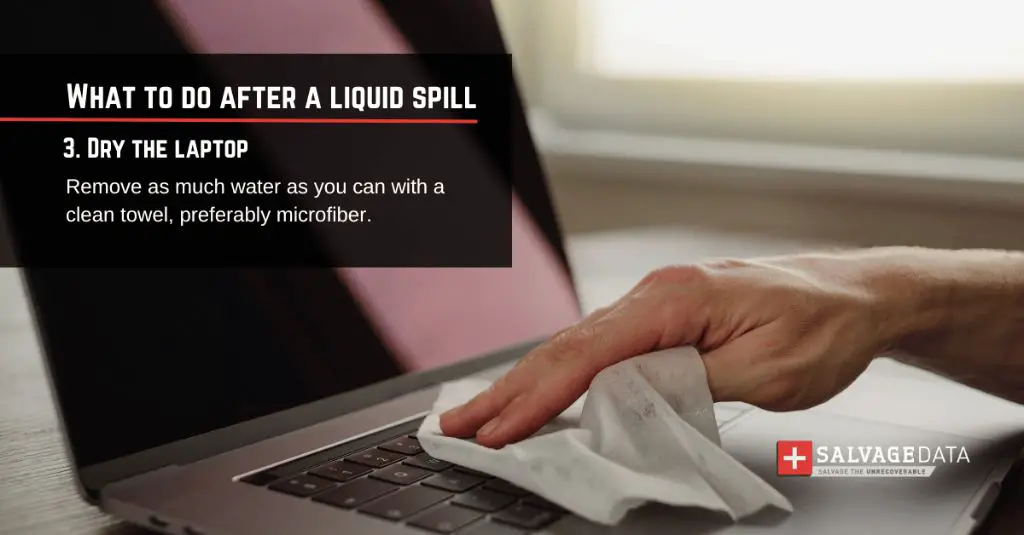Dealing with a water spill on your PC can be stressful, but taking quick action is key to potentially saving your computer. Here are some dos and don’ts to keep in mind if you accidentally spill water or another liquid onto your desktop, laptop, or another PC component.
Immediately Power Off and Unplug the Computer
If a spill occurs, the first thing you’ll want to do is power off and unplug the computer as soon as possible. This helps prevent shorts and further damage to components. Don’t worry about properly shutting down first—just immediately turn off the PC and unplug it from power. If the battery is removable on a laptop, also remove the battery.
Remove Any Peripherals or Accessories
After cutting power, detach any peripherals, cables, USB drives, or external accessories that may have gotten wet. This helps isolate the main PC components and prevents connected devices from becoming damaged too.
Dry Exterior and Accessible Areas
Use a microfiber cloth or towel to gently blot up any accumulated exterior liquid. Be sure to dry any accessible areas around vents, ports, and openings. Avoid rubbing or scrubbing as this can push moisture further into crevices.
Let the PC Dry Thoroughly Before Turning On
Resist the urge to turn on the computer to test it. Liquid likely got inside the case and around components, so you’ll need to let it dry thoroughly first. Place the PC in a well-ventilated area and let it sit powered off for at least 24-48 hours minimum. The longer the better to allow all lingering moisture to evaporate.
Consider Opening the Case
For desktop computers, opening up the case to access internal components can help the drying process. This allows you to directly dry any affected parts with compressed air. Just be very gentle if doing this and don’t force anything.
Use Absorbent Materials
Placing dry absorbent materials like rice, silica gel packs, or paper towels around the PC can help draw out moisture. Just make sure not to get any rice grains or debris inside the computer. Change out absorbent materials periodically.
Increase Air Circulation
Point a fan directly at the affected computer to keep air circulating and evaporate any residual moisture. You can also remove any boards, cards, drives, etc. and let them dry separately. Just be cautious handling sensitive components.
Inspect for Any Corrosion
Before turning back on, inspect the PC for any signs of water damage or corrosion around metal components. Look for any white, blue, or green discoloration. This may require cleaning or replacing parts.
Consider Professional Data Recovery
For hard drive malfunctions, you may need professional data recovery rather than trying to repair and run the drive yourself. This service can rescue data if the drive electronics have been damaged.
Turn On and Test Components
Once fully dry, reconnect all accessories and begin turning the PC and connected devices on one by one. Gently move cables and boards first to feel for any remaining moisture before applying power. Test all components to see if they power up and function normally.
Watch for New Issues After Drying
Even if a component seems to power on fine initially, problems can show up later after drying out. So continue monitoring PC performance over the following days and weeks. Any new issues may indicate latent water damage.
Replace Damaged Parts
If certain components display obvious corrosion or no longer power on, you’ll need to replace them. Depending on what parts were affected, this could require a new motherboard, power supply, drives, expansion cards, etc.
Conclusion
Dealing with a spill on a PC can be a delicate operation, but following these steps helps give you the best chance of saving your computer and its components. Just remember to act quickly after a spill to stop power flow, thoroughly dry all parts, and inspect for any signs of corrosion before powering back on after drying. With luck and care, even significant liquid damage can sometimes be recovered from with patience and some strategic replacement of affected parts. Don’t attempt to shortcut the drying process or you risk short circuiting and permanent failure when power is restored.
Frequently Asked Questions
What are the first things to do if you spill water on a computer?
The very first steps after spilling water or liquid on a computer are to immediately power off the device and unplug it from electricity. This stops the flow of power and helps prevent short circuits which can permanently damage components.
Should you remove the battery if you spill on a laptop?
Yes, removing the battery is an important step with a laptop spill. This fully cuts power flow to the device. Just be sure to power off the laptop first before removing the battery.
Is it safe to open up a computer after a spill?
On desktop PCs it can be helpful to gently open up the case to access components for drying purposes after a spill. Just don’t force anything and be very careful handling any boards or connectors. Do not open up a laptop yourself.
How long should you let a computer dry after water damage?
It takes substantial time for all moisture to fully evaporate from inside a PC case and components, especially for parts that aren’t openly exposed. Letting a computer dry for at least 24-48 hours minimum before turning back on is recommended, and allowing even more time is better.
Can you use rice to dry out a wet computer?
Yes, placing rice or other desiccant materials like silica gel packs around the affected computer can aid the drying process by absorbing moisture. Just avoid getting any rice grains inside the PC where they could cause new issues.
What are signs of water damage in a computer?
White, blue or green discoloration and corrosion around metal components indicates water damage in a PC. Plastic parts may also appear deformed or show mineral deposits. Components no longer powering on properly or at all is another sign of liquid damage.
Is it worth getting water damaged electronics professionally repaired?
For moderate water damage without major corrosion, DIY drying techniques may be enough to salvage functioning. But for anything beyond minimal issues, the expertise of a professional repair shop is often worth the cost to give electronics the best chance of recovery.
Can spilled water cause permanent damage to a computer?
If power isn’t cut promptly and components are energized while wet, water can definitely cause shorts and permanent circuitry damage. Drying methods may still help after the fact, but there’s elevated risk of component failure later on from residual issues.
Is it safe to turn on a computer if a small amount of water was spilled on it?
No, you should never turn on a computer that has gotten wet until it has had time to thoroughly dry, even after just a small spill. Powering on before moisture has evaporated can still potentially short circuit components.
How do you check a computer for water damage?
Inspecting for visible corrosion and mineral deposits provides good clues to water intrusion and damage. Powering on components one by one after drying can also reveal any issues. Running comprehensive hardware diagnostics gives in-depth insight into component health.
Damage Assessment
Assessing the extent of water damage to a computer involves checking a number of components that may be affected. Here is an overview of major parts vulnerable to liquid spills and how to evaluate them:
Motherboard
Carefully inspect the motherboard for any signs of corrosion, mineral deposits, or discoloration from water exposure. Also look for warped or disfigured components. Faulty operation if powered on can indicate damage.
CPU
Examine CPU socket pins under magnification for any corrosion or residue buildup which may impede contact. Test CPU performance under stress with intensive programs to confirm stable operation.
RAM
Check RAM slots for corrosion and run intensive memory tests via built-in diagnostics or third party apps. Memory errors, freezes, crashes all can signify water damaged RAM.
Drives
Connect drives to another system if possible and check if detected in BIOS. Run drive diagnostics checking for read/write errors, bad sectors, and SMART status flags. Failed drives may need professional recovery.
Power Supply
Inspect power supply outputs and cable connectors for discoloration. Test with a multimeter and power on to verify proper output voltages. Feedback components can be damaged by water.
Graphics Card
Look for corrosion on PCIe connector pins and socket. Check video output under graphical load for artifacts, errors, freezes indicating issues. Damaged cards may need replacement.
Case Damage
Note any evidence of water intrusion (mineral deposits, corrosion) around ports, vents, seams and openings. Damage here can impact air flow and cooling of components.
Thoroughly checking all of these core elements helps determine the extent of any system damage and what components may need repair or replacement.
Drying Methods
Once a water spill has occurred, it’s crucial to quickly but safely dry out the computer and components. Here are some effective methods to achieve this:
Absorbent Materials
Placing dry absorbent materials around and under the computer can be an easy way to draw moisture out. Rice or silica gel packs work well for this. Just be sure no loose grains get inside the PC.
| Material | Notes |
|---|---|
| Rice | Readily absorbs moisture, but can leave stray grains behind |
| Silica Gel Packs | Very effective, reusable desiccant packs |
| Paper Towels | Disposable and absorbent, but lint can be an issue |
Opening the Case
For desktop computers, opening the case provides direct access to components for drying and inspection. Just avoid moving any boards or connectors before power is disconnected.
Remove Power Source
On laptops the battery should be detached to fully cut power. Desktop power supplies can be disconnected to allow for drying components externally if needed.
Compressed Air
Canned compressed air can be used to gently blow remaining moisture off of boards and around components once external liquid is wiped away.
Fan Circulation
Placing the PC in front of a fan accelerates evaporating any moisture around and under components helpfully speeding dry time.
Sunlight Exposure
Positioning the disassembled computer in direct sunlight can aid drying using natural light and heat. This may not be practical for larger PCs.
Combining a few different tactics normally proves most effective depending on the severity of the spill and what components got wet internally.
Corrosion Removal Tips
If water exposure resulted in some corrosion buildup, prompt removal helps minimize long term reliability issues. Here are some methods to safely clean corrosion:
Isopropyl Alcohol
A cotton swab or soft brush dipped in this can dissolve corrosion on metal PC components. Avoid using on plastics.
Distilled White Vinegar
The mild acidity in vinegar breaks down corrosion with a short 5-10 minute soak time. Rinse thoroughly after.
Baking Soda and Water Paste
A paste made from baking soda and water can scrub away corrosion. Avoid getting paste in small spaces.
Contact Cleaner Spray
Special electronics contact cleaner fluid quickly dissolves corrosion buildup. Use minimally and only on specified components.
Testing these methods first on a small inconspicuous area is a good idea to ensure surfaces aren’t adversely affected.
Preventing Water Damage
While quick action after a spill can help, avoiding liquid getting on electronics entirely is ideal. Some tips to keep your computer safely away from moisture:
- Don’t place drinks near the computer to avoid accidental spilling.
- Locate desktop towers off the floor away from flooding risk.
- Ensure proper case ventilation and cooling to reduce internal condensation.
- Keep electronics away from bathrooms, sinks, etc. with running water risk.
- Shut down the PC if weather forecasts major storms or hurricanes.
- Always use surge protectors to avoid electrical damage from storms.
- Consider investing in dedicated water/dust proof computer cases.
- Inspect seals, cables, and components for any degradation allowing moisture intrusion.
- Back up critical data regularly in case water damage proves unrecoverable.
With some care and planning, proper computer maintenance, and avoiding obvious hazards, you can sidestep the headaches of spilled liquid ruining PC components in many cases.