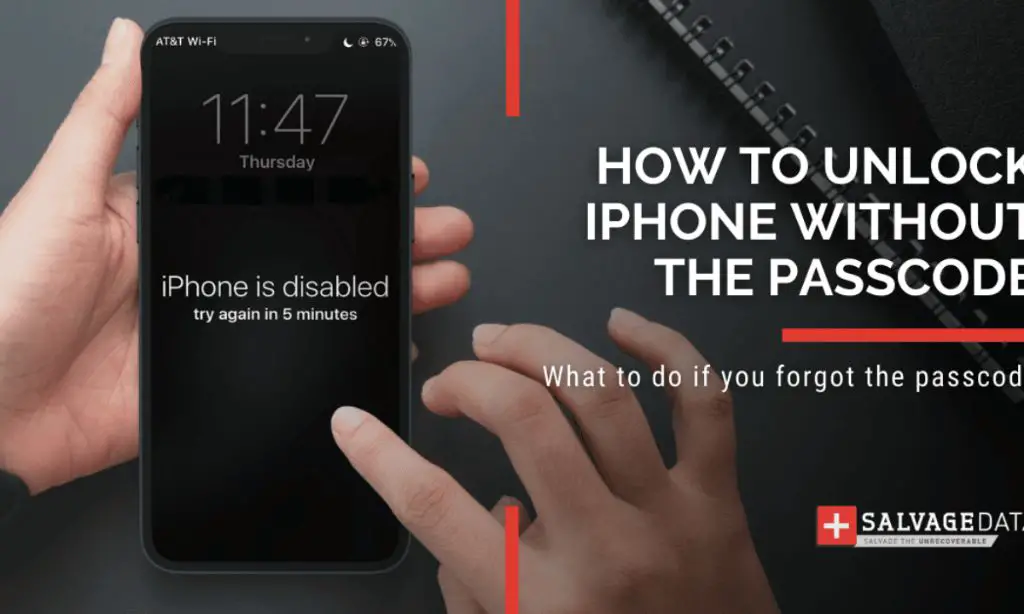Locking yourself out of your iPhone can be a frustrating experience, especially if you’ve forgotten your passcode and can’t get back in. Fortunately, there are several ways to unlock your iPhone and regain access even without knowing the passcode. This article will provide step-by-step instructions on the best methods for unlocking a locked iPhone when you’ve forgotten the passcode.
Try entering your passcode multiple times
The first thing you should try is entering your passcode multiple times. Oftentimes we can recall our passcodes if we keep trying – muscle memory can kick in and help you remember the code. Try entering various combinations of passcodes you think you may have used. Input 4-6 digit codes that resemble your potential passcode. After several failed attempts, your iPhone will prompt you to input your Apple ID and password to unlock the device. If you can recall your Apple ID credentials, this can bypass the passcode and get you back into your iPhone.
Use Find My iPhone to erase and unlock your device
If you have Find My iPhone enabled on your Apple device, you can use it to remotely erase and unlock your iPhone. This removes the passcode from the device entirely, allowing you to set up the phone as new or input a new passcode. To use Find My iPhone:
- On another device, log into iCloud.com and access Find My iPhone
- Select your locked iPhone from the list of devices
- Choose “Erase iPhone” to erase and unlock the device. This removes all data and settings.
- Your iPhone will now be unlocked without the passcode. You can set up the device as new or input a new passcode.
The downside is this method erases all of your data and settings – but it will successfully unlock the iPhone. Make sure your data is backed up before using this method.
Unlock your iPhone using recovery mode
You can unlock an iPhone by putting the device into recovery mode, then connecting it to a computer and restoring it. This method requires a computer with iTunes installed.
- Connect your locked iPhone to the computer using a USB cable
- Open iTunes on the computer if it doesn’t launch automatically
- With your iPhone connected, force restart it by pressing and quickly releasing the Volume Up button, then pressing and quickly releasing the Volume Down button, then press and hold the Side button until you see the recovery mode screen
- When your iPhone enters recovery mode, you’ll see a message in iTunes saying the device is in recovery mode and needs to be restored
- In iTunes, click “Restore” to wipe your iPhone and uninstall the passcode
- Your iPhone will restart unlocked without the passcode. You can then set up the device as new or input a new passcode.
This recovery mode method similarly erases all data and settings to unlock the phone. Make sure your data is backed up first. But it does reliably unlock the iPhone through iTunes.
Unlock with trusted contacts
If you set up trusted contacts in your iPhone’s settings, you can use this to unlock your device. A trusted contact can generate an unlock code that will bypass your passcode. To use trusted contacts to unlock your iPhone:
- On another device, open the Find My app and select your locked iPhone
- Tap “Send Unlock Request” and choose a trusted contact to message
- Your contact will need to confirm your identity, then can send an unlock code
- On your locked iPhone, tap “Unlock with Code” and enter the code your contact sent
- After entering the code, your iPhone will unlock without requiring the forgotten passcode
This method allows unlocking without erasing any data. Make sure you previously set up trusted contacts for it to work.
Use Siri to call emergency contacts
If you have no other unlock options available, you can use Siri to make an emergency call to trusted friends or family even when your iPhone is locked. Say “Hey Siri” then say something like “Call mom” or “Call my wife.” Siri will place a phone call on your locked iPhone. You can then ask the person you called to help you unlock your device using one of the other methods described here.
Take your iPhone to the Apple Store
As a last resort, you can take your locked iPhone to an Apple store for in-person help. Make an appointment at your local store’s Genius Bar. Explain to the Apple team that you forgot your passcode. They can unlock the device for you in store, provided you can show valid proof that you own the iPhone. Valid proof includes the original purchase receipt, serial number, or being able to log into the associated iCloud account.
Reset your Apple ID password if you forgot that as well
If you forgot both your iPhone passcode and Apple ID password, you can reset your Apple ID online to gain access to unlocking methods like Find My iPhone. To reset your Apple ID password:
- Go to iforgot.apple.com
- Enter your Apple ID and complete the captcha
- Click Continue and follow the on-screen steps to reset your password
Once your Apple ID password is reset, you can log into iCloud and use Find My iPhone or contact Apple Support to help unlock your iPhone.
Contact Apple Support to unlock your iPhone
If you have no other options, calling Apple Support is another method to unlock your iPhone if you forgot the passcode. Apple Support can generate an unlock code that will disable the passcode on your iPhone.
To contact Apple Support for unlock help:
- Call 1-800-275-2273 in the US
- Be prepared to verify your identity by providing the iPhone serial number, IMEI, receipt, or Apple ID details
- Explain that you forgot your iPhone passcode and cannot access the device
- Apple Support can then assist in unlocking the iPhone by disabling the passcode
This will again allow you to set up the iPhone like new and use or create a new passcode.
Prevent this in the future by backing up passcodes
While the methods above can help you unlock a locked iPhone, the easiest way to avoid this problem in the first place is being prepared with your passcode information backed up.
Some tips for keeping your passcodes accessible:
- Store passcodes in a password manager like 1Password
- Write down passcodes and keep them somewhere secure like a safe
- Share passcodes with trusted family members or friends as emergency contacts
- Enable Touch ID or Face ID so you don’t need to input passcodes frequently
Taking preventative steps like these will help avoid situations where you’re locked out of your iPhone in the future.
Conclusion
Being locked out of your iPhone without remembering the passcode can be stressful. But fortunately, there are several reliable methods you can use to unlock your device and regain access.
The best options include using Find My iPhone, putting your device in recovery mode, contacting Apple Support, or taking your phone to an Apple Store. Enable backups and emergency contacts so trusted people can help unlock your device if needed.
With the right preparation and knowledge of these unlocking methods, you can get back into your iPhone even if you lose or forget that important passcode.