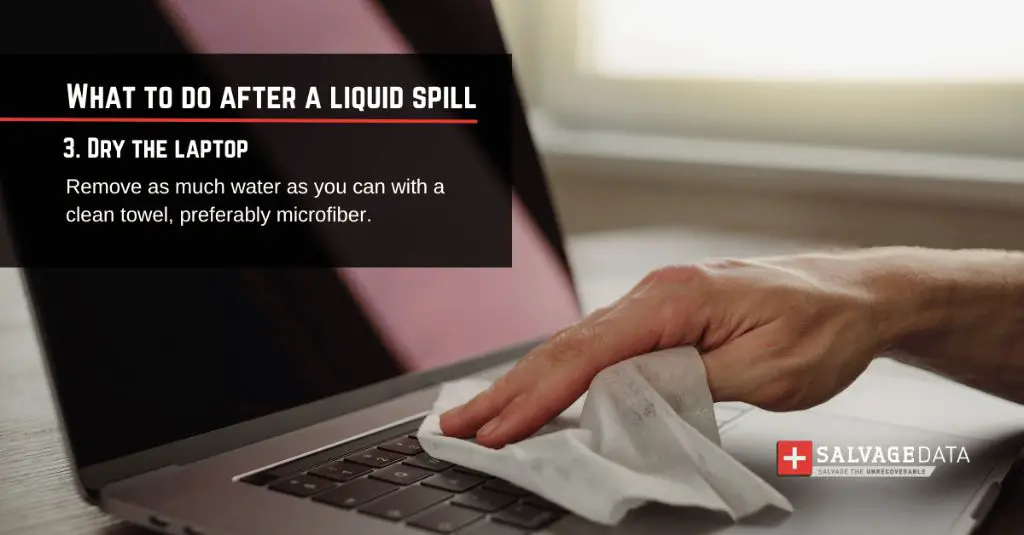Having an Apple laptop get wet can be a stressful and worrying situation. Water damage can cause serious issues for the internal components and functioning of your laptop. However, there are steps you can take right away to potentially save your laptop and prevent further damage.
What are the risks of water damage to a laptop?
When liquid is spilled or leaks into a laptop, it can cause short circuits, corrosion, and failures of internal components. Even small amounts of water can lead to major problems over time. Some of the main risks and potential damage include:
- Short circuiting of the motherboard, RAM, CPU, and other integrated circuits
- Corrosion of electrical contacts and components
- Failure of internal components like the hard drive, SSD, or battery
- Display issues like dead pixels or distortion
- Connection ports malfunctioning (USB, Thunderbolt, etc.)
- Permanent system damage requiring logic board replacement
The longer moisture sits inside a laptop, the more potential it has to cause irreversible damage. This is why it’s important to act fast if your Apple laptop gets wet.
Immediate steps if your Apple laptop gets wet
If you accidentally spill liquid on your MacBook, MacBook Air, or MacBook Pro, these are the steps you should take right away:
- Power it off immediately – Don’t wait to power off the laptop. As long as it’s still on, electricity is running through components and exposing them to short circuiting and corrosion.
- Unplug all connected cables/devices – Disconnect the power adapter, external monitors, and any other connected devices to prevent damage to those components.
- Dry the outside of the laptop – Use a clean towel to gently blot and wipe the exterior of the laptop to soak up any external moisture.
- Tilt to drain out liquid – Gently tilt the laptop around to let any accumulated internal liquid drain out through openings.
- Absorb moisture with dry rice – Place the laptop in an airtight bag with uncooked dry white rice. The rice will absorb ambient moisture.
- Leave it powered off for at least 48-72 hours – This gives time for any residual moisture to evaporate before attempting to power on again.
Following these initial steps can potentially save your Apple laptop from permanent water damage. The key is taking quick action to remove power and moisture right away.
DO NOT try to power on a wet laptop
After a spill, you may be tempted to power on your laptop to assess the damage. But this is the worst thing you can do immediately after water exposure. When powered on while still wet inside, it greatly raises the risk of short circuiting, component failure, and irreparable damage.
You should follow the initial steps above first and give the laptop sufficient time to thoroughly dry out before attempting to turn it on again. It requires patience, but it’s the safest way to avoid causing further damage.
Use moisture-absorbing products
As mentioned above, placing the laptop in an airtight bag with dry uncooked rice can help absorb residual moisture. The rice attracts ambient moisture through the process of adsorption.
Other moisture-absorbing products you can try include:
- Silica gel packs – These little packs contain moisture-absorbing silica gel beads.
- Disposable desiccant packs – These moisture absorbers are made of clay, wood pulp, and salt.
- Kitty litter – The granules in cat litter can absorb water effectively.
Make sure any product you use is kept in an airtight bag surrounding the laptop. Give it at least 48 hours before checking on it.
Take it to an Apple Store or repair shop
If the above DIY steps don’t seem to work, your best option is to take the water-damaged laptop into an Apple Store or third-party repair shop. They have specialized tools and methods to accurately diagnose and fix liquid-related issues.
Some of the steps a professional repair shop may take include:
- Opening up the laptop to dry out and clean internal components
- Removing power to drain charge and eliminate short circuit risk
- Disassembling parts like the logic board, heat sink, fans to dry thoroughly
- Cleaning corrosion from electrical contacts
- Replacing any damaged parts like the battery or screen
This type of professional cleaning and repair service can cost anywhere from $300 to $1000+ depending on the extent of the damage. But it may be worth it to save an expensive laptop.
Use moisture monitoring cards
Many repair shops will use small moisture monitoring cards inside the laptop as they work on it. These are small paper cards which change color when they come into contact with moisture.
Once the internal repair is complete, the cards can be monitored for any color change over the following days. This confirms if moisture is still evaporating from inside the machine. No color change indicates a successful, thorough drying.
Rebuild damaged software and data
If the logic board and internal structures are undamaged, you may still have software issues or data loss after water exposure. Once the laptop is fully functioning again, you’ll want to:
- Check for system software corruption – Reinstall the OS if damaged.
- Attempt data recovery – Use data recovery software to retrieve damaged files.
- Restore from a backup – Use Time Machine or other backups to restore lost data.
This type of software-based repair and restoration is possible if the hardware components survived the spill.
Manage liquid damage warranty coverage
Liquid damage is not covered under Apple’s 1-year limited warranty on MacBooks and iMacs. However, it may be covered if you purchased optional AppleCare+ coverage.
AppleCare+ extends the repair warranty period to 3 years and adds accidental damage protection. This covers spills, drops, electrical surges, and battery failures after the original warranty expires.
To get Apple’s water damage coverage under AppleCare+, you typically need to bring the affected laptop into an Apple Store within 14 days of the spill occurring. Coverage is limited to 2 incidents per device.
If you don’t have AppleCare+ but want to get Apple’s help with liquid damage, your only option is paying their out-of-warranty repair fees. These fees can be $700 or more depending on the model.
Use laptop spill protection accessories
To help avoid liquid damage, you can invest in protective accessories such as:
- Waterproof case – Cases made of plastic or rubber seal the laptop safely from moisture.
- Keyboard cover – These thin silicone covers prevent spills through the keyboard.
- Laptop spill pads – Absorbent pads attach under the laptop to catch leaks and drips.
While not a guarantee, these accessories can help minimize the likelihood and severity of a spill reaching the laptop’s internal components.
Inspect for lingering liquid internally
Even after an initial cleanup, moisture can remain trapped internally around components where you can’t directly see it. Trapped moisture leads to gradual corrosion over time.
Signs that liquid is still impacting your Apple laptop include:
- Intermittent shut downs or boot failures
- Glitchy trackpad responsiveness
- Error messages about hardware failures
- Buzzing/crackling audio
- Distorted or discolored display
If you notice these types of ongoing issues after a spill, there is likely still internal moisture that needs to be addressed. Take it back apart to dry it out and clean it again.
Conclusion
Spilling liquid on your Apple laptop can be a stressful situation, but not necessarily a fatal one for the device if you take quick action. Follow the steps to power it down, dry it out, allow time for moisture to evaporate fully, and take it to a repair shop if needed. This gives you the best chance of saving it from permanent water damage.