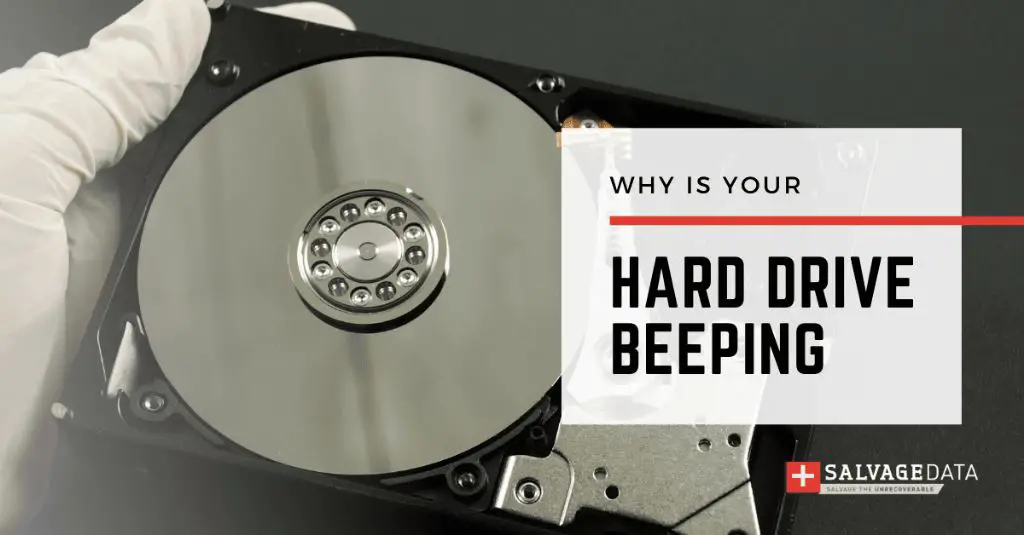An external hard drive is a portable storage device that plugs into your computer via USB or other connection types. It allows you to store large amounts of data externally, freeing up storage space on your main internal drive. External drives are commonly used for backups, extra storage, transferring files between devices, and expanding the capacity of laptops or desktops.
If your external hard drive starts making beeping or clicking noises, that often indicates a mechanical or electrical failure. The sounds signify that the drive is struggling to spin up or read data from the platters. This is concerning because it means the drive hardware is failing, which can lead to potential data loss if the issue is not addressed promptly.
It’s important to take action as soon as you notice odd noises coming from the external drive. The noises likely mean the drive is failing, and continuing to use it could result in irrecoverable data loss. Diagnosing the problem quickly and taking steps to repair or replace the drive can help avoid catastrophe.
Potential Causes
There are several potential causes for an external hard drive beeping:
Hardware failure or malfunction within the drive can lead to beeping noises. Issues with the actuator arm, spindle motor, or circuit board inside the enclosure can produce audible beeps and clicks (Source 1). A drive that is beeping likely has a mechanical or electrical failure.
Connection problems between the drive and computer can also cause beeping. If the USB cable is loose, damaged, or improperly connected, it may cause power or data transfer issues that result in beeping (Source 2). Trying a different cable, port, or computer could help diagnose connection issues.
Corrupted system files or drive errors can sometimes manifest as beeping noises. If the drive has bad sectors or file system corruption, it may beep intermittently as it struggles to read data.
Insufficient power supply can also lead to beeping and other odd noises from an external drive. If the drive is not getting consistent, adequate power from the USB port, it may beep as a result of the electrical issue or attempt to park the heads (Source 2). Using a Y-cable, powered hub, or separate power adapter may help.
Diagnosing the Problem
The first step in troubleshooting an external hard drive that is beeping is to diagnose when and how the beeping occurs. This can help pinpoint the potential cause.
Pay attention to whether the beeping starts when first plugging in the external drive or if it occurs randomly during use. Beeping upon connection could indicate an issue with the drive getting sufficient power from the USB port. Random beeping may signal a mechanical problem with the drive itself.
It’s also important to check if the drive properly mounts and shows up in your computer’s file explorer. If the drive is not being detected, the beeping is likely tied to an electronic or firmware problem. Being able to see the drive but not access files points to a corrupted drive format or damaged components.
Testing the drive on multiple computers and USB ports can help determine if the issues stems from the specific hardware setup versus a problem with the drive itself. Portable external drives should function properly across different machines.
Trying Basic Troubleshooting
If your external hard drive is beeping, there are some basic troubleshooting steps you can try before investigating more complex solutions.
First, try using a different USB port or cable. The beeping could be caused by a faulty USB port or damaged cable that is preventing the computer from properly communicating with the drive. Switch to another open USB port or replace the USB cable if possible.
Next, if your external hard drive has an additional power adapter, plug it into a wall outlet. Beeping can occur if the drive is not getting consistent power through the USB cable alone.
You may also want to update your USB and motherboard drivers in case they are outdated. Go to Device Manager, find any USB or drive controller devices, right click and select Update Driver. Restart your computer after updating. This can resolve conflicts preventing the external drive from being detected.
Finally, run the CHKDSK disk checking utility on the drive by going to File Explorer, right clicking on the beeping drive, selecting Properties, Tools, then Check. Check both boxes to scan for and fix any errors found. If the scanning is unsuccessful, you may need to reformat the external hard drive.
While basic troubleshooting like trying another cable or USB port is quick and easy, it doesn’t always resolve the beeping issue. You may need to attempt more advanced solutions if the external hard drive continues to beep and is not recognized by your computer.
Advanced Troubleshooting
If basic troubleshooting steps do not restore your external hard drive’s function, more advanced troubleshooting may be required:
Open enclosure and check internal connections – Carefully open the external drive’s enclosure and check that the hard drive inside is properly connected to the internal SATA and power cables. Reseat any loose connections. Be very careful not to damage any fragile components when doing this.
Test drive in external enclosure – Remove the hard drive and connect it directly to a computer or external enclosure to isolate whether the issue is with the drive itself or its original enclosure. See if the drive functions normally when connected via SATA.
Use data recovery software – If the drive is still not detected or has data errors, use data recovery software to attempt extracting your data before reformatting. Software like EaseUS Data Recovery Wizard can help recover data from many types of disk errors.
Backing Up Your Data
Regularly backing up your external hard drive data is critically important to avoid permanent data loss if the drive fails. There are a few main options for backing up an external drive.
One popular option is to use cloud storage services like Dropbox or Google Drive to upload your external drive files. The benefit of cloud backups is that your data will be stored securely offsite and available from anywhere. However, initial uploads can take a long time for large amounts of data.
Another common backup solution is to use a second external hard drive to create local copies of your data. This can be done by manually copying files or setting up automatic backup software. The advantage of local backups is faster transfer speeds and the ability to restore without an internet connection. Be sure to store the backup drive in a different physical location from your primary in case of theft or damage.
No matter which backup option you choose, it’s important to do regular incremental backups to capture new and changed files. Backups provide vital protection against data loss should your external drive begin beeping or fail entirely.
Repairing or Replacing the Drive
If basic troubleshooting does not fix the beeping issue, you may need to repair or replace the external hard drive. Here are some options to consider:
You can try professional data recovery services to repair the drive and recover your files. Data recovery experts use specialized tools and techniques to access and restore data from failed drives.
Many brands like Seagate and Western Digital allow you to send in your drive for manufacturer repair. They will diagnose the issue and attempt to fix it. This option often costs a few hundred dollars but could enable you to continue using the same drive.
If the drive is unrepairable, consider installing your hard drive into a new external enclosure. The enclosure case may have been damaged while the drive inside remains functional. A new USB enclosure can provide a quick and cost-effective way to regain access to your data.
Recovering Your Data
If your external hard drive has failed and you did not have a recent backup, recovering the data is still possible in many cases. There are a few options to try:
Use data recovery software like Stellar Data Recovery to scan the drive and recover deleted files. This works if the drive is still partially functional.
Send the drive to a professional data recovery service. They have specialized tools to repair drives and reconstruct lost data. This is more expensive but can work even if the drive does not power on.
Restore from backups if you have them. Backups to the cloud or a separate drive allow you to easily restore when your main drive fails. Maintaining regular backups is the best way to protect your data.
With the right tools and techniques, recovering data from a failed external drive is often possible. But regular backups remain the best defense against ever losing your important files and memories.
Preventing Future Issues
There are several steps you can take to help prevent issues with your external hard drive in the future:
First, be sure to handle the drive carefully and avoid any bumps, drops, or physical shocks which could damage the internal components. It’s best to keep the drive in a protective case when not in use.
Always use the “Safely Remove Hardware” option in your operating system before unplugging the drive, to ensure any data writes are completed. Improperly disconnecting the drive while it’s still writing data can lead to file system corruption over time.
Maintaining an up-to-date backup of your data on the external drive is critical. Back up any important files to a second backup drive or cloud storage regularly. This ensures you won’t lose data if the drive fails unexpectedly.
Store the external drive in a cool, dry location away from heat, moisture and strong magnets or electrical fields which could damage components. Excessive heat is one of the leading causes of drive failure over time.
When to Seek Professional Help
If you’ve exhausted all the DIY troubleshooting options and your external hard drive is still beeping or malfunctioning, it’s best to seek help from a professional data recovery service. Some situations where professional help is recommended include:
If your data is extremely urgent and time-sensitive, and you cannot afford to lose access to it for an extended period, professional data recovery services can work much faster than DIY methods. They have specialized equipment and clean room facilities to quickly diagnose issues and recover data.
If your external hard drive has suffered physical damage such as being dropped, encountering liquid spills, fire or smoke exposure, or other trauma, a professional service is highly recommended. They have the specific tools and environment to carefully open damaged drives and recover data.
If you’ve determined the beeping noise indicates a mechanical failure or serious logical issue, and software options have not resolved it, professional data recovery is typically the next best step. They can troubleshoot complex problems and access the drive using specialized hardware.
Overall, for very urgent cases, seemingly hopeless situations, or hardware issues, professional data recovery services provide the best chance for recovering data off an external hard drive that is malfunctioning.[1]