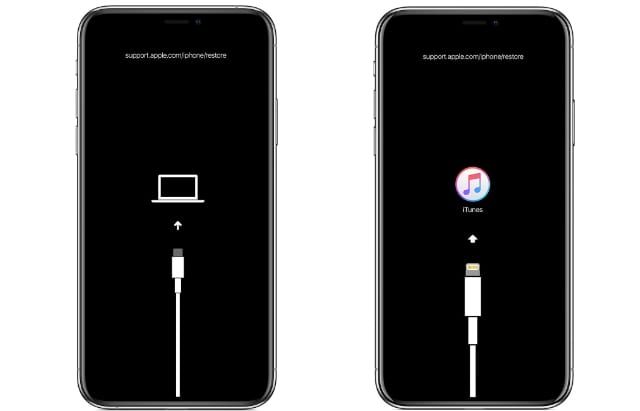What is recovery mode?
Recovery mode is a special troubleshooting state on iOS devices like iPhones and iPads that allows you to restore or update the device when it cannot boot normally (Source). It is initiated by connecting the device to a computer while holding certain buttons to put the device in recovery mode.
An iOS device may enter recovery mode when there is a serious software issue preventing normal startup, such as an incomplete iOS update or jailbreak that went wrong. Recovery mode essentially resets the device firmware while preserving user data and settings. This allows you to restore the device from a previous backup or update the device firmware to resolve software issues (Source).
When an iPhone or iPad is in recovery mode, it displays the connect to iTunes or connect to computer screen. While in recovery mode, most features are unavailable but you can restore or update the device using iTunes or Finder on a computer. This is necessary to troubleshoot before the device can be used normally again.
Common causes of being stuck in recovery mode
There are several common reasons an iPhone can get stuck in recovery mode and fail to restore, including:
An interrupted iOS update – If the installation of a new iOS version gets interrupted, for example by loss of internet connection during the download or insufficient battery level, it can cause the system to get stuck in recovery mode.
A failed jailbreak attempt – Jailbreaking involves tampering with the iOS system files, so if the jailbreak process is interrupted it may corrupt the system and leave the iPhone stuck in recovery. This is a common culprit according to discussions on Apple’s support forums (source).
Hardware failure – Faulty hardware like a failed logic board or bad cable can put the iPhone into recovery mode. The phone detects a critical hardware issue and enters this safe mode, but is unable to restore or update.
A bug in the latest iOS – In some cases, a buggy iOS update itself triggers the recovery mode state. Users have reported issues with updates like iOS 14.4 and iOS 15.3 leaving iPhones bricked in recovery (source).
First steps to try
If your iPhone is stuck in recovery mode and won’t restore, there are a few simple first steps you can try before moving on to more advanced solutions:
First, try performing a hard reset by holding down the Power button and Home button together for at least 10 seconds until the Apple logo appears. This will force restart your iPhone which may allow it to exit recovery mode (Source).
Next, connect your iPhone to your computer and open iTunes. iTunes will likely detect your iPhone is in recovery mode and prompt you to restore it. Allow iTunes to download the latest firmware and attempt the restore process. This will wipe your iPhone data but may successfully restore it to a working state (Source).
Finally, if the above steps don’t work, try letting your iPhone battery drain completely until the device powers down. After charging it up again, your iPhone may boot normally outside of recovery mode. Allowing the battery to fully drain can reset issues caused by an interrupted firmware update (Source).
Fixing with iTunes
One of the first troubleshooting steps when your iPhone is stuck in recovery mode is to try restoring it using the latest version of iTunes on your computer [1]. Make sure you have installed all available updates to iTunes. Connect your iPhone to your computer using the USB cable that came with your device. If that doesn’t work, try different USB ports on your computer as well as different USB cables, as the issue may be with the port or cable [2].
In iTunes, you can try clicking “Restore” to force your iPhone out of recovery mode and restore it to factory settings. This will erase all data on your iPhone, so make sure you have backups. If that doesn’t work, there are third party tools available that can attempt to kick your iPhone out of recovery mode, such as RecBoot or iMyFone Fixppo [1]. Use these with caution and research them thoroughly first.
DFU Mode
DFU (Device Firmware Upgrade) mode is an alternative restore mode to recovery mode. It allows you to restore or downgrade the iOS firmware on an iPhone, bypassing the current version of iOS installed. DFU mode is more low-level than recovery mode and gives more control over the device.
To enter DFU mode on an iPhone 8 or earlier, connect the iPhone to a computer, then press and hold the Power and Home buttons together for 10 seconds. Release the Power button while still holding the Home button for 10 more seconds until the screen goes black. For an iPhone X or later, the process is similar but uses the side button instead of the Home button.
Once the iPhone is in DFU mode, you can use iTunes or Finder on a Mac to restore firmware. The device will be wiped and returned to factory settings. An advantage of DFU mode is it allows downgrading to unsigned firmware files not currently authorized by Apple. However, the process comes with risks and could result in a non-functioning device if done improperly.
Cited from: https://www.joyoshare.com/reviews/recovery-mode-vs-dfu-mode.html
Third Party Tools
If iTunes doesn’t successfully restore your iPhone from recovery mode, third party tools provide an alternative option to try exiting recovery mode. Two popular and reputable options are RecBoot and iMyFone Fixppo.
RecBoot is a free utility specifically designed to help you enter or exit iPhone recovery mode. It works on all iPhone models and iOS versions. To use RecBoot:
- Download and install RecBoot on your computer.
- Connect your iPhone in recovery mode to your computer via USB.
- Open RecBoot and click “Exit Recovery Mode.” RecBoot will then attempt to take your iPhone out of recovery.
If RecBoot doesn’t work, iMyFone Fixppo is another highly recommended recovery mode exit tool. Fixppo is known for its high success rate in getting iPhones out of recovery mode. It also lets you exit recovery mode without data loss. Follow these steps:
- Get Fixppo and install it on your PC.
- Run the program and connect your iPhone in recovery to your computer.
- Fixppo will detect your device and prompt you to download the firmware file.
- Once downloaded, click “Exit Recovery Mode” and Fixppo will force your iPhone to exit recovery.
Both RecBoot and iMyFone Fixppo provide simple, fast options for exiting iPhone recovery mode before resorting to more complex solutions.
Fixing specific iOS update issues
If your iPhone is stuck in recovery mode after an iOS update, the issue may be related to problems with that specific iOS version. Here are some solutions for common issues with recent iOS updates:
iOS 11
iOS 11 was prone to bugs that caused devices to get stuck while updating. First, force restart your iPhone by pressing and holding the Side button and either Volume button until you see the Apple logo. If that doesn’t work, connect to iTunes and update to the latest version of iOS 11 (source). For an iPhone X or later, enter recovery mode and update via Finder or iTunes.
iOS 12
Updating to iOS 12.0 or 12.0.1 sometimes caused activation issues. To resolve, update to the latest version of iOS 12 via iTunes on a computer (source). If your iPhone is still stuck, you may need to erase the device and restore from a backup.
iOS 13
Bugs in iOS 13.0 and 13.1 prevented successful updates. Connect your iPhone to a computer and update to the latest iOS 13 version via iTunes or Finder. If that doesn’t work, you’ll need to put your device into DFU mode and restore (source).
Hardware Issues
Sometimes an iPhone can get stuck in recovery mode due to a hardware problem like a faulty power or home button, bad charging port, or corrupted storage. Here are some of the common hardware issues that can cause an iPhone to be stuck in recovery mode:
Faulty Power/Home Button – The power and home buttons play a crucial role when trying to enter or exit recovery mode on an iPhone. If either of these buttons are unresponsive, broken, or damaged, it can prevent you from properly entering or exiting recovery mode.[1]
Bad Charging Port – The charging port is how you connect your iPhone to your computer to restore it from recovery mode. If the charging port is broken, obstructed by lint/debris, or not making a proper connection, iTunes may not be able to recognize the iPhone and the restore process can fail.[2]
Corrupted Storage – In some cases, a serious software glitch or hardware issue can cause corruption or damage to the iPhone’s storage. This can prevent the device from being able to load the OS and exit recovery mode properly. Often the only fix is to try restoring the device or reformatting the storage.
If you suspect a hardware issue like these is the culprit, it’s best to take the iPhone to an Apple store or repair shop. They can examine the device, run diagnostics tests, and possibly replace any faulty components so you can properly restore the device.
When to take it to a repair shop
If you’ve tried all of the troubleshooting steps and DIY fixes but your iPhone is still stuck in recovery mode, it may be time to take it to a professional repair shop. According to discussions on the Apple forums, the cost to fix an iPhone stuck in recovery mode can range from $199 to $269 in the US, depending on the iPhone model.
The repair involves replacing the motherboard, which is where the issue lies. Apple Stores offer this service, known as an out-of-warranty replacement, for approximately $599 for newer iPhone models, according to users on the Apple discussions board. This is close to the cost of a new iPhone.
Third-party and independent repair shops may offer lower pricing than the Apple Store. However, it’s important to choose a reputable repair shop with trained technicians to work on your iPhone.
If you need to recover data from the iPhone before repairing, there are data recovery services that may be able to retrieve photos, messages, and other files for a fee. They use specialized tools to bypass the recovery mode issue and pull data off the device.
In summary, professional repair is an option when you’ve exhausted DIY solutions. While not cheap, it may be worthwhile to regain use of your iPhone and recover its data.
Preventing this issue
There are a few key things you can do to prevent your iPhone from getting stuck in recovery mode.
First, make sure you regularly back up your iPhone data to iCloud or iTunes. That way, if your device does get stuck in recovery mode, you won’t lose your data if you need to restore or reset the device. It’s a good idea to back up your iPhone before installing any major iOS updates as well.
Second, be careful when installing iOS updates. Only update to the latest iOS version when prompted on your device. Avoid using tricks to force an update, as this can sometimes cause issues. Also make sure you have a strong WiFi connection when installing updates to avoid any interruptions.
Finally, exercise caution with any third-party tools that claim to repair iOS issues. Some tools may actually cause more harm than good. Stick to trusted, well-reviewed tools if you need to use any type of iPhone recovery software.
Following these preventative measures will help ensure you avoid the frustrating scenario of your iPhone getting stuck in recovery mode.