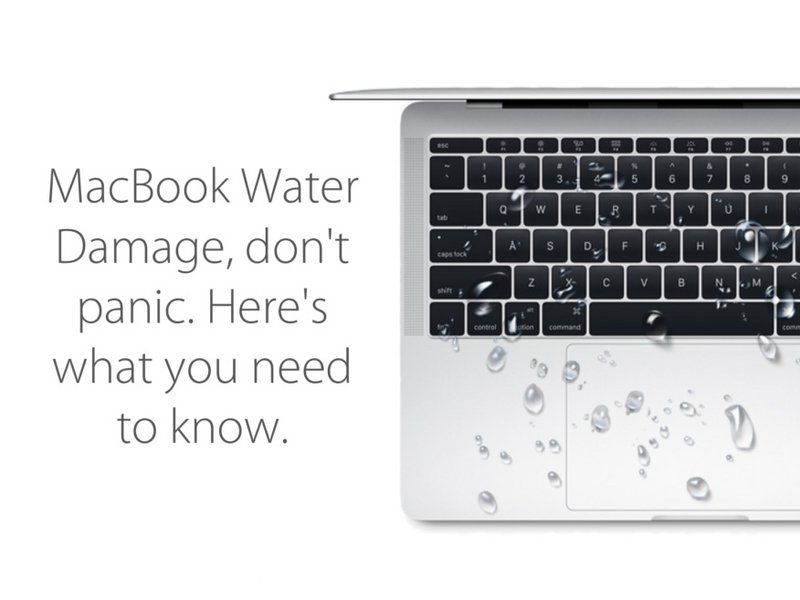Dealing with water damage on your MacBook Pro can be a stressful and frustrating experience. Water exposure can cause serious harm to the internal components and functionality of your laptop. Thankfully, there are steps you can take to give your MacBook the best chance of recovery. This article will provide a comprehensive guide on assessing the damage, taking immediate action, troubleshooting issues, and preventing water damage in the future.
How to Assess the Extent of the Water Damage
If you’ve accidentally spilled liquid on your MacBook Pro or exposed it to moisture, the first thing you’ll want to do is quickly assess the extent of the water damage. Here are some key things to check:
- Is the laptop still turned on? If so, immediately shut it down by pressing and holding the power button until it powers off. Leaving it on increases the risk of short circuiting.
- Did the water seem to penetrate underneath the keys or trackpad? Lifting these components up slightly can reveal water underneath.
- Are there any visible water droplets, moisture, or wet patches on the surface? Check under the screen, keyboard, ports, etc.
- Do any components seem loose, stuck, or unresponsive? Test all keys, trackpad, ports, speakers, etc.
- When powered off, does pressing the power button yield any response? If not, this indicates serious internal damage.
The more exposure and penetration into the inner workings of the laptop, the more extensive the water damage is likely to be. However, there are still ways to recover it or retrieve your data, which will be covered ahead.
Immediate First Steps After Water Exposure
If your MacBook did come into contact with liquid, follow these initial steps right away:
- Power off the laptop if it is still on. Having it powered on increases electrical conductivity and can short circuit components.
- Disconnect all cables, devices, and accessories. Remove any external connections to USB, power, displays, etc.
- Do not attempt to restart it. Avoid pressing the power button for now.
- Wipe away excess moisture. Use a dry microfiber cloth to lightly soak up as much external water as possible.
- Open the lid and position the laptop to drain. Tilt it gently to let any internal liquid drain out openings.
- Allow it to dry inverted for at least 24-48 hours. Water needs sufficient time to evaporate before restoring power.
- Resist the urge to use a hairdryer or heater. Applying direct heat can damage components.
Following these steps can potentially prevent short circuits and permanent component damage. However, there may still be underlying issues, which brings us to the next steps…
Troubleshooting and Fixing a Water Damaged MacBook Pro
Once your MacBook has had time to thoroughly dry, you can move on to diagnosing problems and attempting to get it functional again. Here is a systematic approach to troubleshooting water damage issues:
Inspect for Any Trapped Moisture
Carefully inspect for any remaining trapped moisture underneath internal components:
- Remove any loose screws to open the bottom panel and gain internal access
- Check under the logic board, ribbon cables, fans, etc. for moisture or corrosion
- Use a dry toothbrush to gently sweep away any remaining liquid residue
- Check around batteries for any wetness, which can leak and damage components
Allow Extended Drying Time if Needed
If you find excessive internal moisture, allow for an extended drying period of 48-72 hours before restoring power.
Check for Physical Component Damage
Inspect closely for any apparent physical damage from water exposure:
- Corrosion on logic board connections
- Detached or damaged ports/connectors
- Cracked casing from water pressure
- Burnt out components from potential short circuiting
You may need to replace damaged ports, cables, or other components. Corrosion can potentially be cleaned off carefully using isopropyl alcohol and a toothbrush.
Attempt to Boot into Recovery Mode
With no signs of moisture, attempt to boot into Recovery Mode:
- Connect MagSafe power adapter to MacBook Pro
- Hold down Command + R keys while pressing the power button
- See if laptop successfully enters Recovery Mode and displays utilities
If successful, this indicates the core logic board is still functioning. You can then scan for disk issues, reinstall macOS if needed, and check that components work.
Reset SMC and PRAM/NVRAM
If your laptop struggles to power up normally, try resetting the SMC and PRAM:
- SMC reset – Power off, press left Shift + Control + Option keys + power button for 10 seconds.
- PRAM reset – Power off, press Command + Option + P + R keys until hear startup chime a second time after powering on.
This can resolve any erroneous battery, power, and memory errors caused by water exposure and restore normal boot function.
Check and Replace Any Non-Functioning Components
If certain components like the keyboard, trackpad, speakers, ports, etc. are unresponsive, they may need to be repaired or replaced entirely. A technician can help isolate damage and swap out modular components.
Attempt Data Recovery if Needed
If your MacBook Pro fails to power on or has critical drive errors, data recovery should be attempted:
- Connect the hard drive to another Mac with an external adapter or enclosure
- Use data recovery software to scan the drive and extract files
- Send to a professional data recovery service for advanced retrieval methods
This can salvage your data before any repairs or troubleshooting that may overwrite the existing drive.
Best Practices to Prevent Water Damage
While you can take steps to recover from water damage, prevention is always preferable. Follow these tips to safeguard your MacBook Pro:
- Avoid placing on surfaces prone to spills. Keep away from edges of tables and avoid using over/near liquids.
- Carry in a protective case or bag. Choose one which is water resistant or waterproof for maximum protection.
- Never drink around the laptop. Be very cautious and keep beverages at a safe distance away.
- Shut down before relocating. If moving from room to room, power off to avoid spilled liquids entering an open, powered-on machine.
- Store in a dry location. Prevent exposure to humid environments which can lead to internal moisture condensation.
- Inspect ports and seals regularly. Check for any openings that could allow water intrusion over time and properly seal.
While accidental spills can still happen, being mindful and proactive about preventing water contact can go a long way in protecting your investment.
When to Seek Professional Repair Assistance
If you’ve tried the troubleshooting steps but your MacBook Pro still fails to power on or has obvious signs of liquid damage, it’s best to seek professional assistance. A repair technician has the skills and tools to:
- Properly dismantle the laptop and fully dry internal components
- Accurately diagnose which parts have been damaged
- Effectively clean corrosion from logic boards
- Microsolder replacement chips for damaged ports or components
- Complete any needed part swaps or repairs
They also have access to proprietary diagnostic tools to pinpoint any issues. Seek out a reputable repair shop experienced in water damage repairs specifically for MacBooks. The cost is often reasonable relative to the value of the laptop.
When to Consider Buying a New MacBook Pro
In some severe cases of water exposure where the cost of repairs exceeds the value of the laptop, buying a new MacBook Pro may make the most financial sense. This is especially true if the current machine is several years old and already showing signs of aging.
Consider a new purchase when:
- The main logic board is unresponsive and needs full replacement
- Multiple components like the keyboard, trackpad, ports, battery, etc. are damaged and need replacing
- Corrosion is extensive and unlikely to be fully cleaned from the motherboard
- Quotations from repair shops approach or exceed the cost of a brand new model
- Your MacBook is over 3-4 years old and you were already considering an upgrade
In these cases, putting that money towards a new, warrantied MacBook Pro may be the wiser investment for your needs. Just be sure to properly back up and migrate your old data first.
Conclusion
Water damage doesn’t necessarily spell the end for your MacBook Pro. By immediately powering down, drying thoroughly, troubleshooting issues, and enlisting professional assistance as needed, recovery is often possible. Follow best practices to avoid liquid exposure in the future. With quick action, there’s a good chance your MacBook can be revived and restored back to working order.