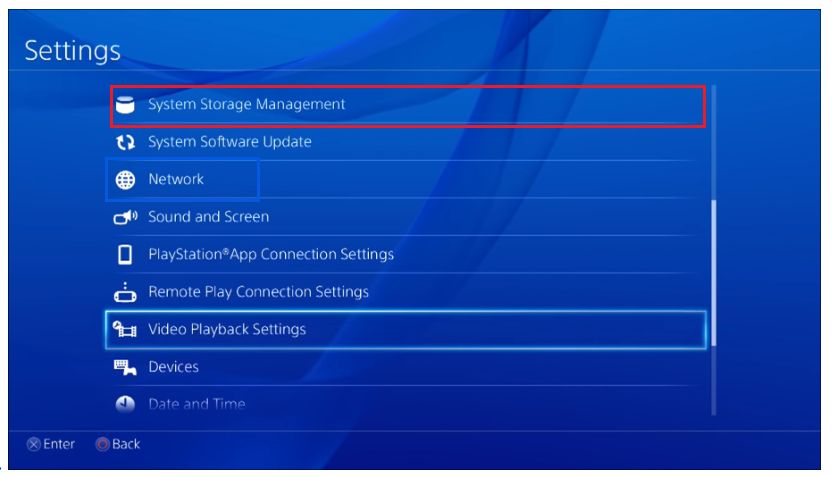The “corrupted data” error on the PS4 indicates some files have become damaged and unreadable by the system. This can prevent games, apps, and system software from working properly. The error typically appears when trying to launch games or apps, and is often accompanied by a prompt to delete the corrupted data.
There are several potential causes of corrupted data on the PS4. The most common is a failing or damaged hard drive. As the drive begins to fail, it has increasing difficulty reading and writing data without errors. Corrupted data can also occur from sudden power outages, software bugs, or damage from overheating.
Fortunately, there are a number of troubleshooting steps PS4 owners can take to fix corrupted data errors. This includes restarting the PS4, rebuilding the database, initializing the system, replacing the hard drive, or contacting Sony support. With some trial and error, it’s often possible to isolate and remove the corrupted files without losing game progress or other data.
Determine if the Error is Isolated
The first step is to try launching other games or apps to see if the corrupted data error occurs across multiple titles, or if it’s isolated to one particular game or application. Sometimes the error message will specify the affected game or app, but it’s still a good idea to double check by launching some other games and apps from your home screen.
Pay attention to see if the corrupted data error only pops up for one specific game or app. If so, that indicates there is likely an issue with that particular game’s files rather than a system-wide problem. For example, if you get the error when trying to launch Fortnite but all your other games work fine, then it’s clear the corrupted data is limited to Fortnite.
If the error occurs across multiple games and apps, then that points to a larger issue that will require looking into potential solutions like rebuilding the PS4 database or initializing the system. But if it’s only impacting one title, then solutions like reinstalling the affected game or deleting its corrupted data may resolve the problem.
By taking the time to confirm whether or not the corrupted data error is isolated, you can better narrow down the potential causes and target your troubleshooting steps.
Restart Your PS4
One of the first troubleshooting steps to try when dealing with corrupted data on PS4 is to fully power down and restart the console. Here are the steps:
- Fully shut down the PS4 by pressing the power button on the front of the console until it beeps twice.
- After the console is completely powered down, wait at least 30 seconds before turning it back on by pressing the power button again until you hear a beep.
- Once the PS4 has fully restarted, try launching the game or app that was showing the corrupted data error again.
Restarting the PS4 essentially clears out the memory and starts fresh, which can fix simple software errors causing corrupted data. The corrupted data error may be an isolated case that just needs a fresh reboot to resolve. If the game or app no longer shows the corrupted data message after restarting, then the problem is fixed.
However, if the corrupted data error persists after restarting the PS4, then you will need to move on to other solutions like rebuilding the database, deleting and reinstalling the problem game/app, or initializing the system. But restarting is always a good first troubleshooting step before trying more intensive fixes.
Check for Corrupted Game Files
Corrupted game files are one of the most common causes of the “corrupted data” error on PS4. You can check for and delete corrupted game files by highlighting the game tile on your PS4 dashboard and pressing the options button. This will bring up a menu where you can check for corrupted data. If any files are corrupted, you’ll have the option to delete them.
According to an article on Lifewire, deleting and reinstalling corrupted game files can often fix the issue. Simply delete any corrupted files or games from your system, then reinstall them by inserting the disc or downloading again. This should replace any damaged files with a fresh, clean copy.
Double check that you don’t have any corrupted downloads causing the issue as well. Go to Notifications > Downloads to view corrupted data. Delete any corrupted downloads and restart the download if needed. With corrupted games deleted and reinstalled, you should no longer get the error message.
Rebuild PS4 Database
One of the best ways to fix corrupted data errors on the PS4 is to rebuild the database. Rebuilding the database essentially scans the hard drive and creates a new database of all content, which can fix various software bugs and issues.
To rebuild the PS4 database, you’ll need to start the PS4 in Safe Mode. With the PS4 fully powered off, press and hold the power button until you hear two beeps – one immediately and one after several seconds. This will boot the PS4 into Safe Mode.
From Safe Mode, select option 5 to rebuild the database. The PS4 will scan the drive and create a new database, which can take anywhere from a few minutes to over an hour depending on your hard drive size. Allow the process to fully complete until you see the PS4 home screen again.
Rebuilding the database helps fix corrupted data errors by rebuilding the database from scratch, clearing out any errors or inconsistencies. It also recovers any corrupt data it can access. According to EaseUS, rebuilding the database is one of the most effective ways to resolve corrupted PS4 errors. However, it doesn’t always fix severe corruption issues.
Initialize PS4
Initializing the PS4 will erase everything on the console and reinstall the system software. This is essentially resetting your PS4 back to factory default settings. You’ll lose all your data, game progress, and settings, so make sure to back up any important data first.
To initialize your PS4:
- Turn off your PS4 by holding the power button for at least 7 seconds until you hear two beeps.
- Once it’s off, press and hold the power button again. Release it after you hear the second beep.
- Plug in your PS4 controller with a USB cable and press the PS button.
- Go to option 5 for Reinstall System Software.
- Select option 1 Initialize PS4 (Reinstall System Software).
- Agree to the warnings by selecting Yes.
This will take some time as it reinstalls the system software. Once complete, your PS4 will restart. You’ll then need to go through the initial setup process again.
Initializing the PS4 is essentially a factory reset, so it should resolve any software issues causing corrupted data errors. However, if the errors persist, it could indicate a problem with the hard drive itself.
Replace Hard Drive
If none of the above steps resolve the corrupted data error, the issue may be with your PS4’s internal hard drive itself. Over time, hard drives can fail or become corrupted, leading to damaged data. If no amount of restarting, reinstalling games, or rebuilding the database fixes the problem, your hard drive is likely at fault.
In this case, you will need to replace the PS4 internal hard drive. This involves opening up your console, removing the old drive, and installing a new solid state drive (SSD) or hard disk drive (HDD). Sony provides instructions on how to replace your PS4 hard drive. Be sure to back up any saved data you want to keep to either the cloud or an external drive before replacing the hard drive.
Once you install a new hard drive, you’ll need to download and reinstall your games, apps, and saves. Make sure to initialize and format the new drive so the PS4 recognizes it. This should resolve any corrupted data issues caused by a failed drive.
Contact Sony Support
If none of the previous steps resolve the corrupted data error, you may need to contact Sony support for further troubleshooting and assistance. Sony’s customer service team can evaluate the issue and provide specific solutions for your case. Sometimes they may recommend sending your PS4 console in for professional repair.
Before contacting Sony, make sure to have your PS4’s serial number ready to provide. This helps them look up your device and access previous troubleshooting notes. Also clearly describe the corrupted data issue you are experiencing, including when it began and any troubleshooting steps attempted.
Sony support can be reached via their online contact page or by calling 1-800-345-SONY in North America. Live chat is often the quickest way to get assistance. Support agents can walk through advanced diagnostic steps and factory reset options. As a last resort, they may set up a PS4 replacement or repair if they determine hardware issues are causing the corrupted data.
With Sony’s help, the majority of PS4 corrupted data errors can be resolved. Their specialized knowledge and troubleshooting steps make them an important resource if you’ve tried the standard self-fixes without success. Contact Sony sooner than later when facing persistent corrupted data problems.
Prevent Future Corrupted Data
There are a few key steps you can take to prevent corrupted data errors from happening in the first place:
Install the latest system updates for your PS4. Sony regularly puts out system software updates that include stability improvements and bug fixes. Make sure to always update to the latest version to reduce errors.
Close games properly before turning off your PS4. Always use the game’s in-menu “Quit Game” option or exit back to the PS4 home screen before powering down. Forcing the console off while a game is running can lead to file corruption.
Regularly back up your saved data either to a USB drive or to cloud storage via PlayStation Plus. This ensures you have a safe copy of your game files and progress. If corruption does happen, you can restore from your backups. Backing up once per week is recommended.
Following these best practices will significantly lower your chances of seeing that dreaded corrupted data error. But in case issues still crop up, the steps outlined in this guide should help get your PS4 data back on track.
Conclusion
If you see an error stating your PS4 has corrupted data, there are several troubleshooting steps you can try to resolve the issue. First, determine if the error only occurs with one game or application. If so, reinstall the game files and rebuild the PS4 database to clear any corrupted data. If the error persists across multiple games and apps, you may need to initialize the PS4 to perform a factory reset. This will erase all data but often fixes software issues.
As a last resort, you may need to replace the PS4 hard drive if it’s failed or become corrupted. Before taking this step, try contacting Sony Support to see if they have any other recommended solutions for your specific corrupted data error.
Persisten corrupted data errors that aren’t resolved through troubleshooting may indicate a hardware problem with your PS4. If you cannot resolve the issue yourself, contact Sony Support for further assistance before the problem worsens and more data is permanently lost or corrupted.